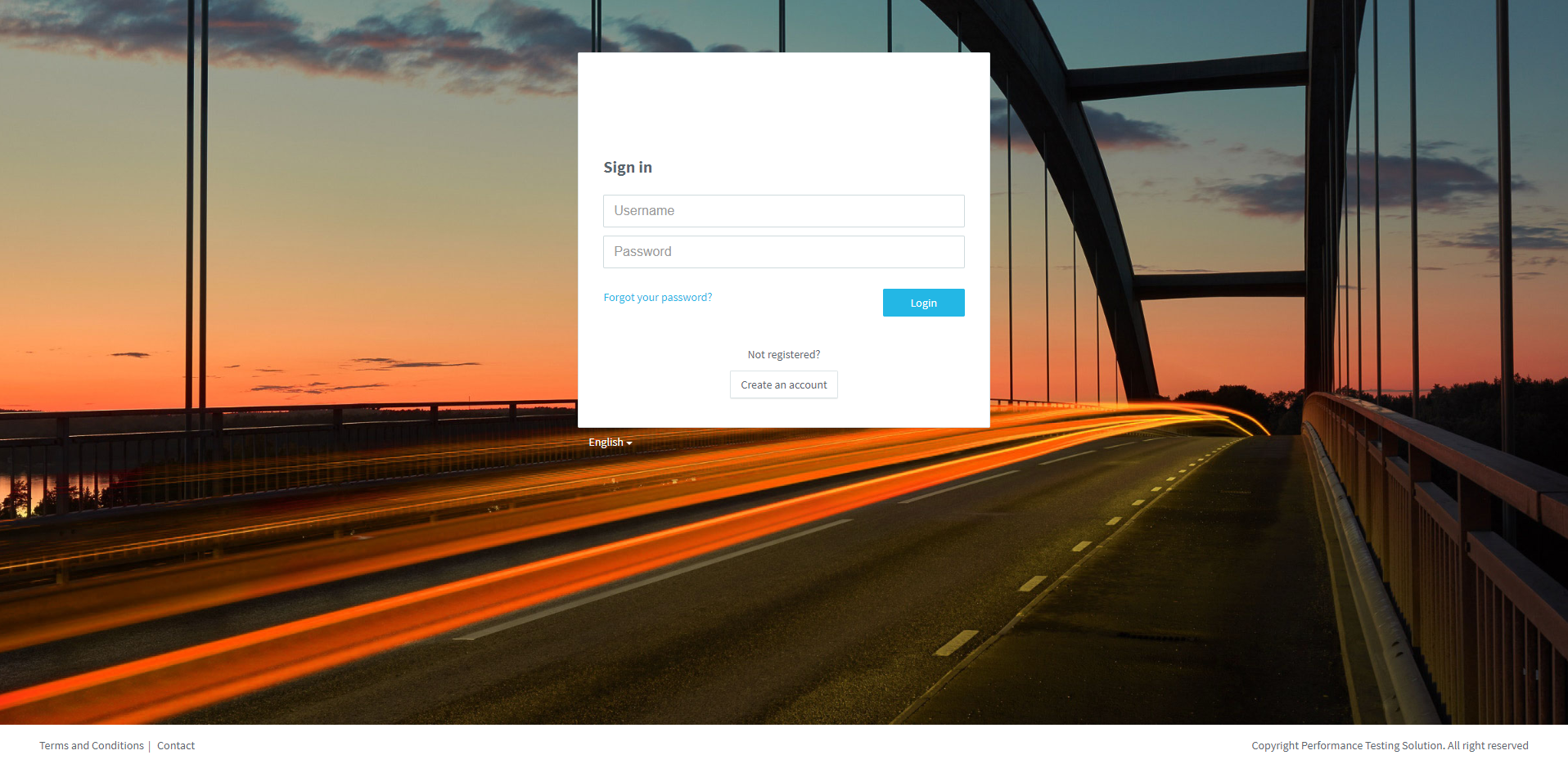
Access to your PLS.
1. Enter your Username &Password, and click on Login.
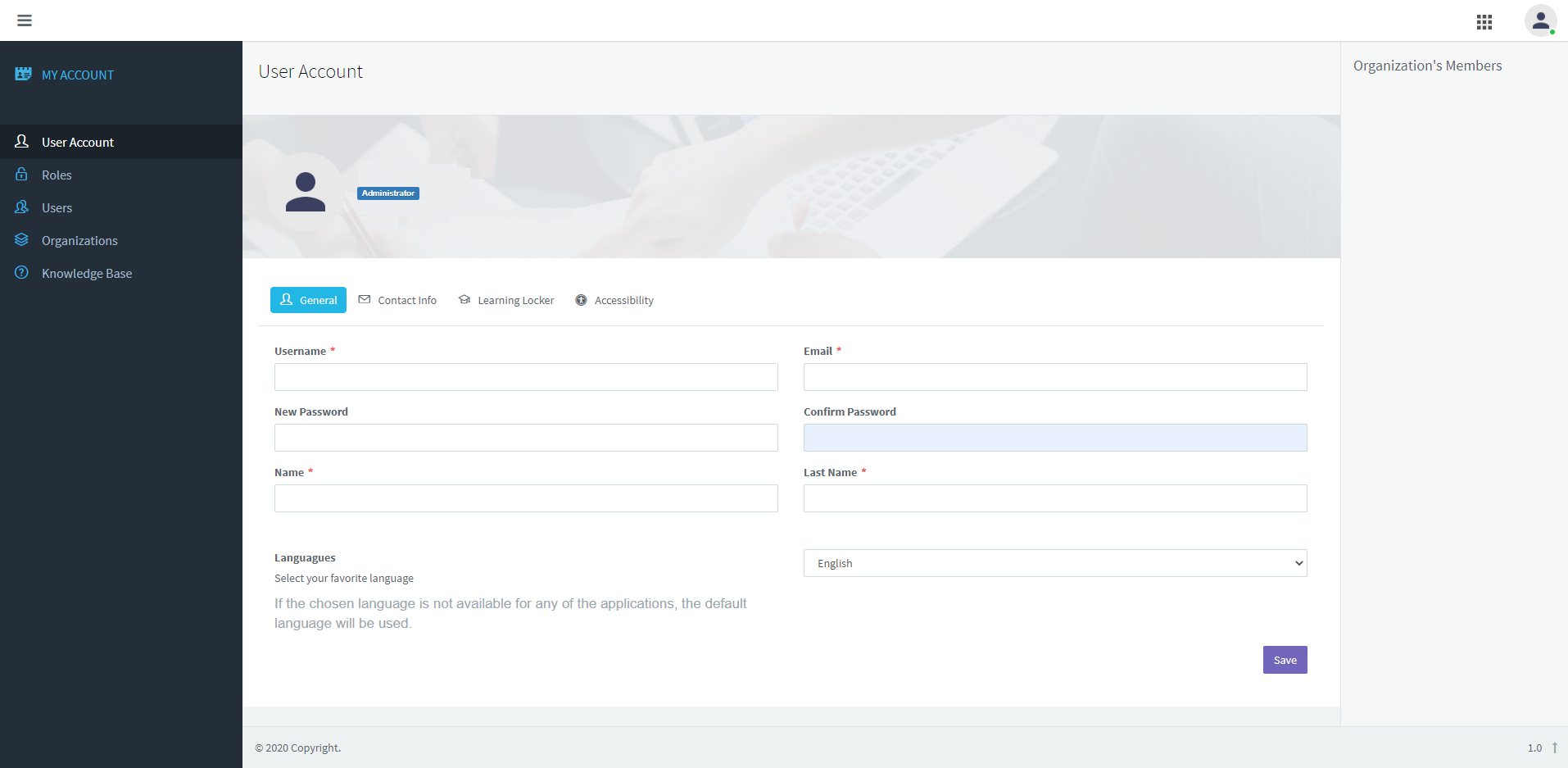
2. On the left menu, click on Organizations.
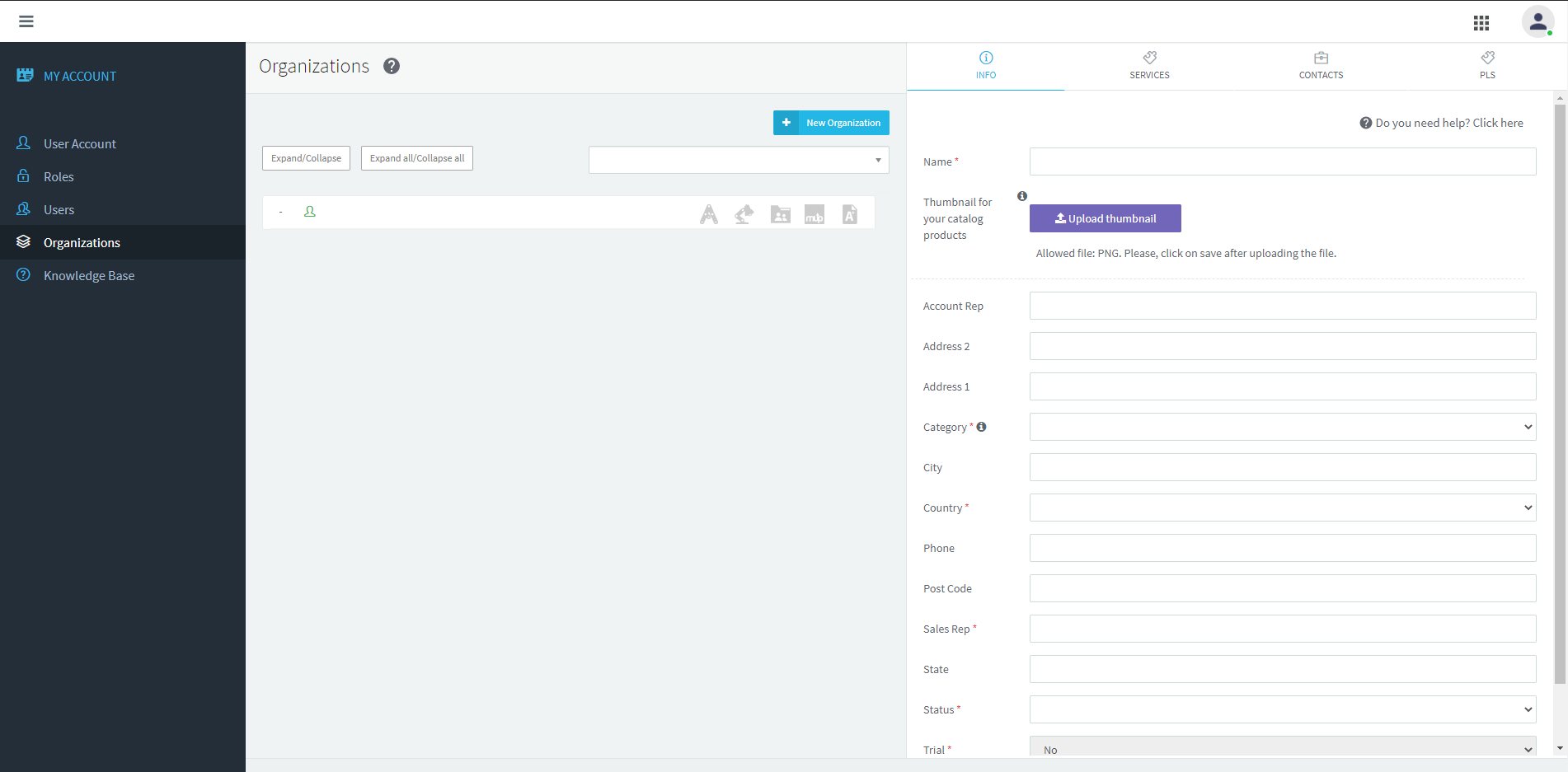
On this tab, you can see the info about your organization.
3. Fill the fields to the INFO tab.
Later, click on the Service tab.
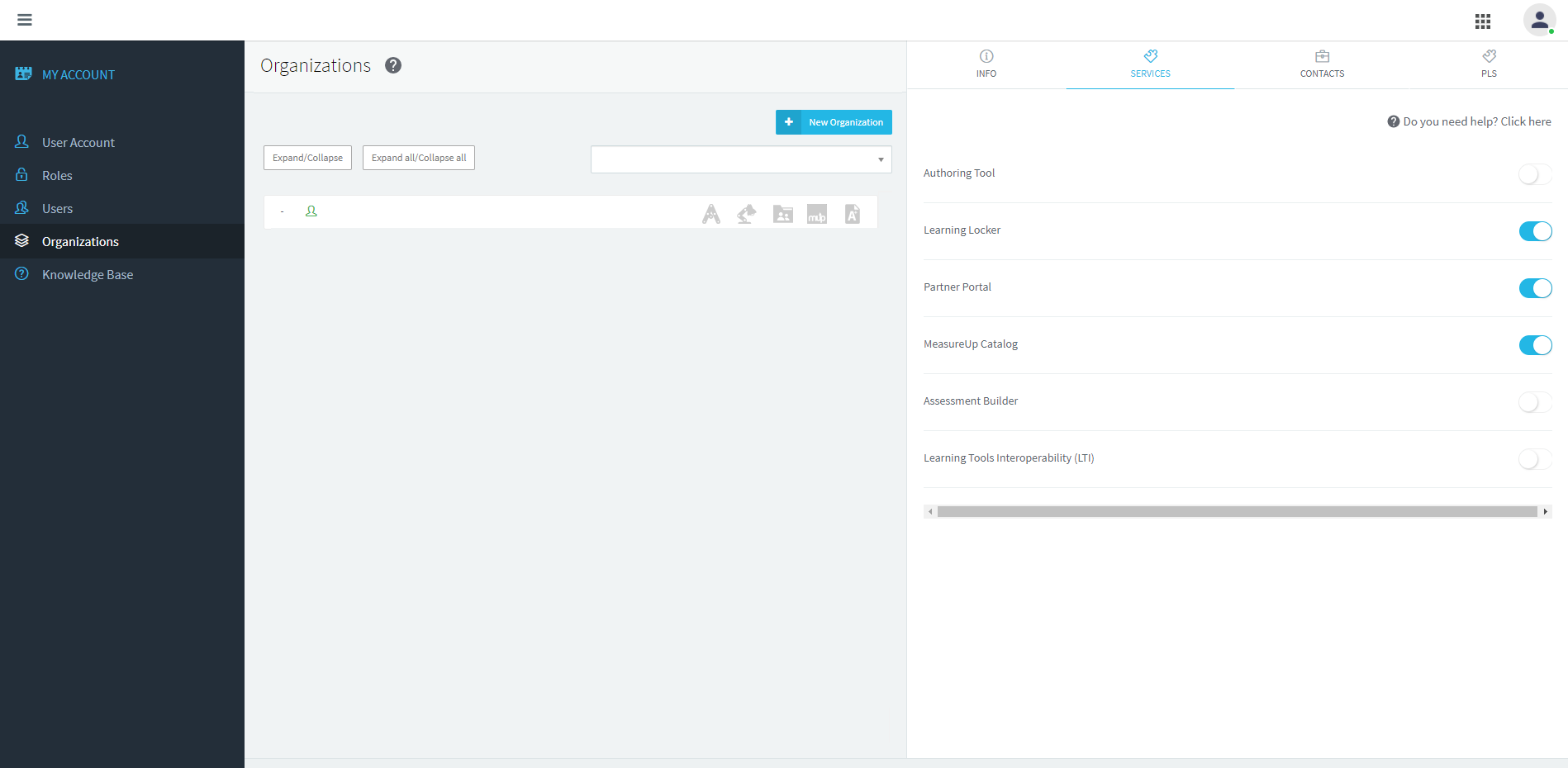
On this tab, you can see your activate services.
4. Click on the CONTACTS tab.
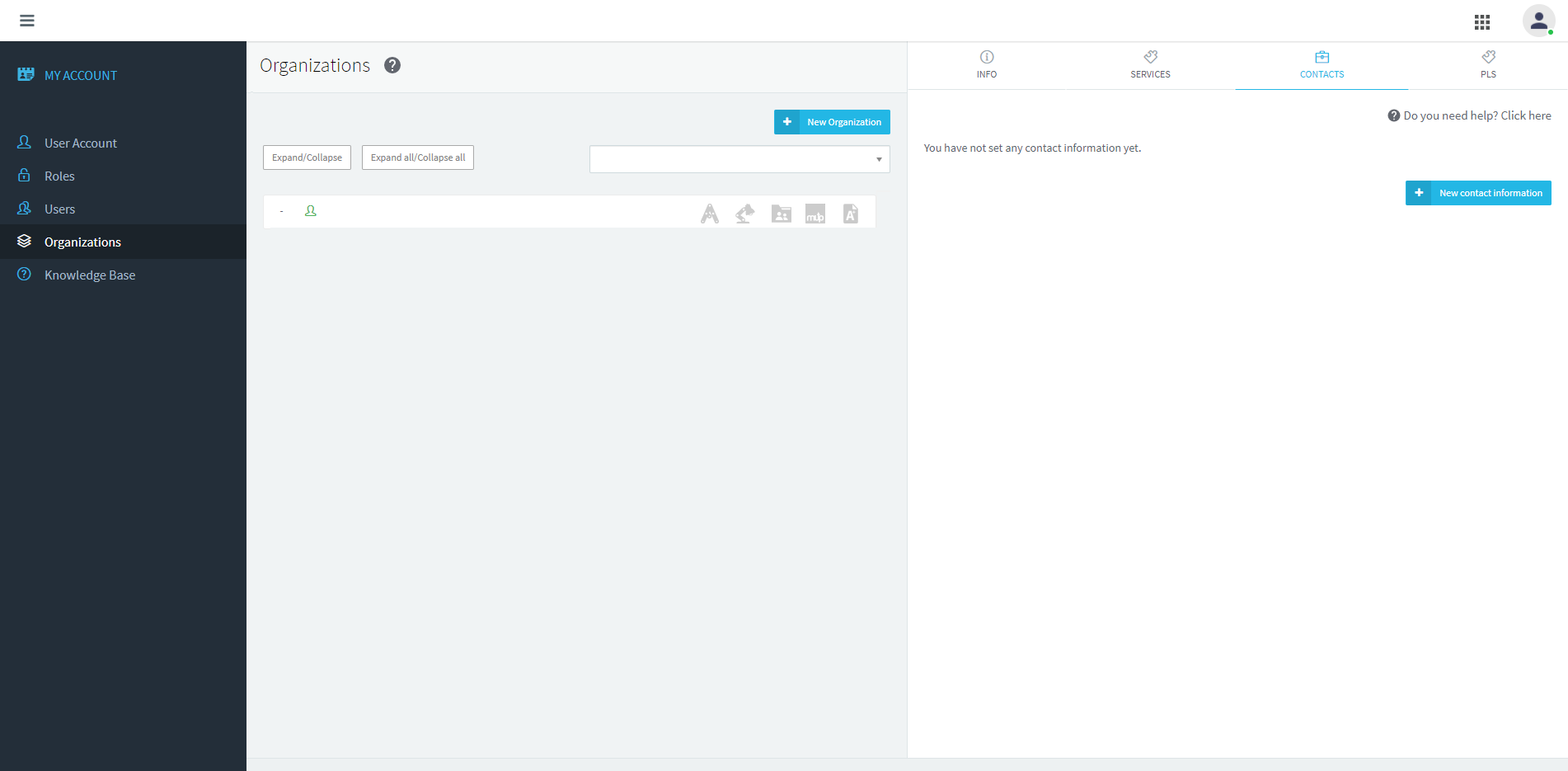
On this tab, you can type new contacts in your organization.
4. Click on the PLS tab.
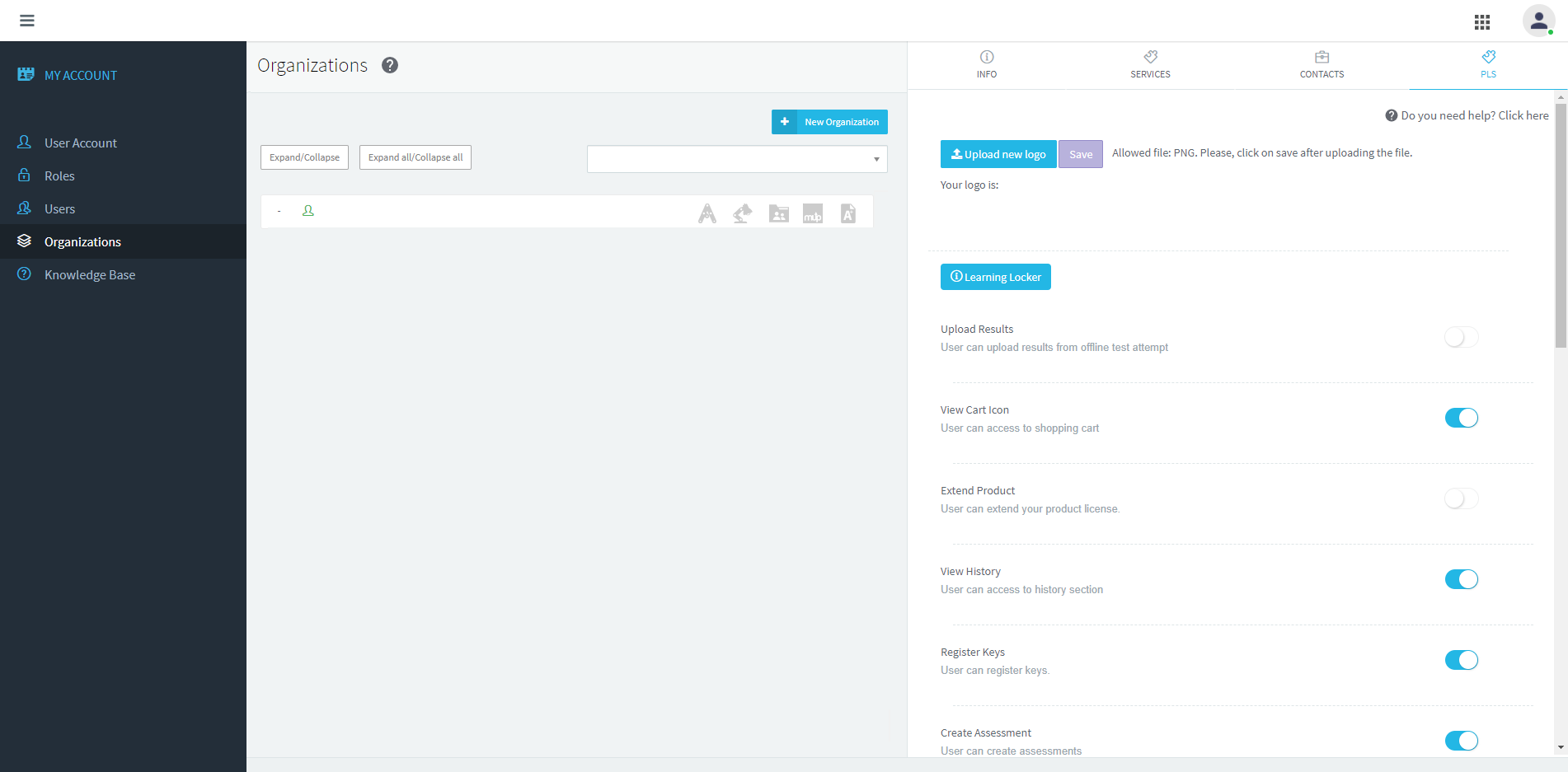
If you have hired this services, you can manage them on this tab.
6. On the lefts menu, click on Users
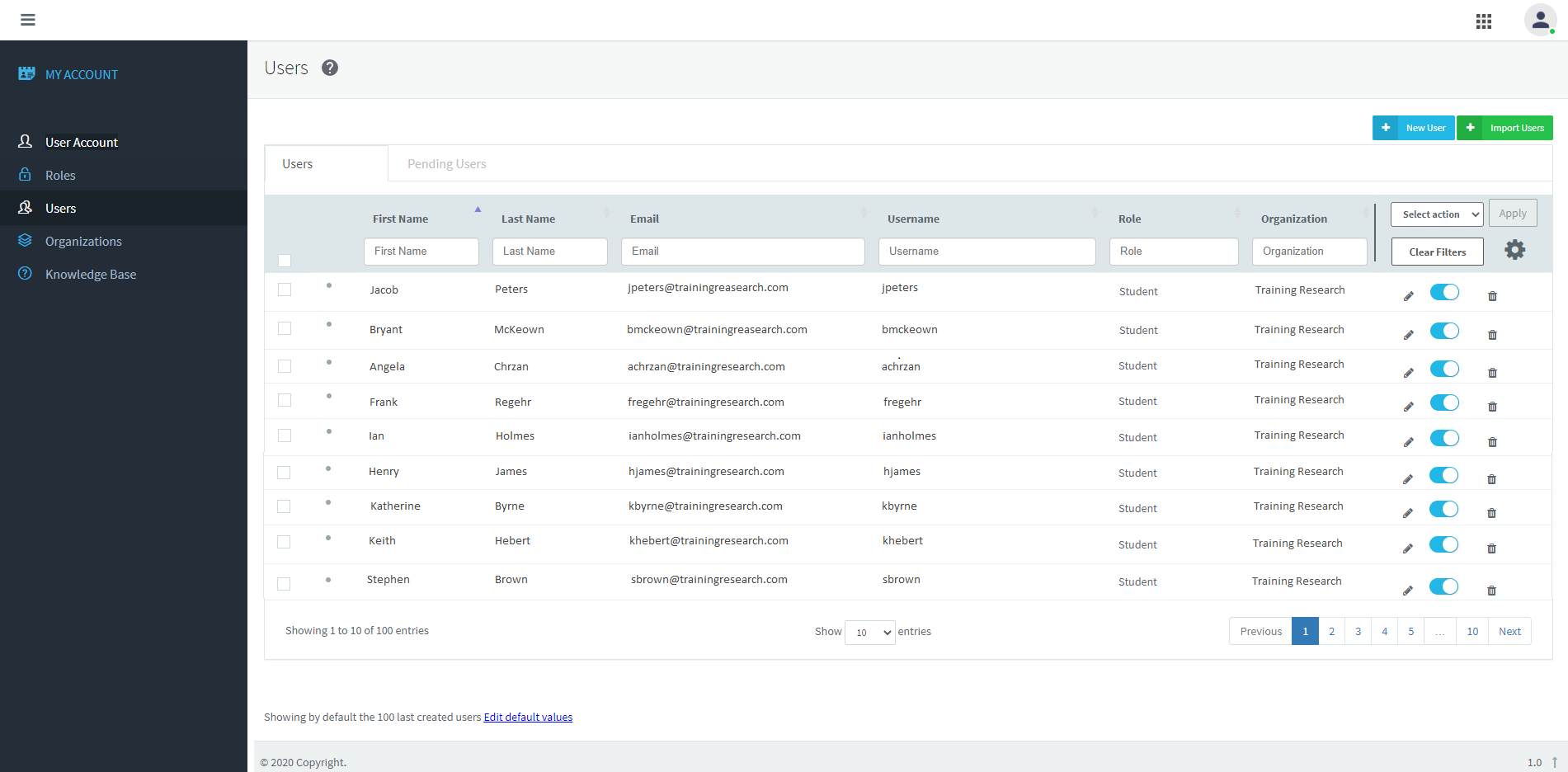
You can see your organization users.
7. Can add a new user by clicking on the New User button
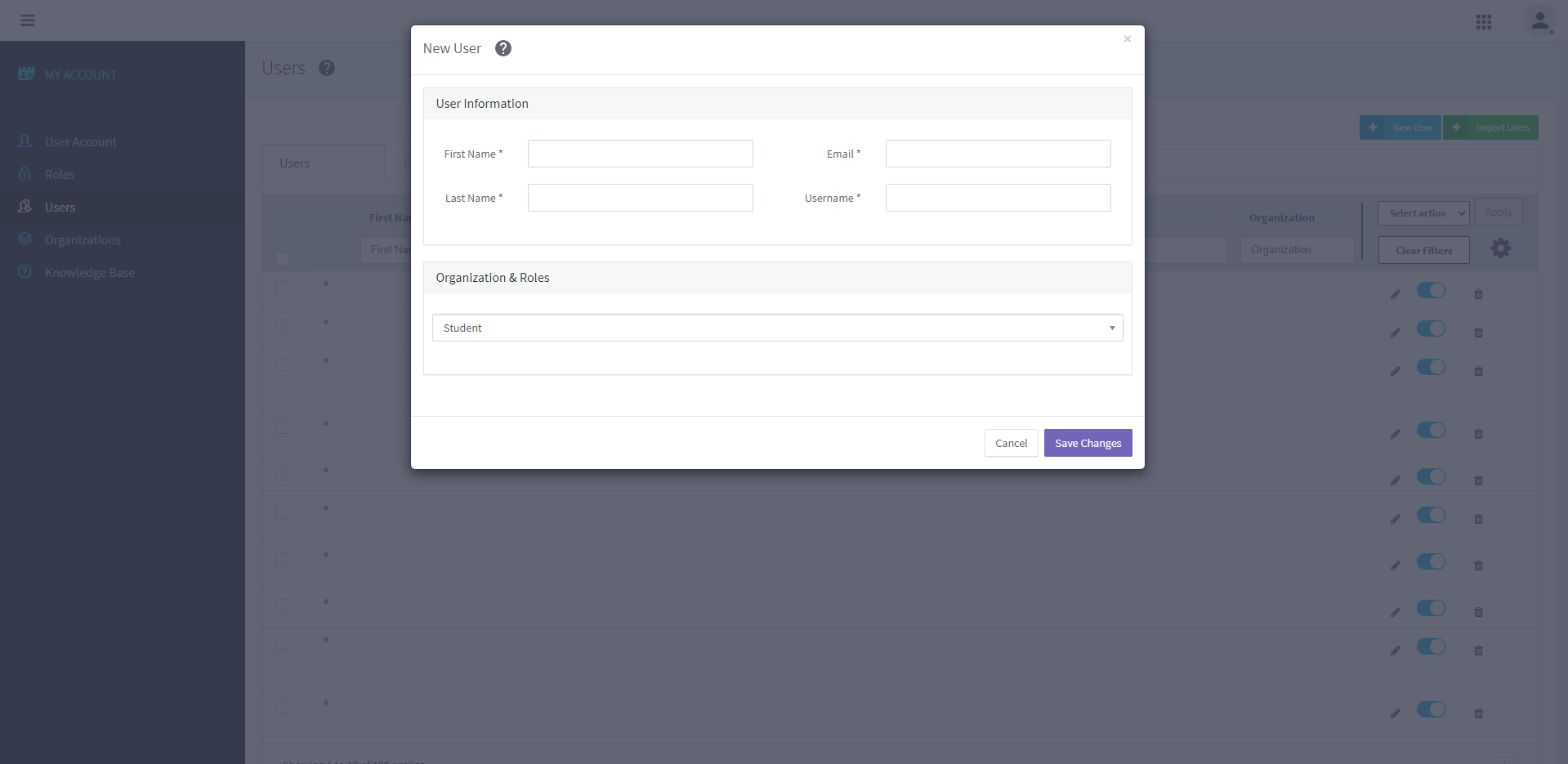
8. Fill the Users Information, and select the organization (If you have child organizations) and the user role (student, teacher, etc.)
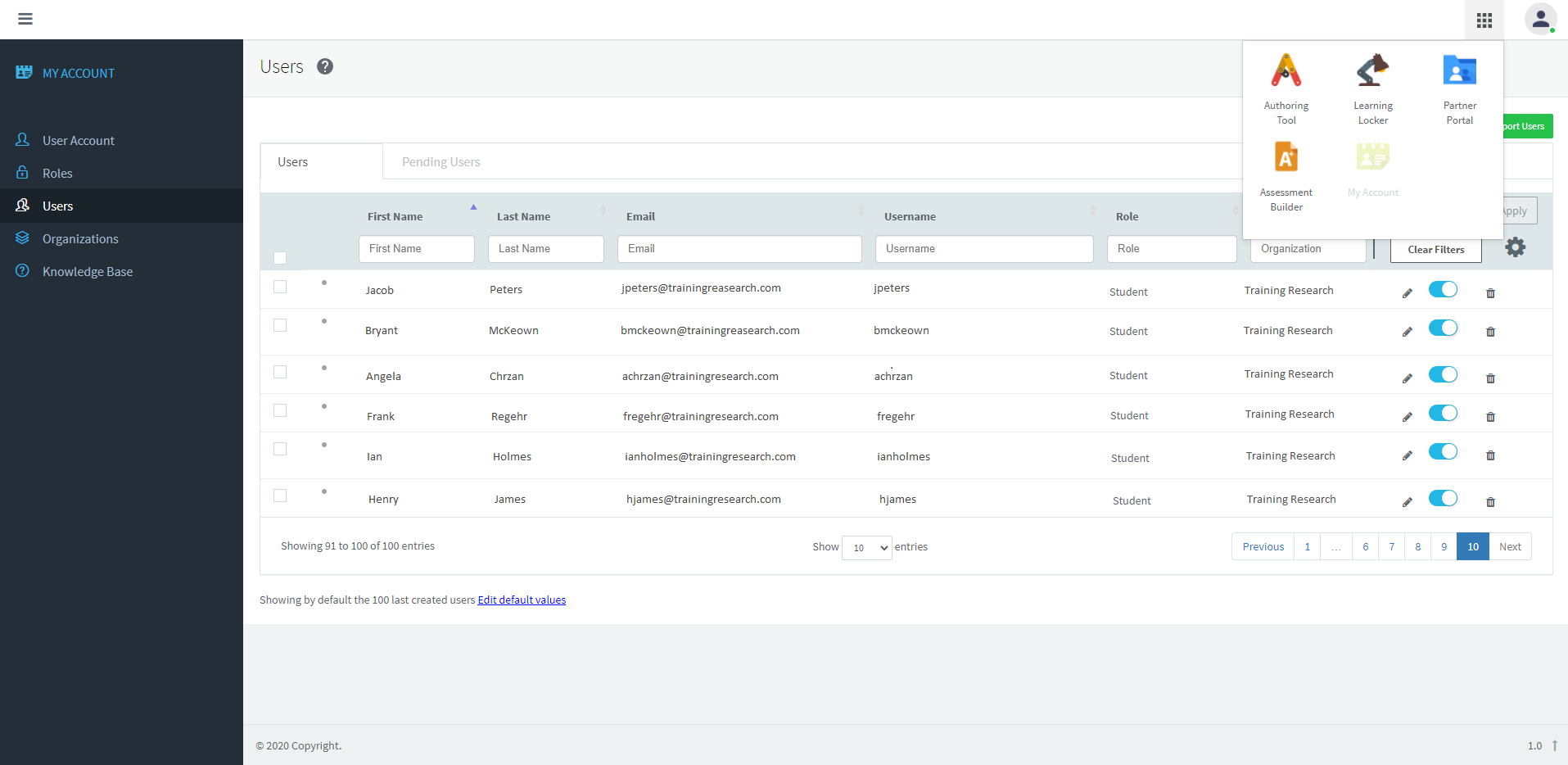
As an administrator, you can also manage your organization.
9. Click on the tools icon and later, click on the Partner Portal.
.png)
10. On the left menu, click on Purchase history.
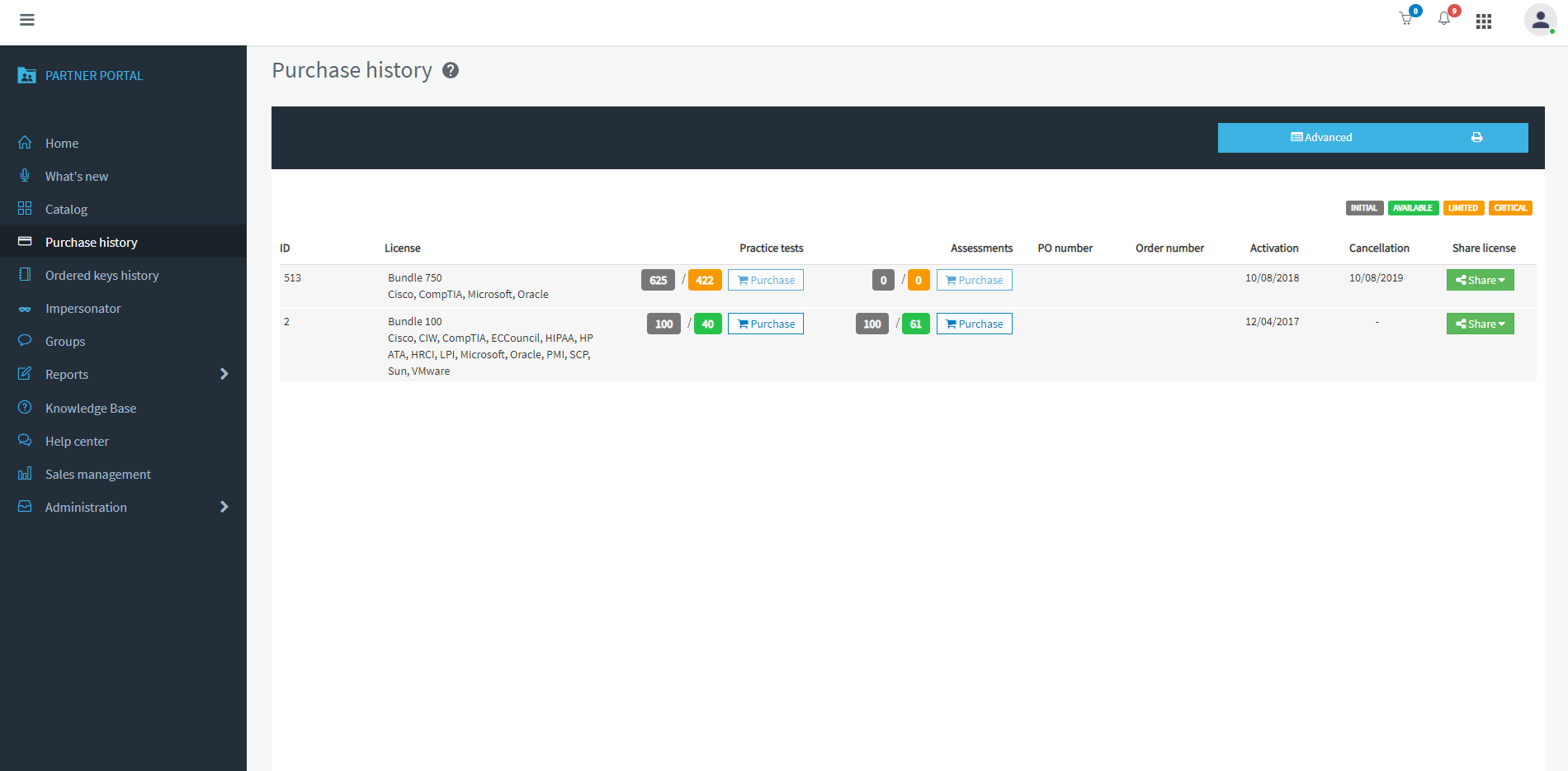
You can see info about your licenses. For example, how many licenses have you used.
11. Click on the Ordered keys history
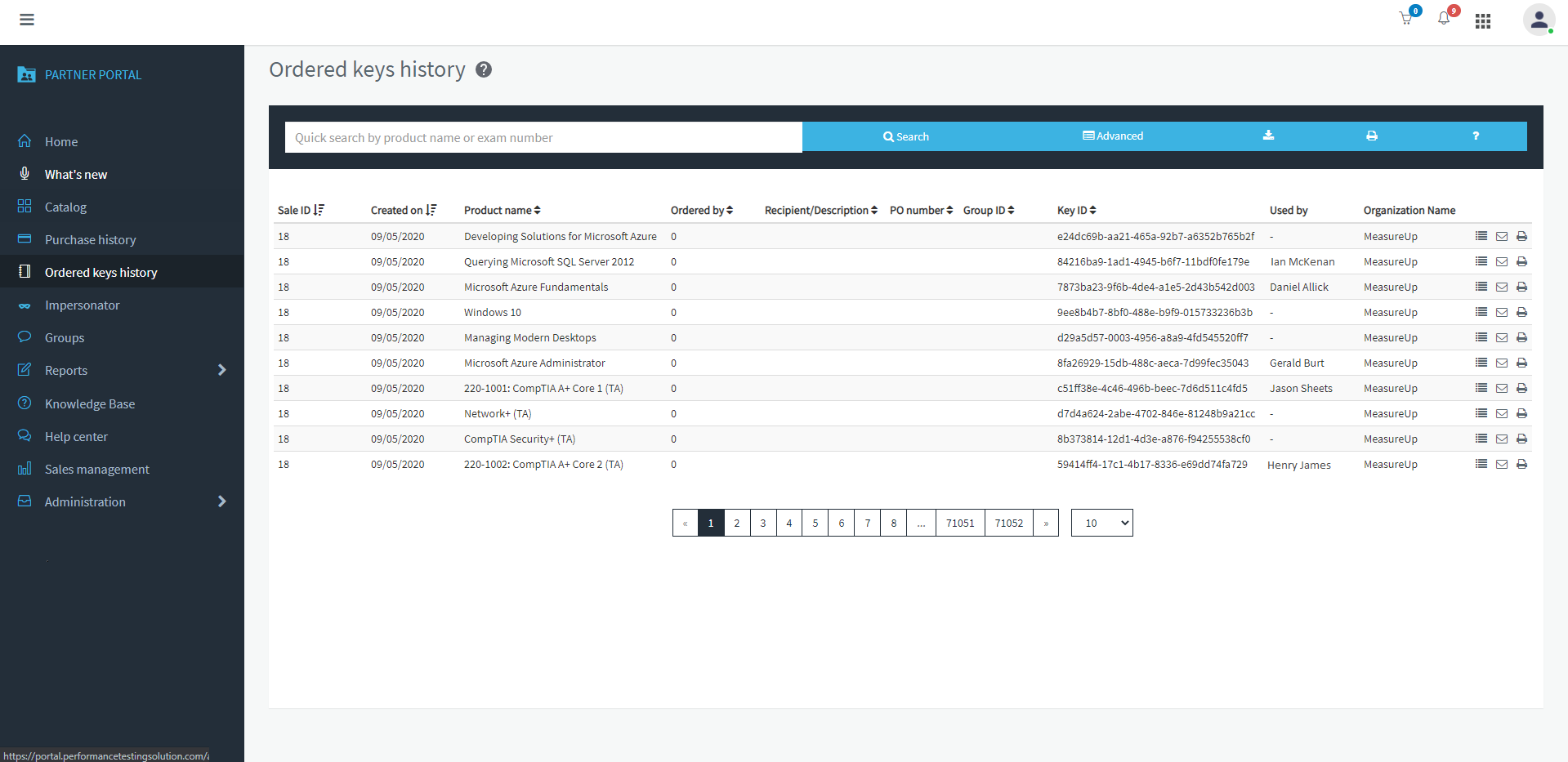
You can see or manage the ordered keys by your organization.
12. Click on Sales management.
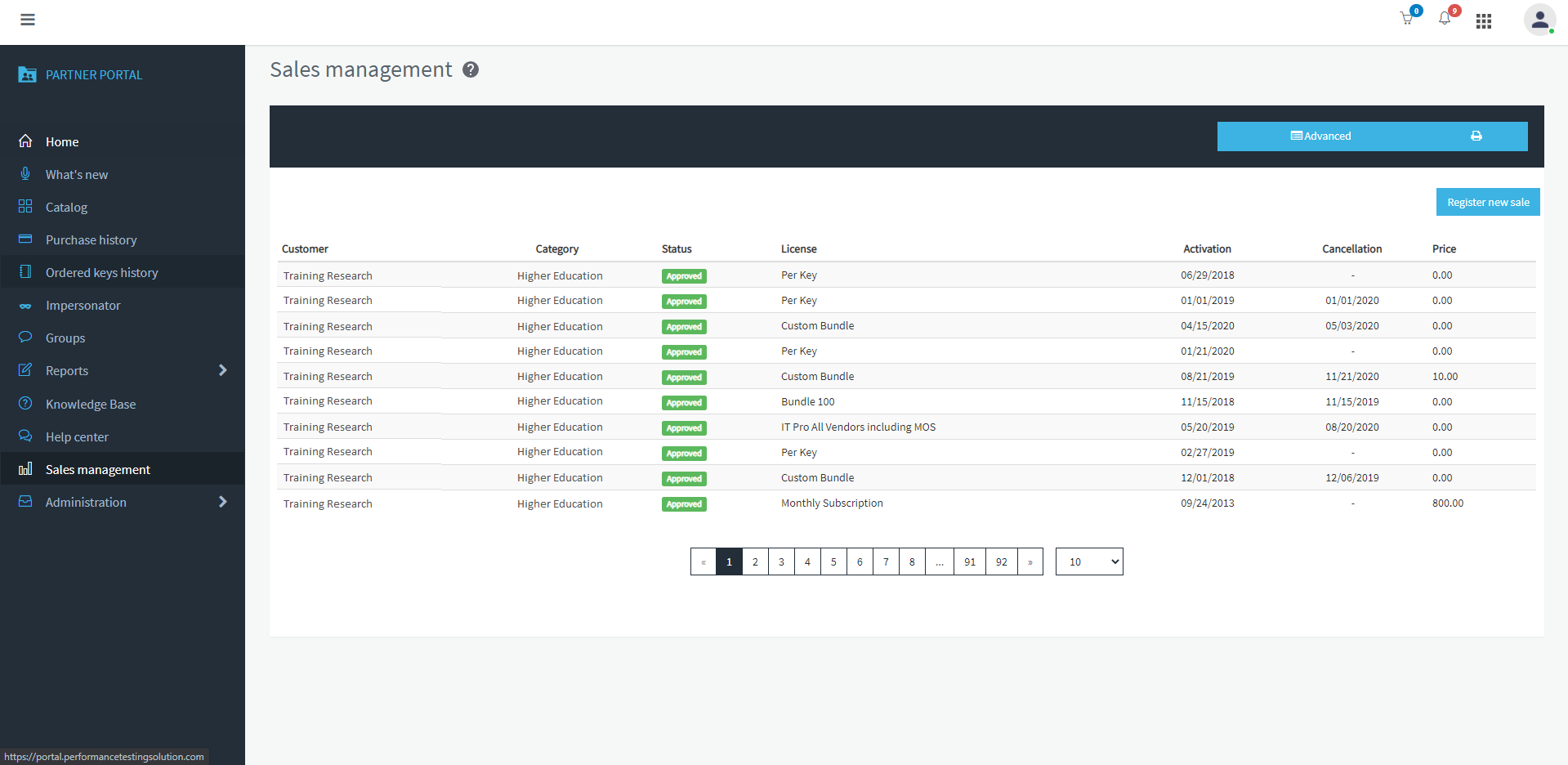
You can see your licenses, and create a new sale for a child organization.
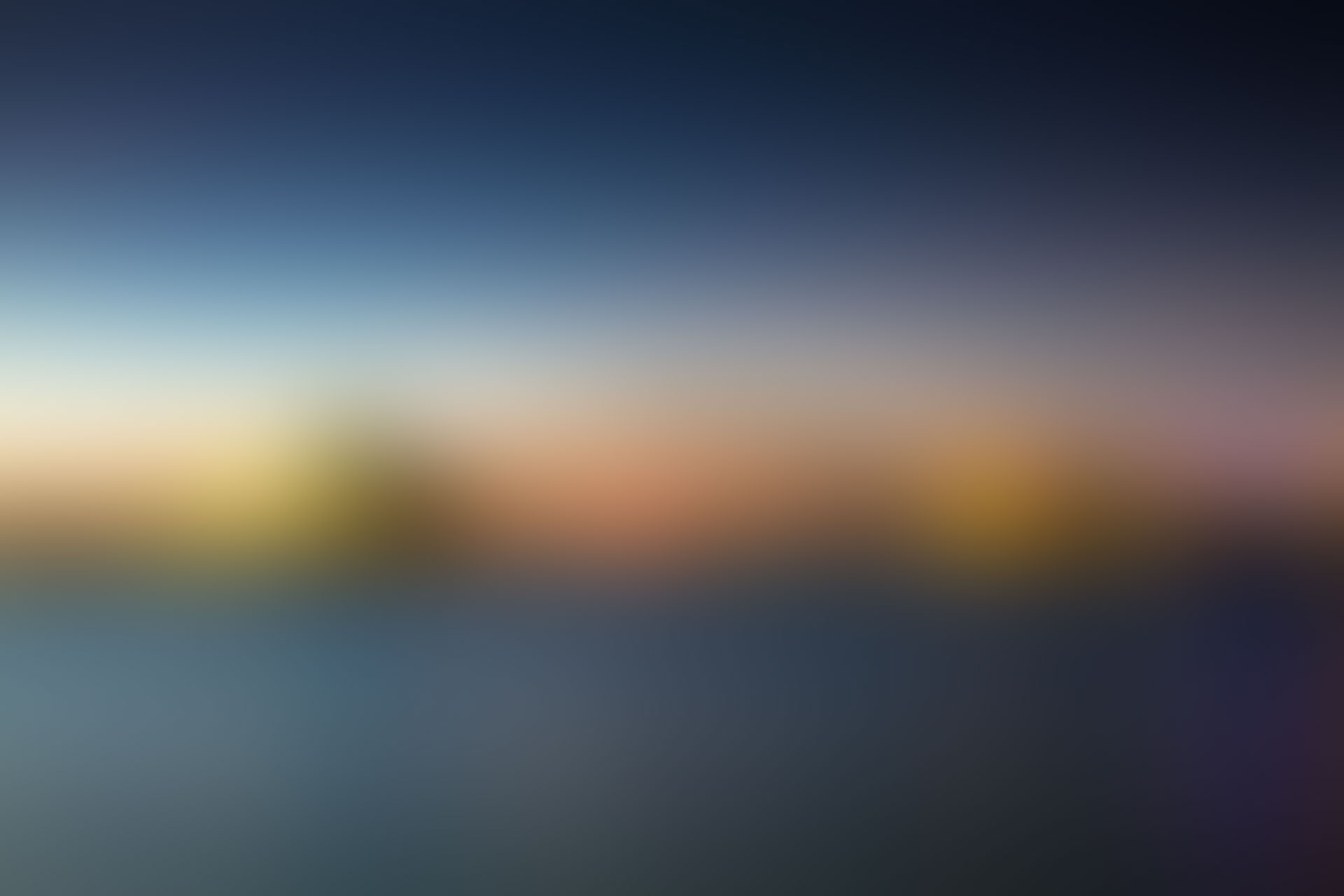
Well done!
Would you like to manage your Organization on Pedagoo?
Do you have any doubt about how manage your organization?
.
.png?width=215&height=57&name=image%2011%20(1).png)