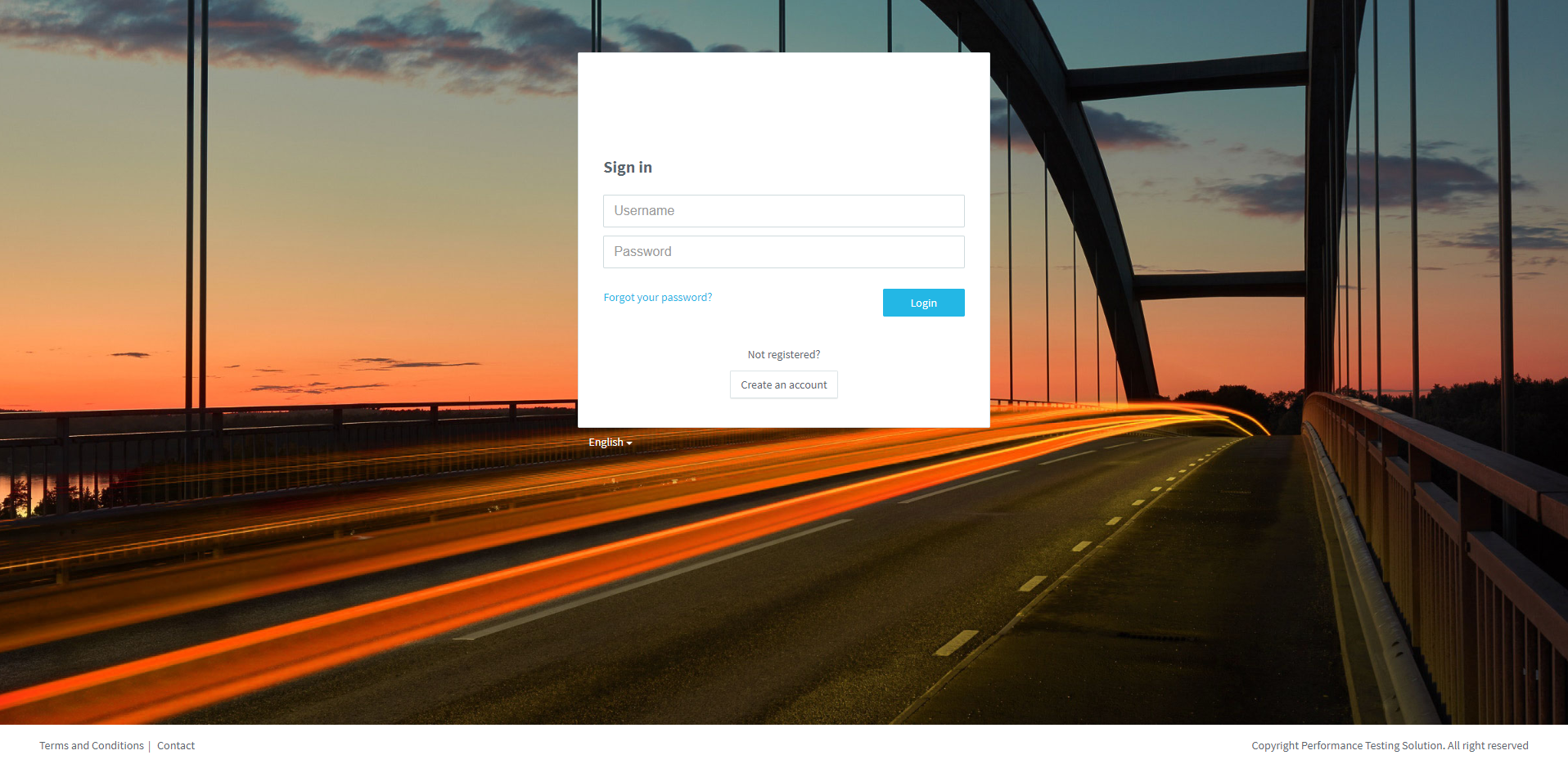
Access to your PLS.
1. Enter your Username &Password, and click on Login.
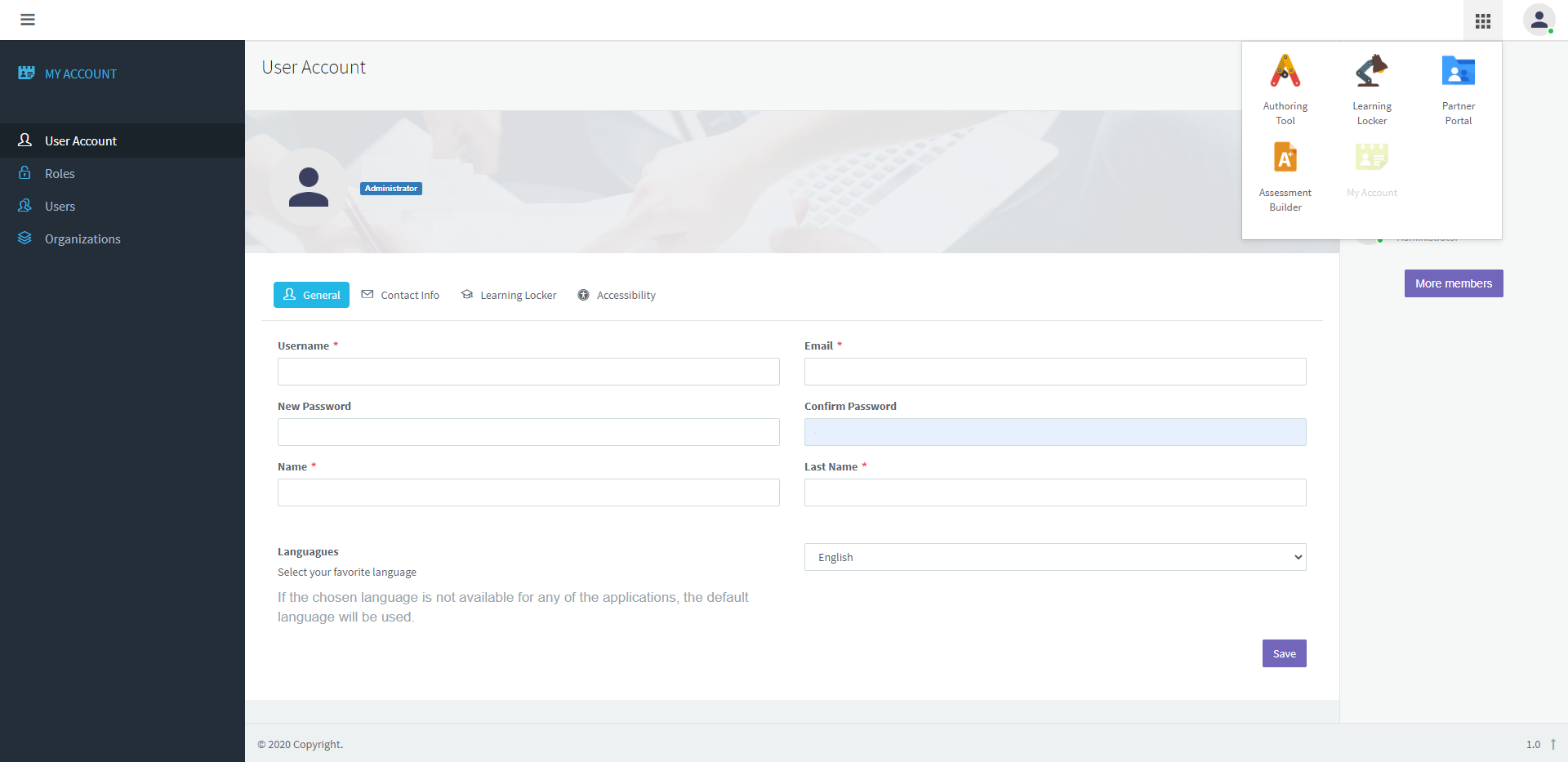
2. Click on the tools icon and, later, click on Authoring Tool.

3. On the left menu, click on Tests.
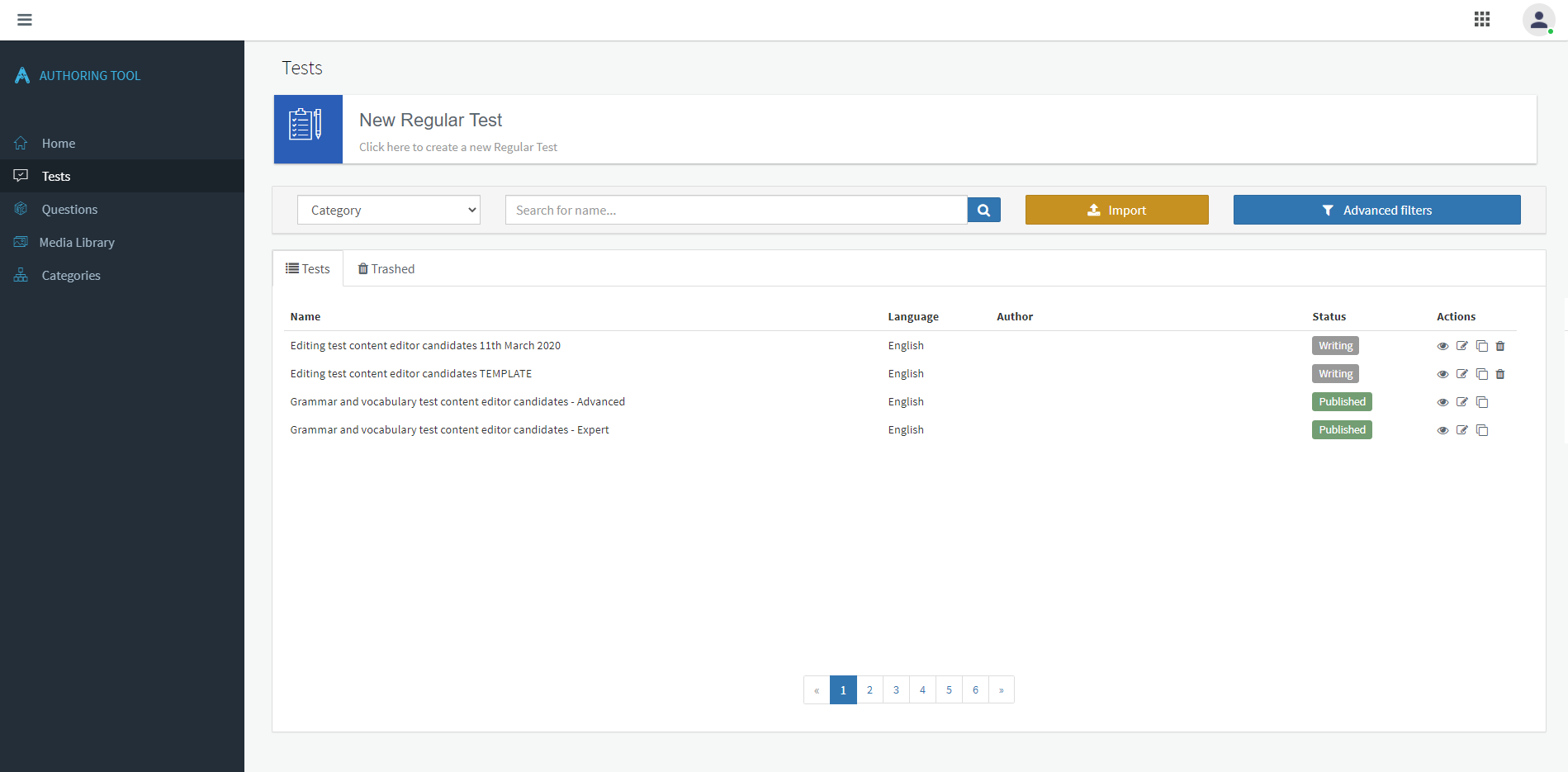
4. Click on New Regular Test.
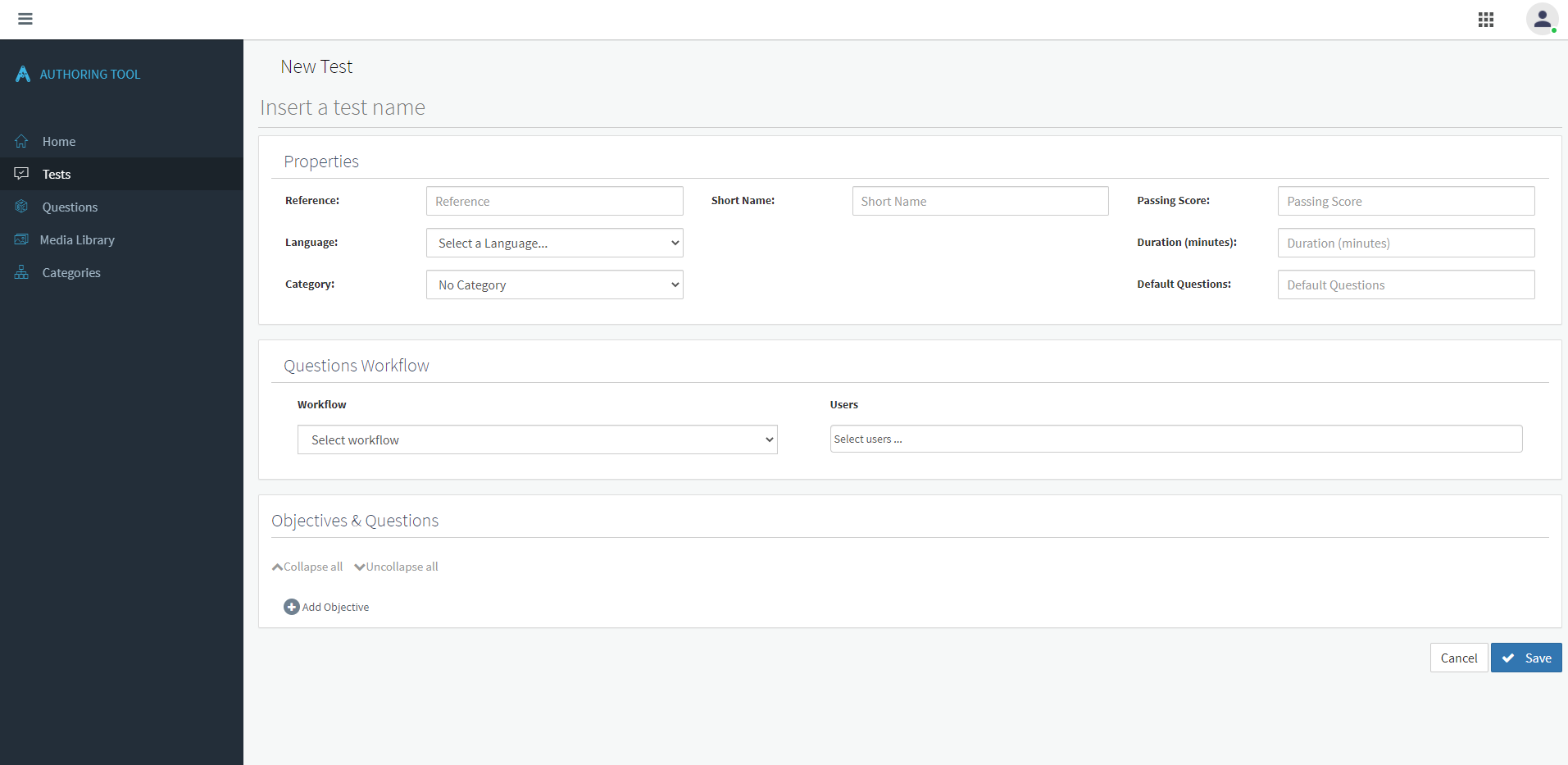
5. Insert a test name, fill the test properties, and select the workflow. Later, click on Save
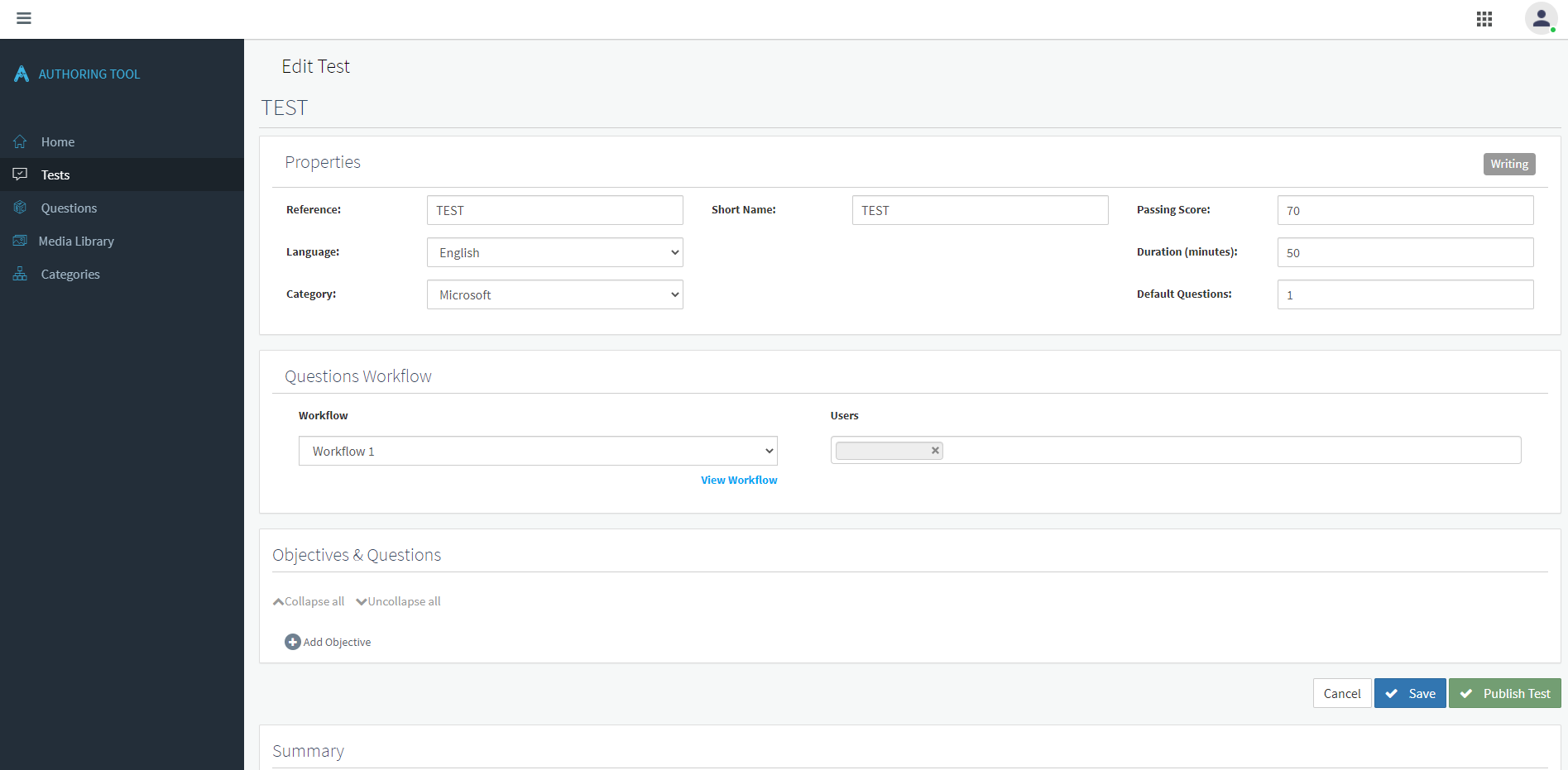
6. Click on Add Objective.
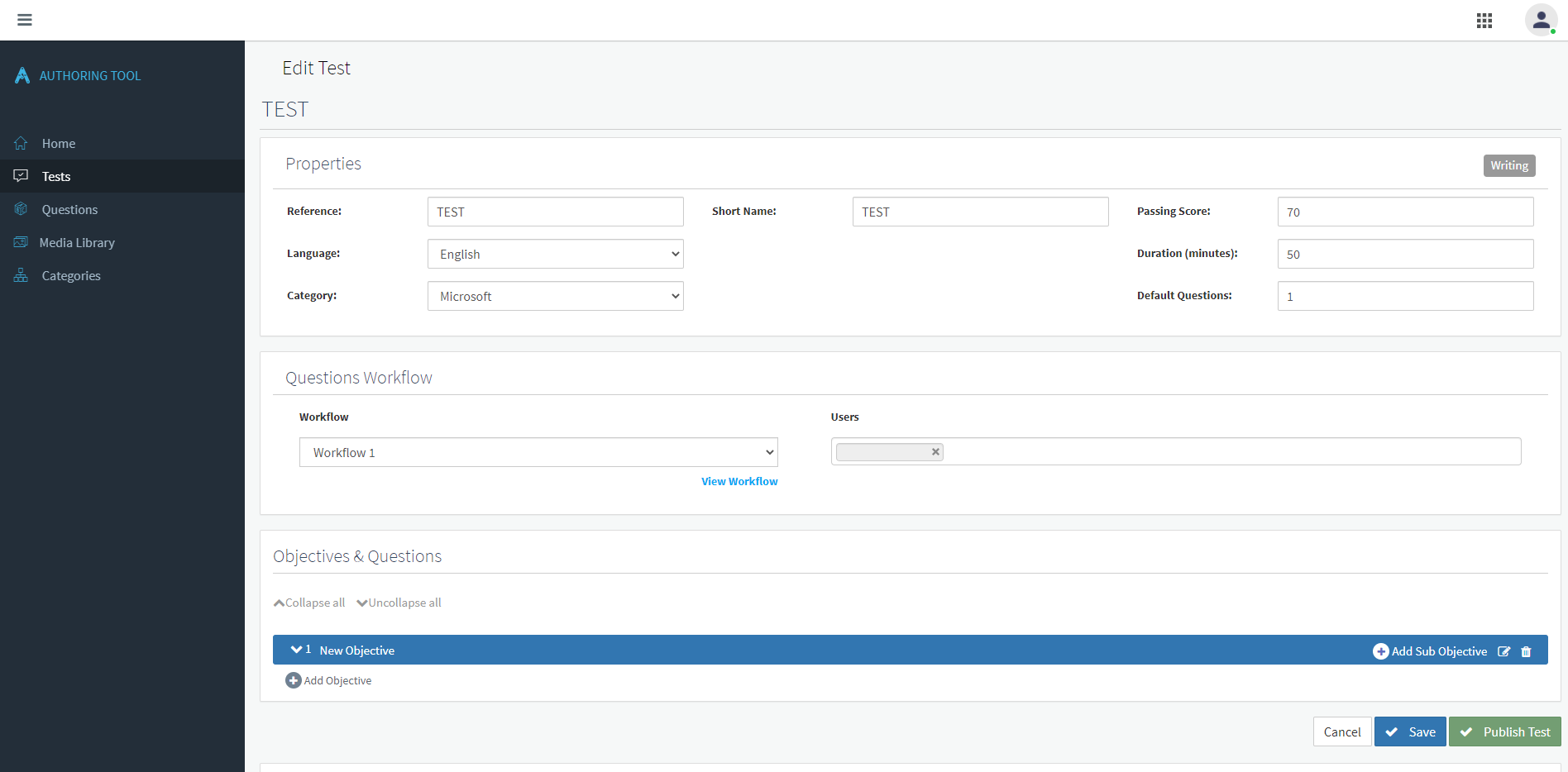
7. Type the objective name, and click on Add Sub-Objective.
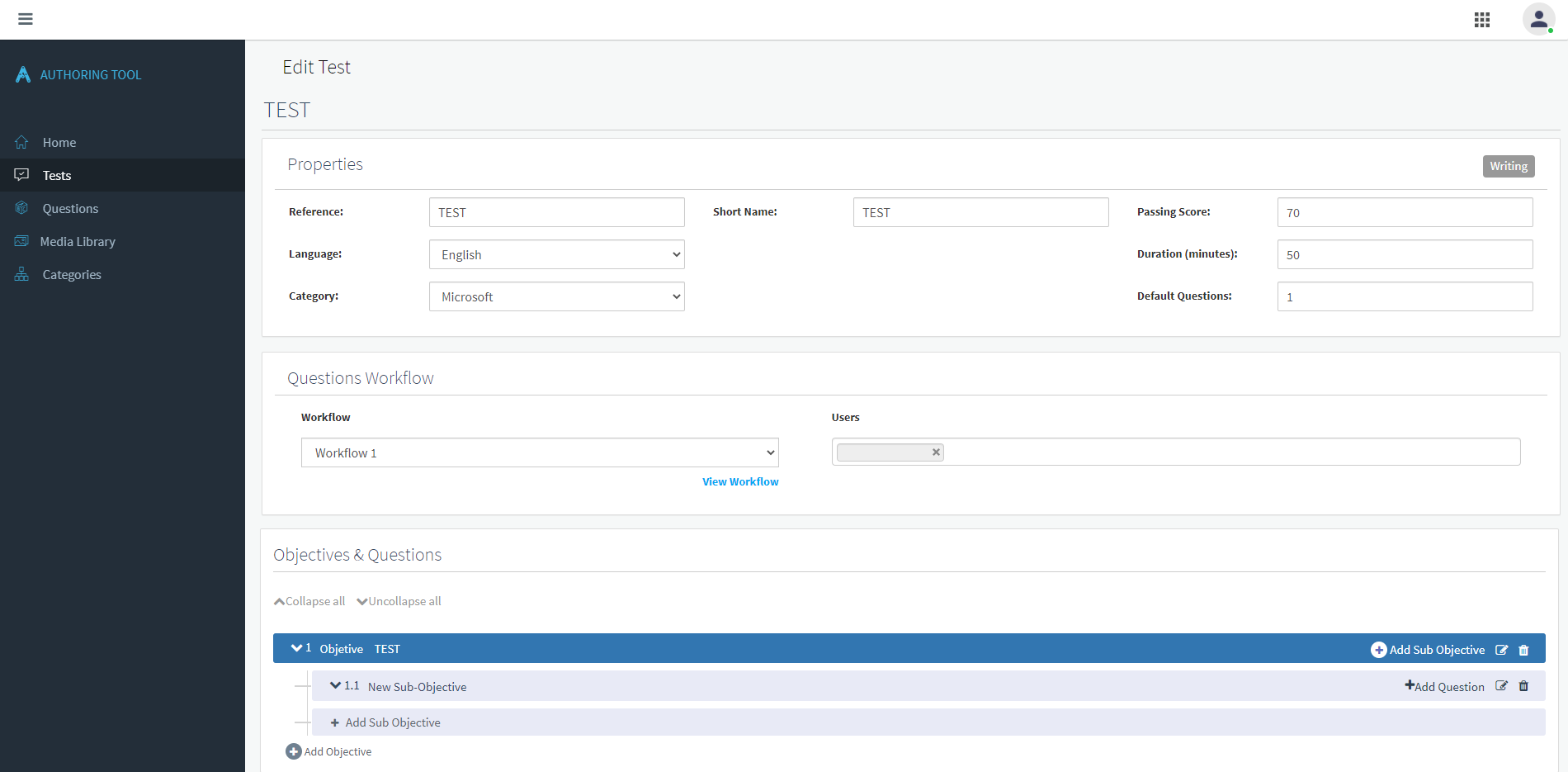
8. Type a name for the New Sub-Objective, and click on Add Question.
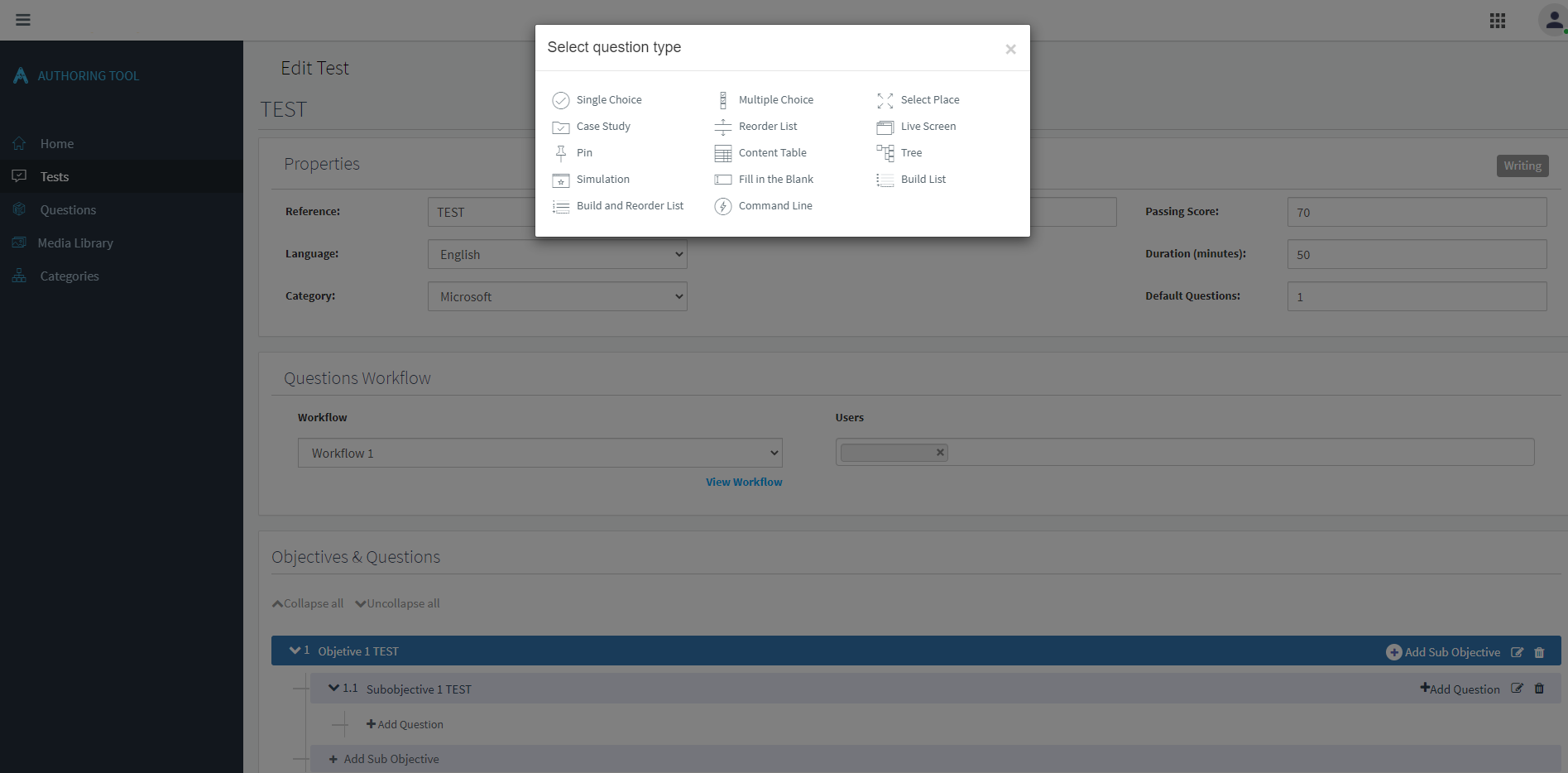
9. Select the question type.
Note. For example, you can select Multiple Choice.
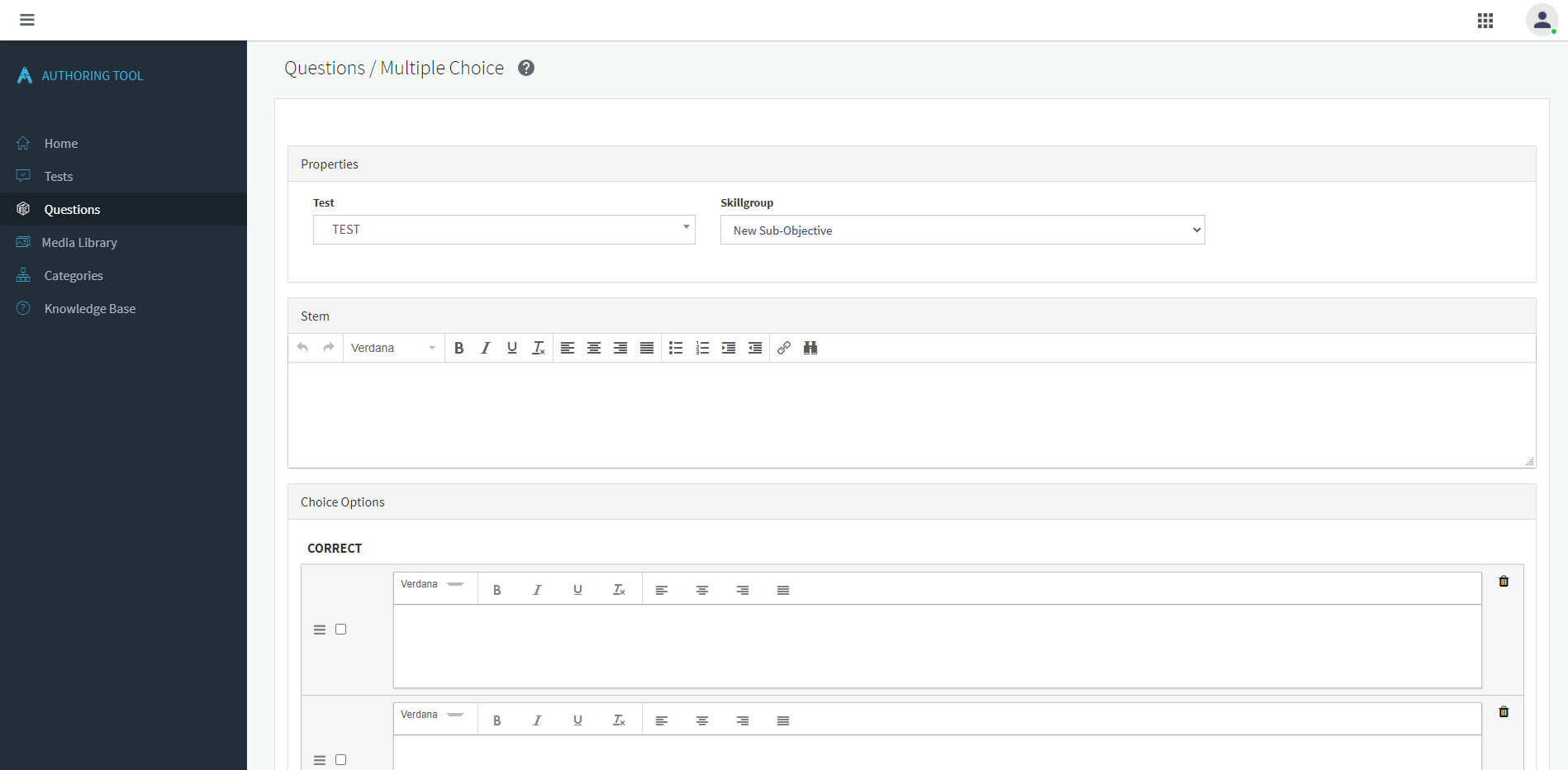
10. Fill the question fields, and click on Save.
Note. The save button is at the bottom of the page and it isn't shown in the picture.
If you have any doubts about how to create a question type, click on the Help icon.
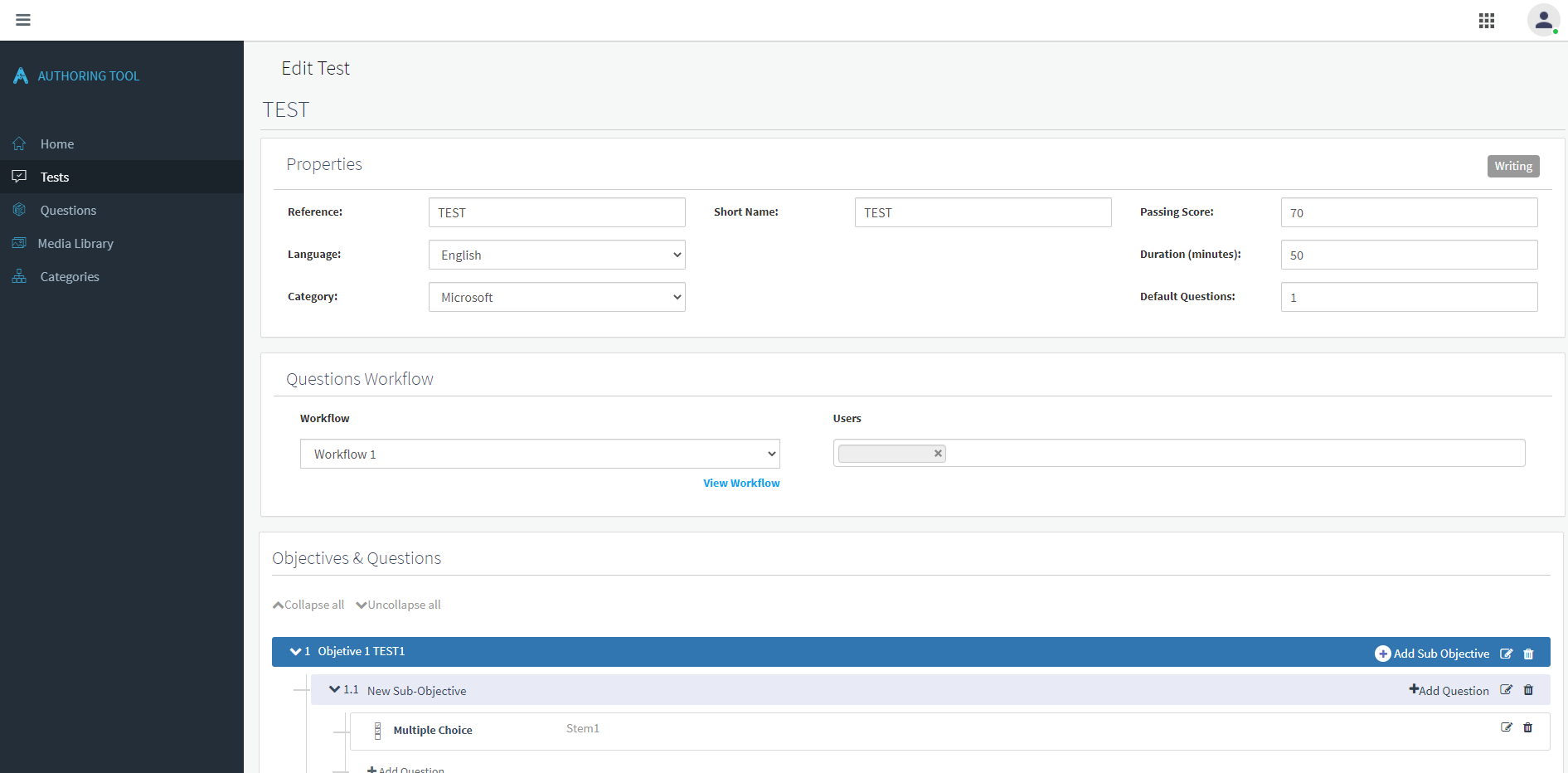
The question has been created.
11. Use the same procedure to create the rest of the objectives, sub-objectives, and questions.
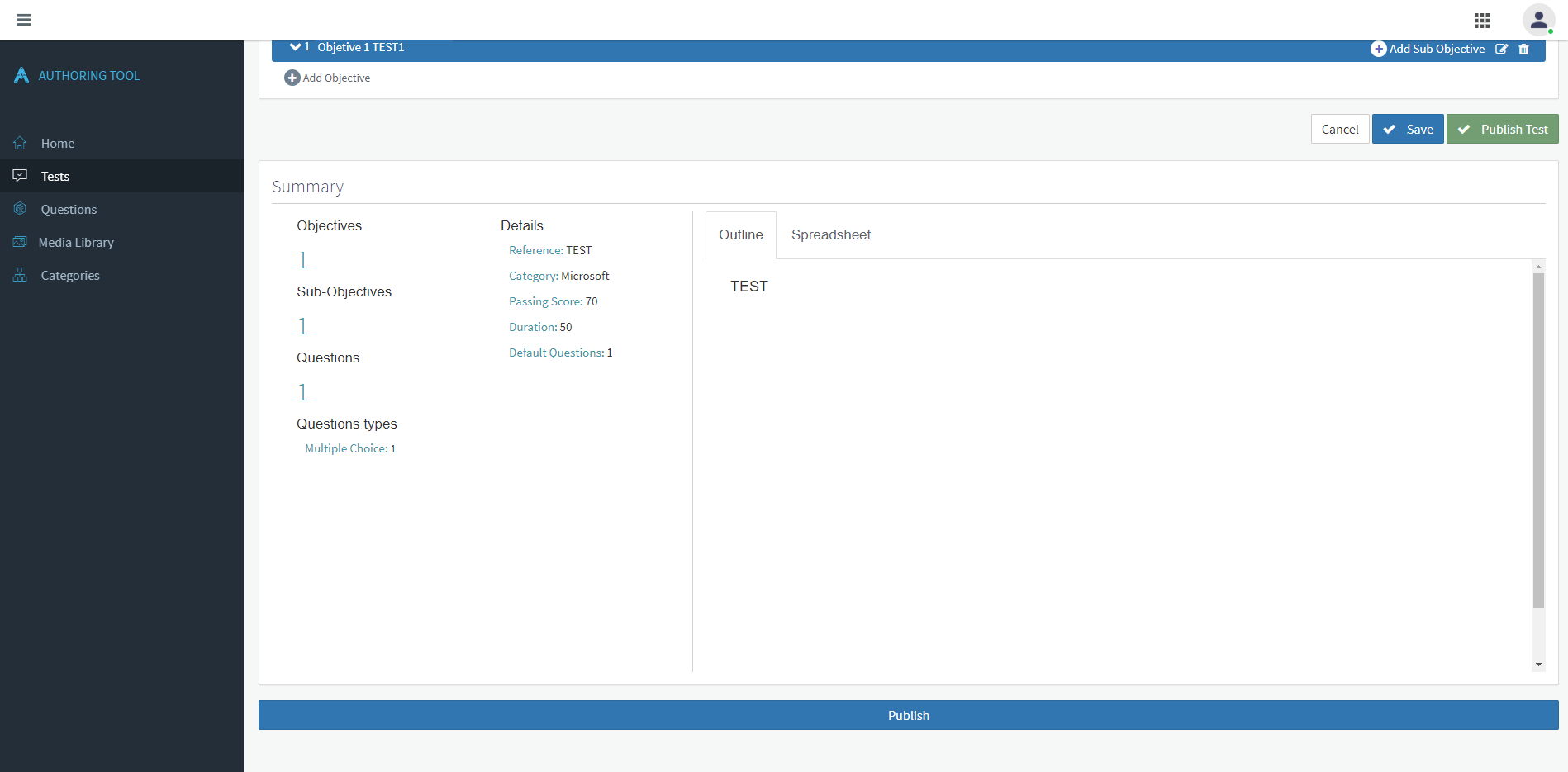
12. When you finish the test, click on Publish or Publish test.
From this moment on, you can use the test in your organization.
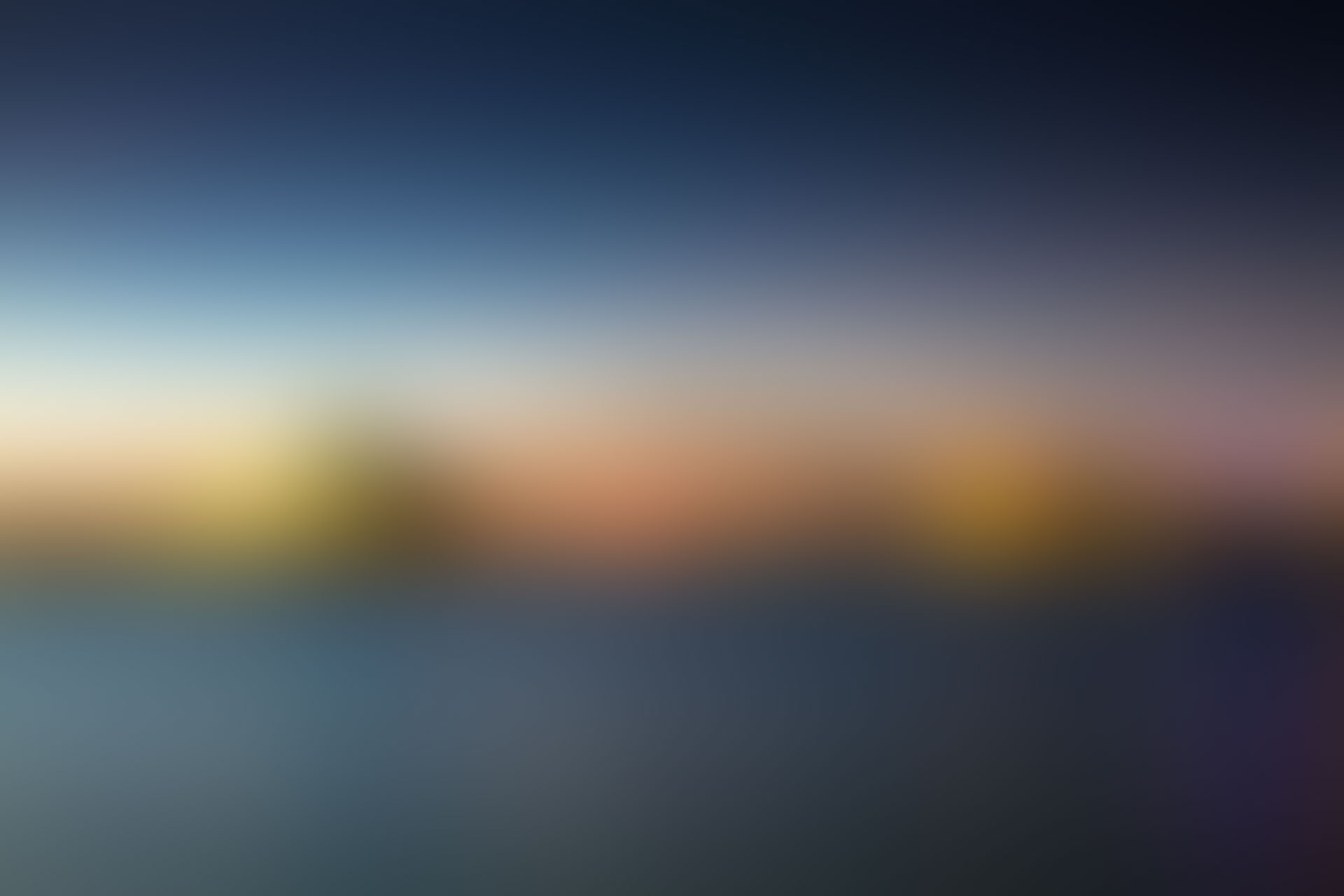
Well done!
Would you like to create a test on Pedagoo?
Do you have any doubt about how to create a test?
.png?width=215&height=57&name=image%2011%20(1).png)