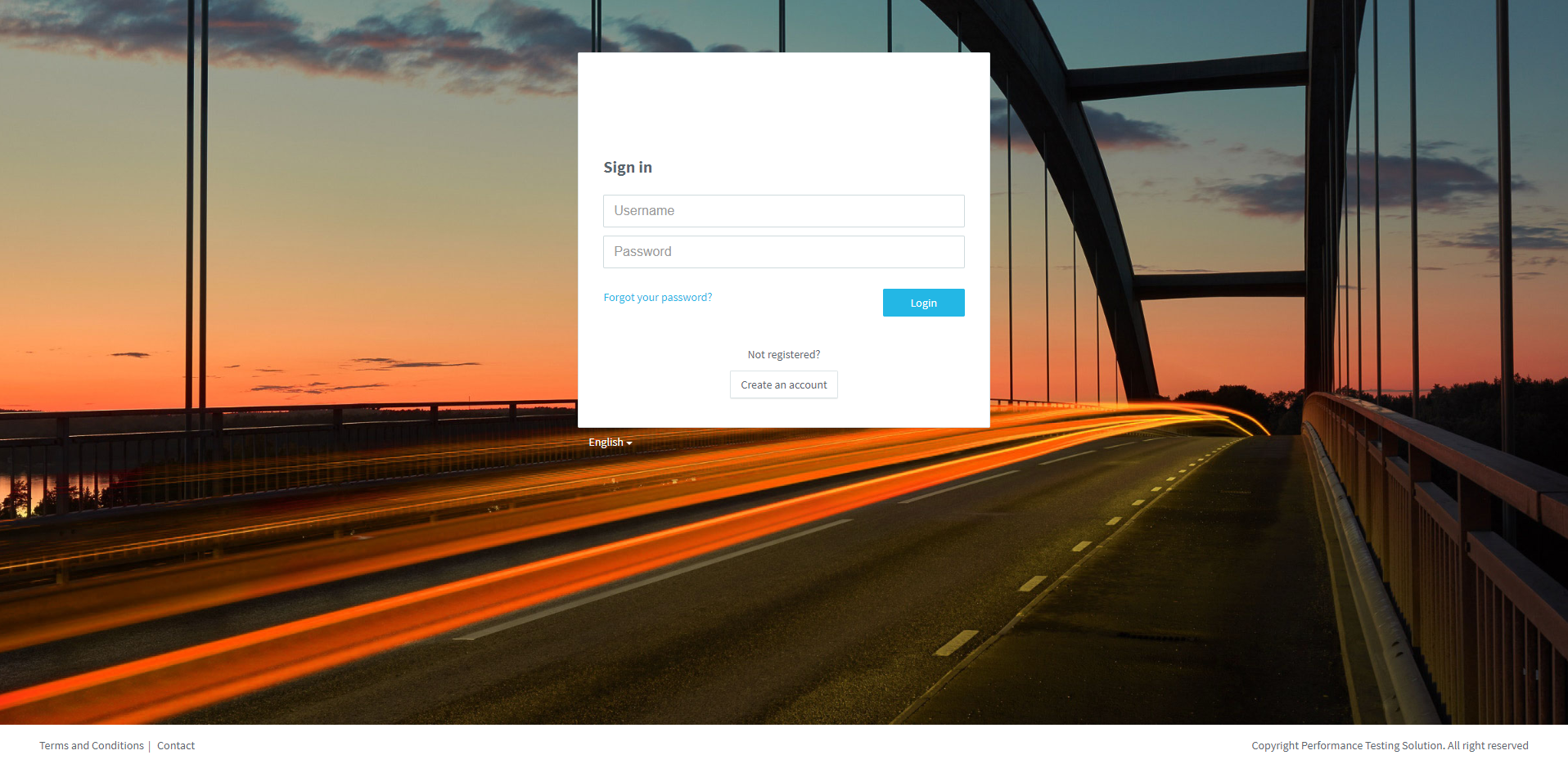
Access to your PLS.
1. Enter your Username &Password, and click on Login.
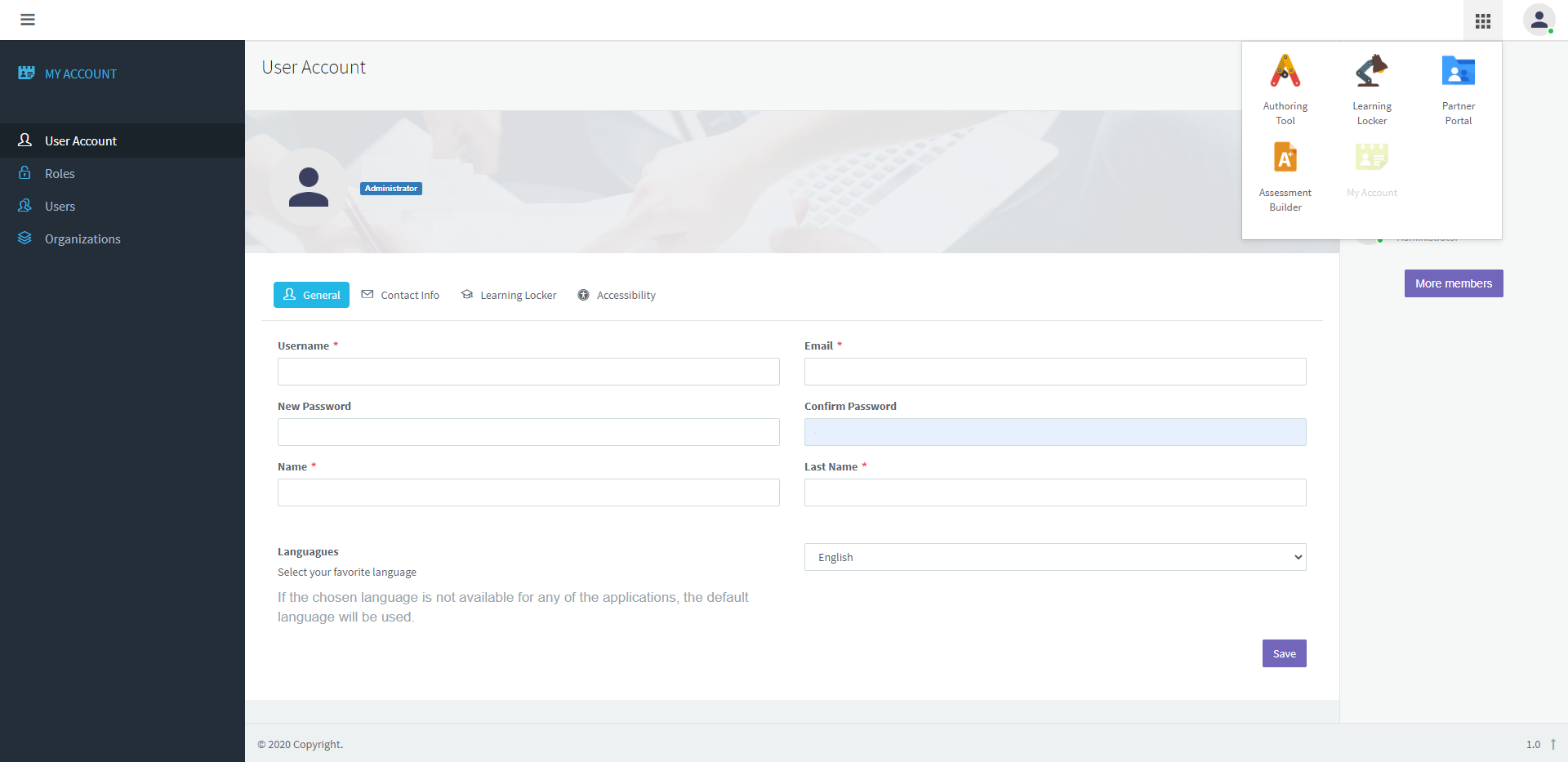
2. Click on the tools icon and, later, click on Partner Portal.
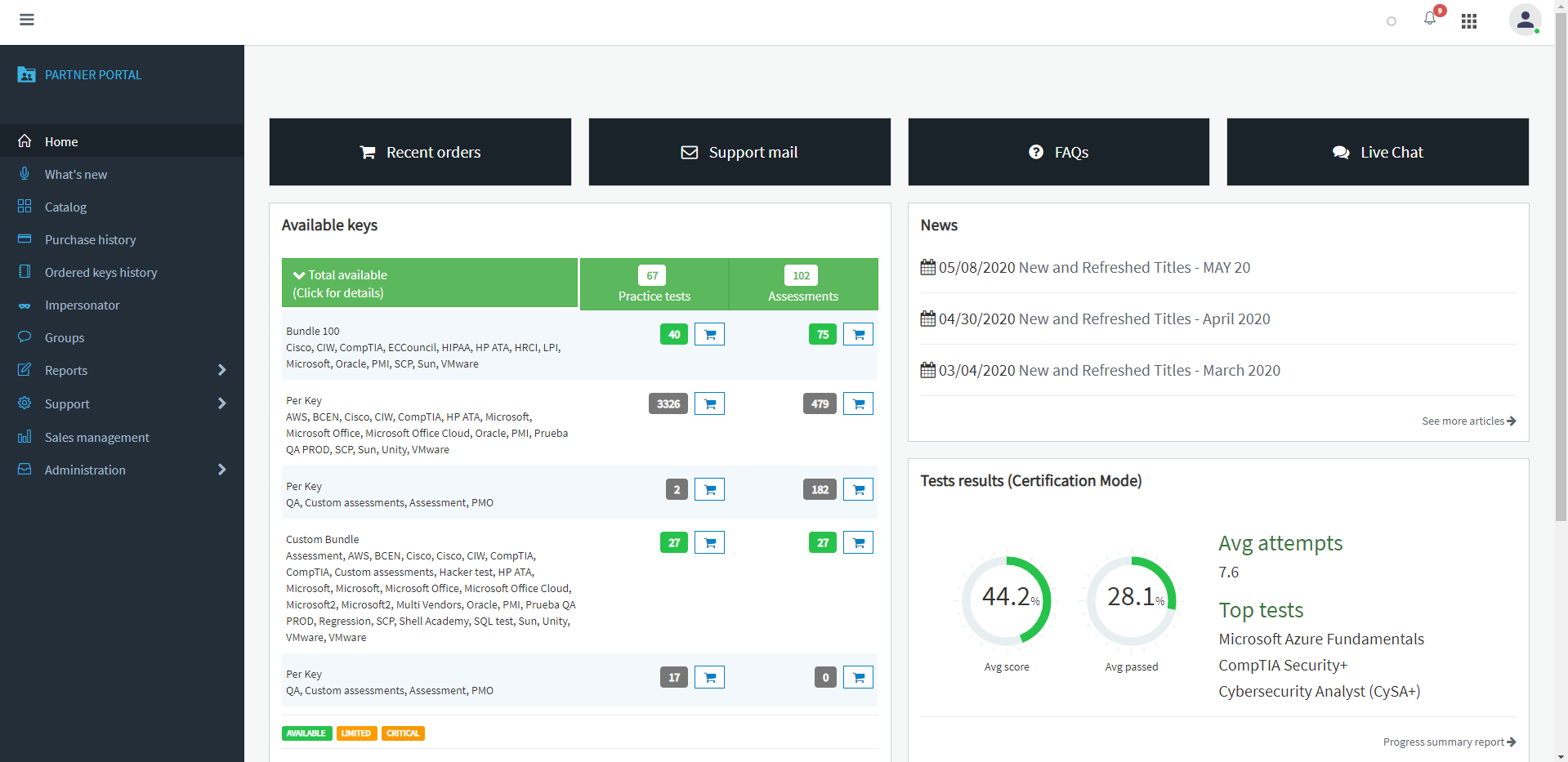
3. Click on Catalog
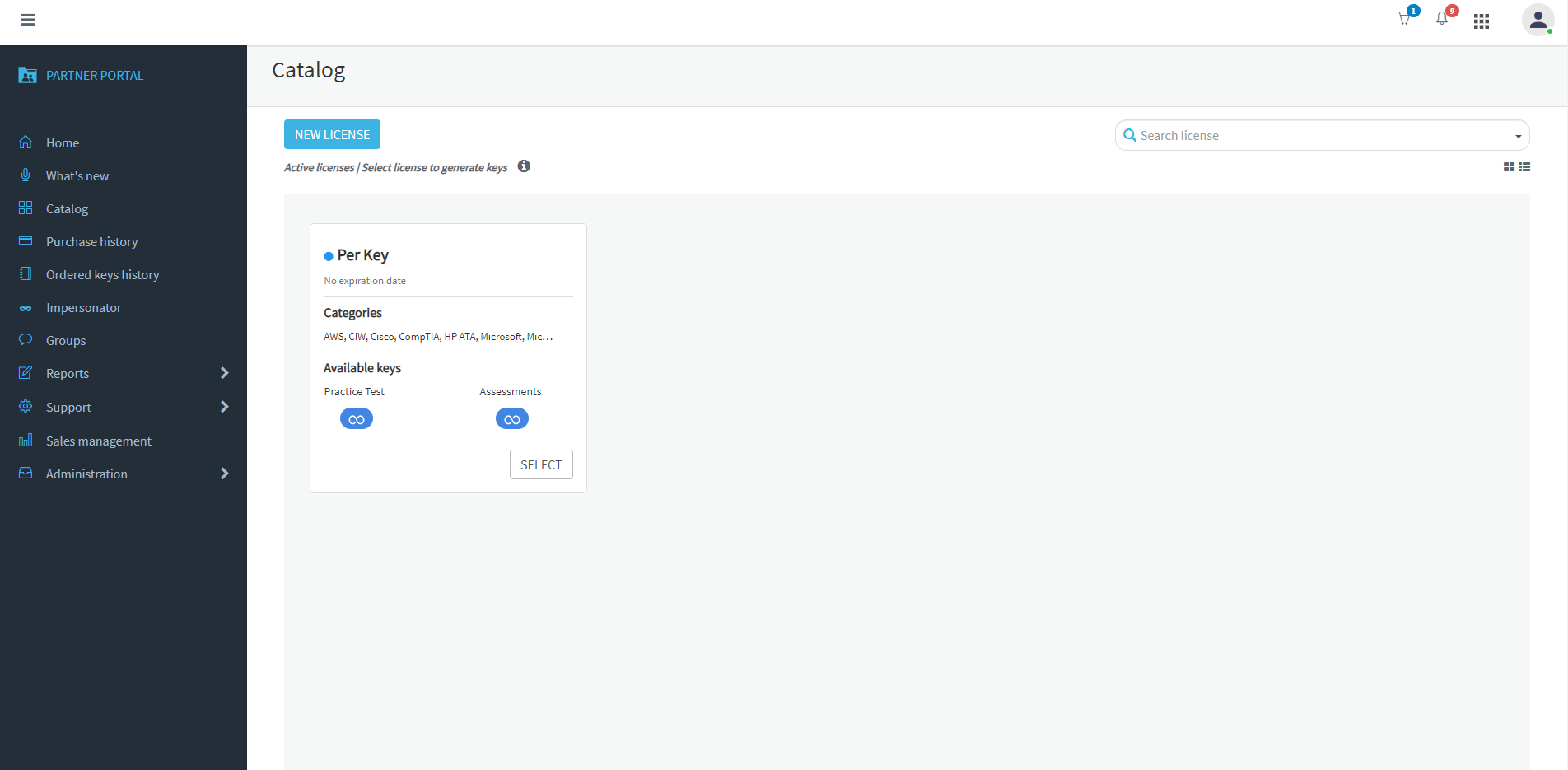
4. Click on SELECT to select a license.
Note. You can have several licenses in your Catalog.
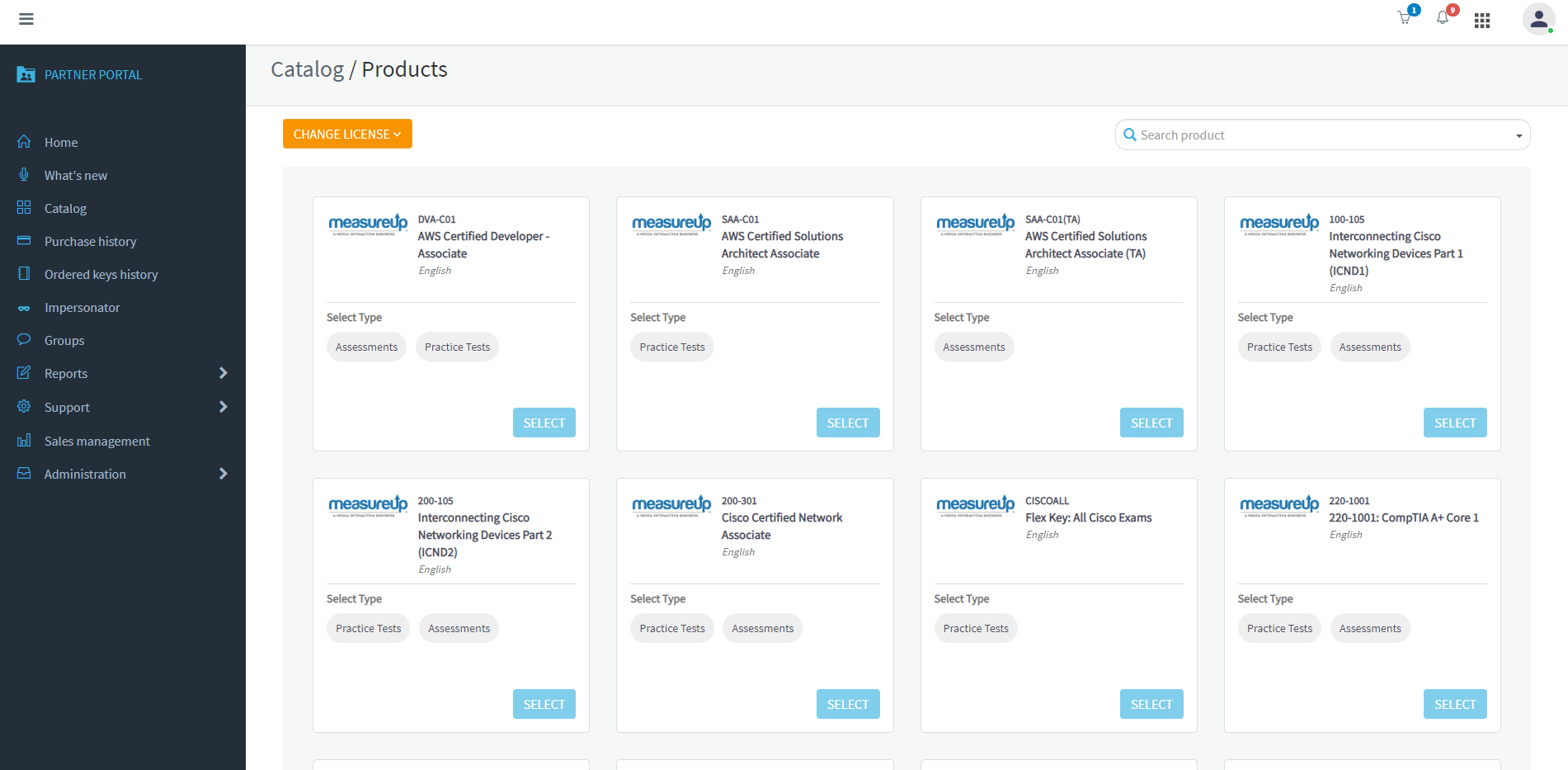
5. Search for the product to use and select its type.
For example, you want to order the DVA-C01 Practice Test
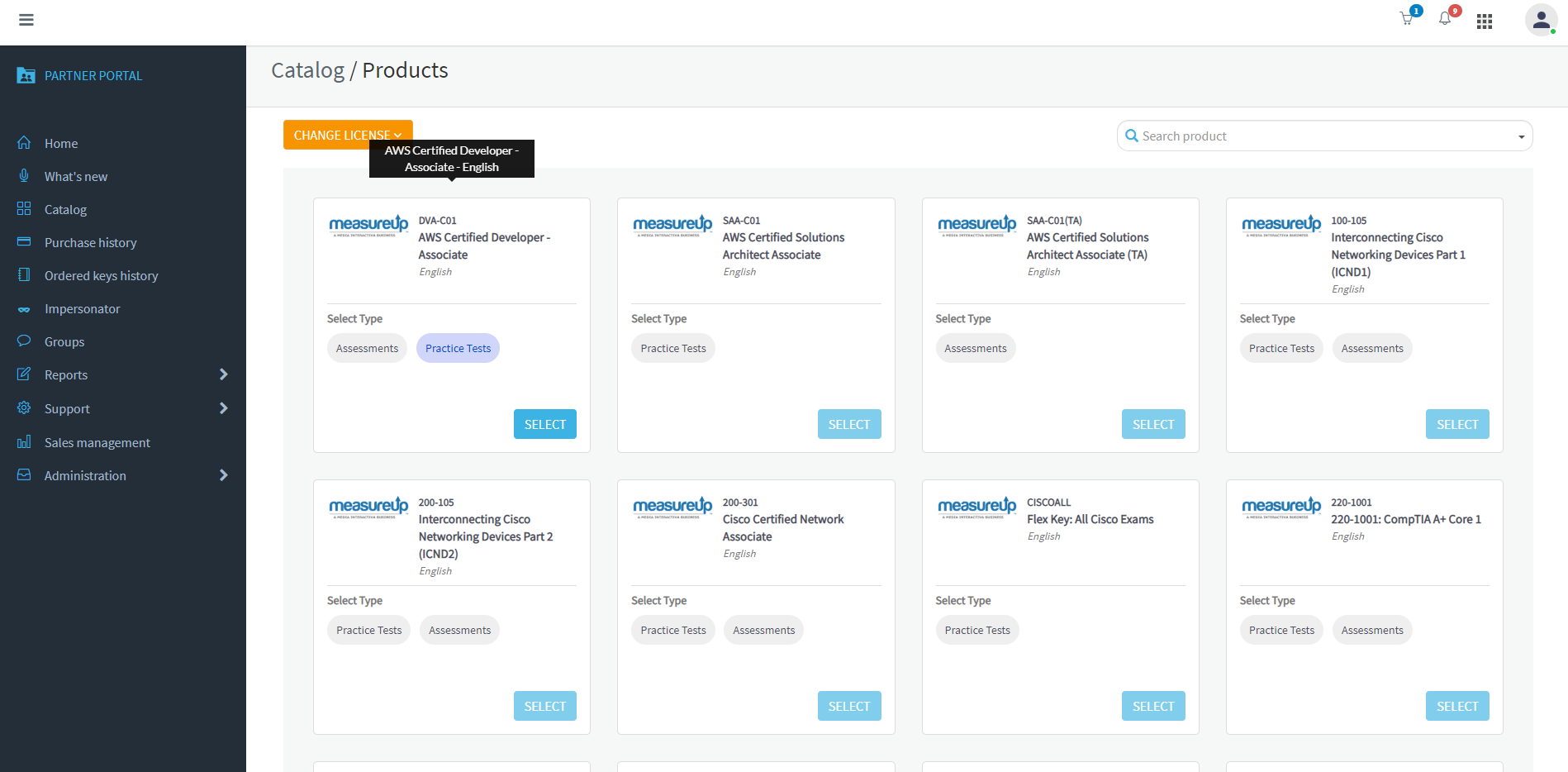
6. Click on SELECT
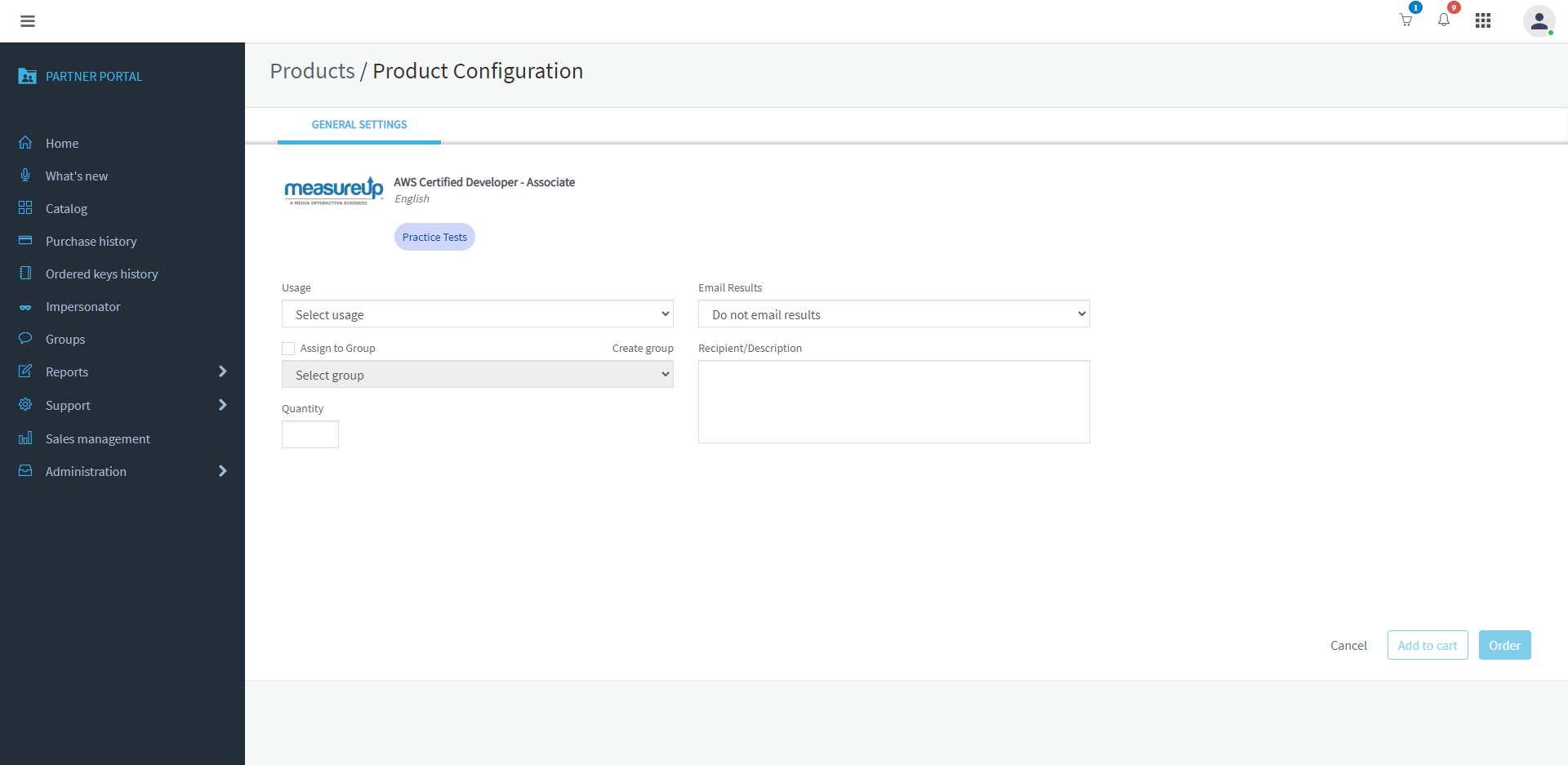
7. Set the product configuration, and click on Order.
Note. The usage and Quantity are mandatory.
Click on Ass to cart to add the purchase to the cart, and continue with the order.
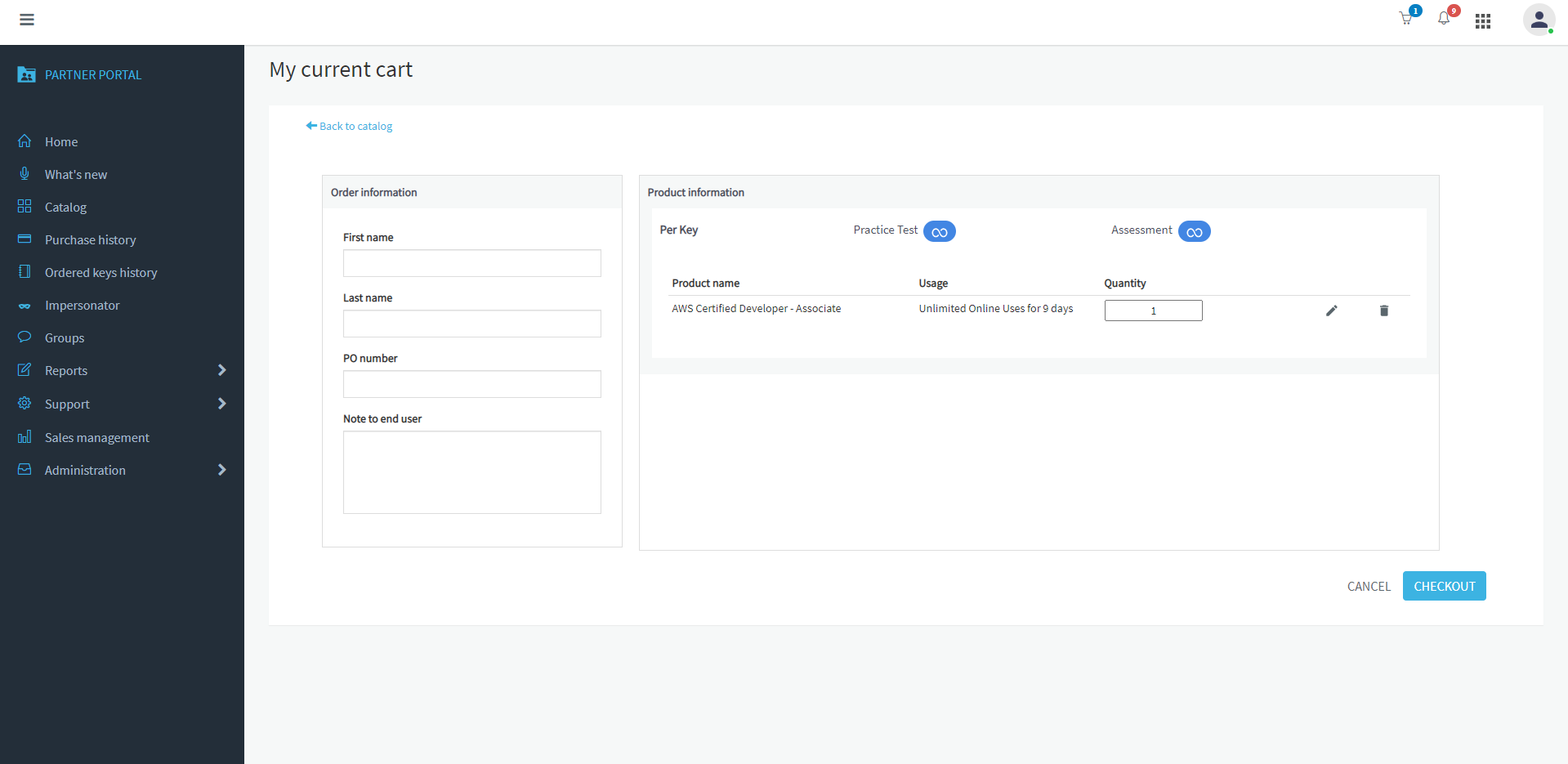
8. Fill in the order information.
Check the product Information. Click on CHECKOUT.
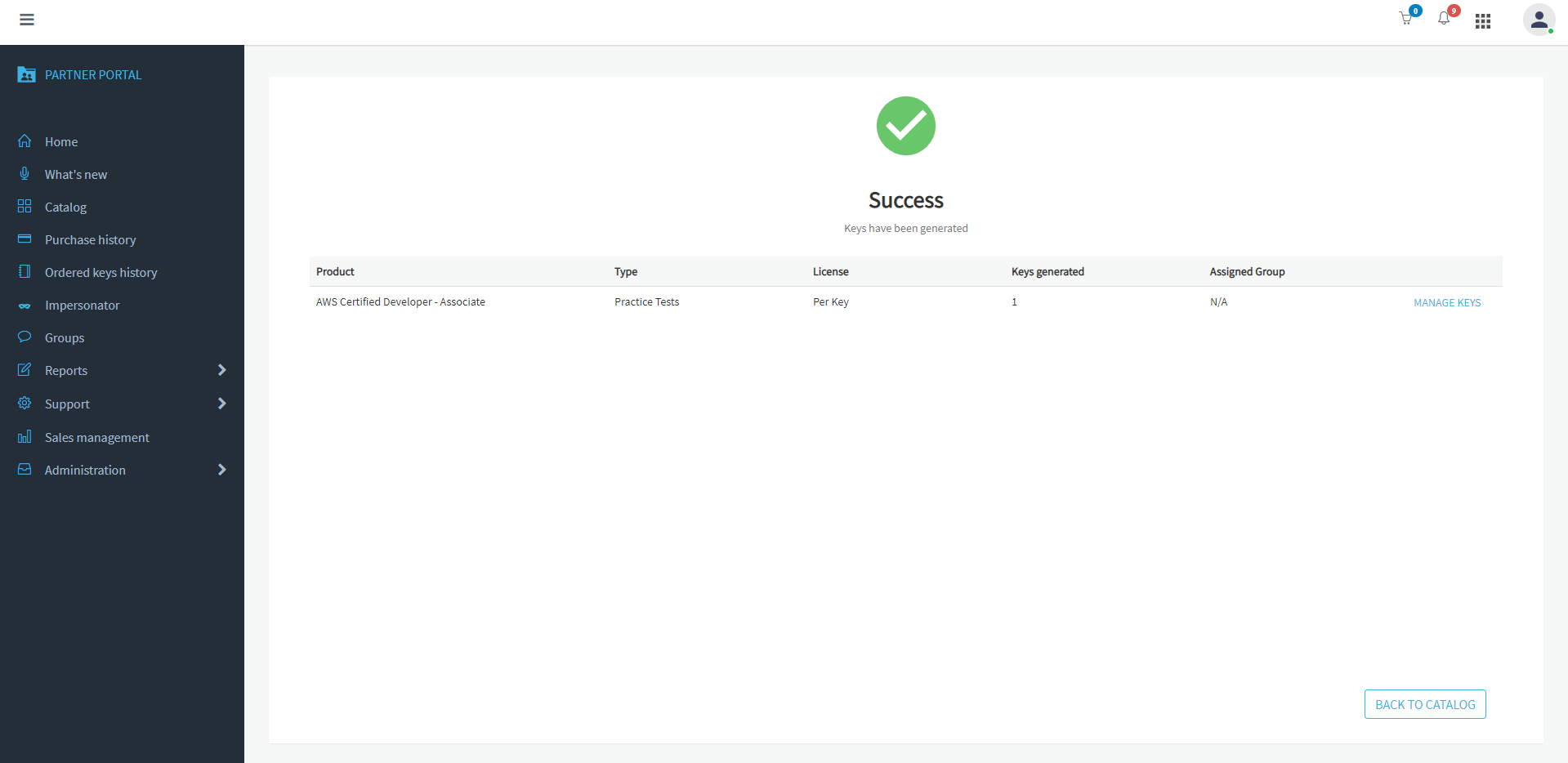
Keys have been generated.
9.Click on Manage Keys.
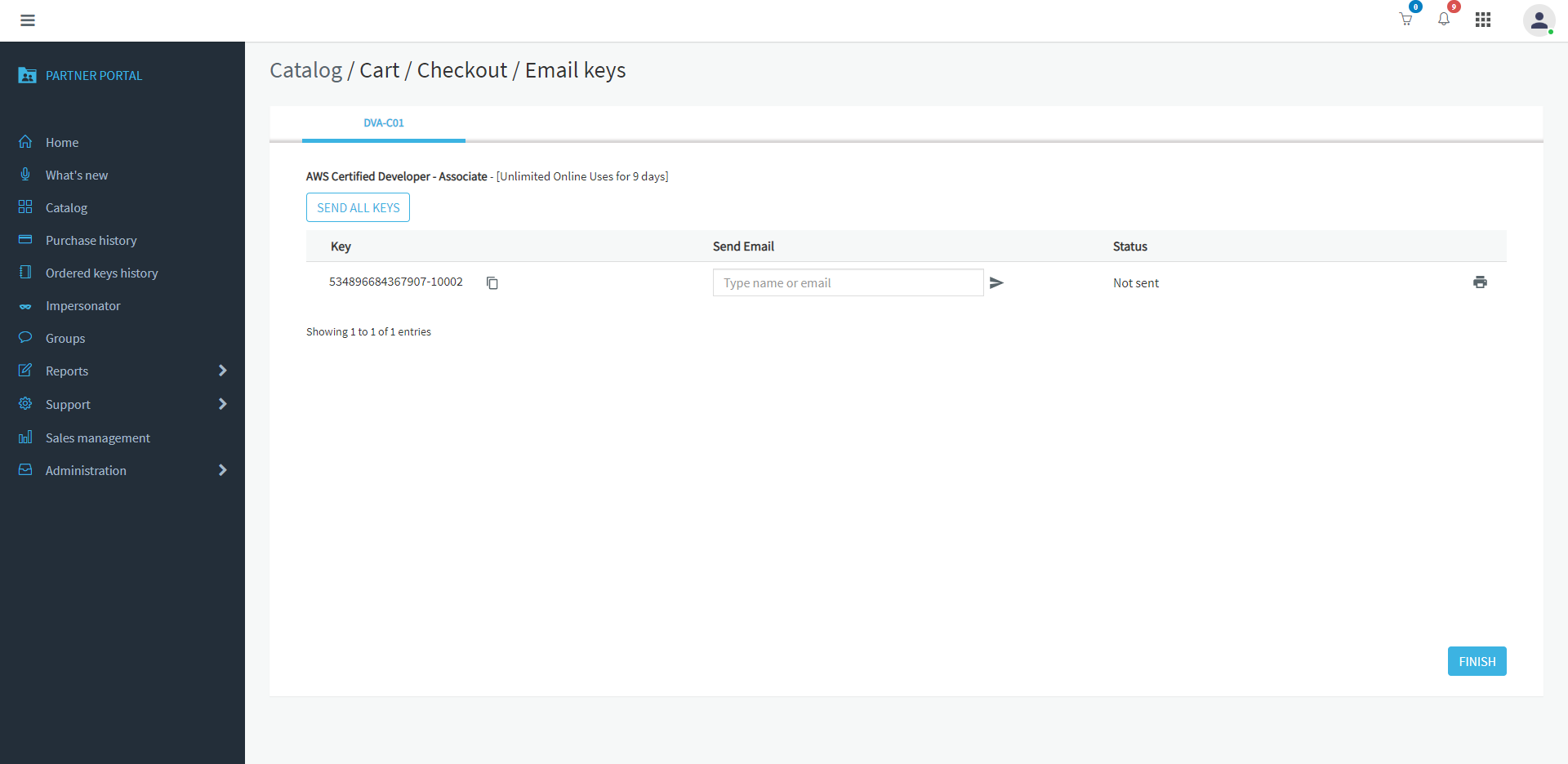
You have several options:
A. Copy the key.
B. Type an email and click on Send.
C. Click on SEND ALL KEYS.
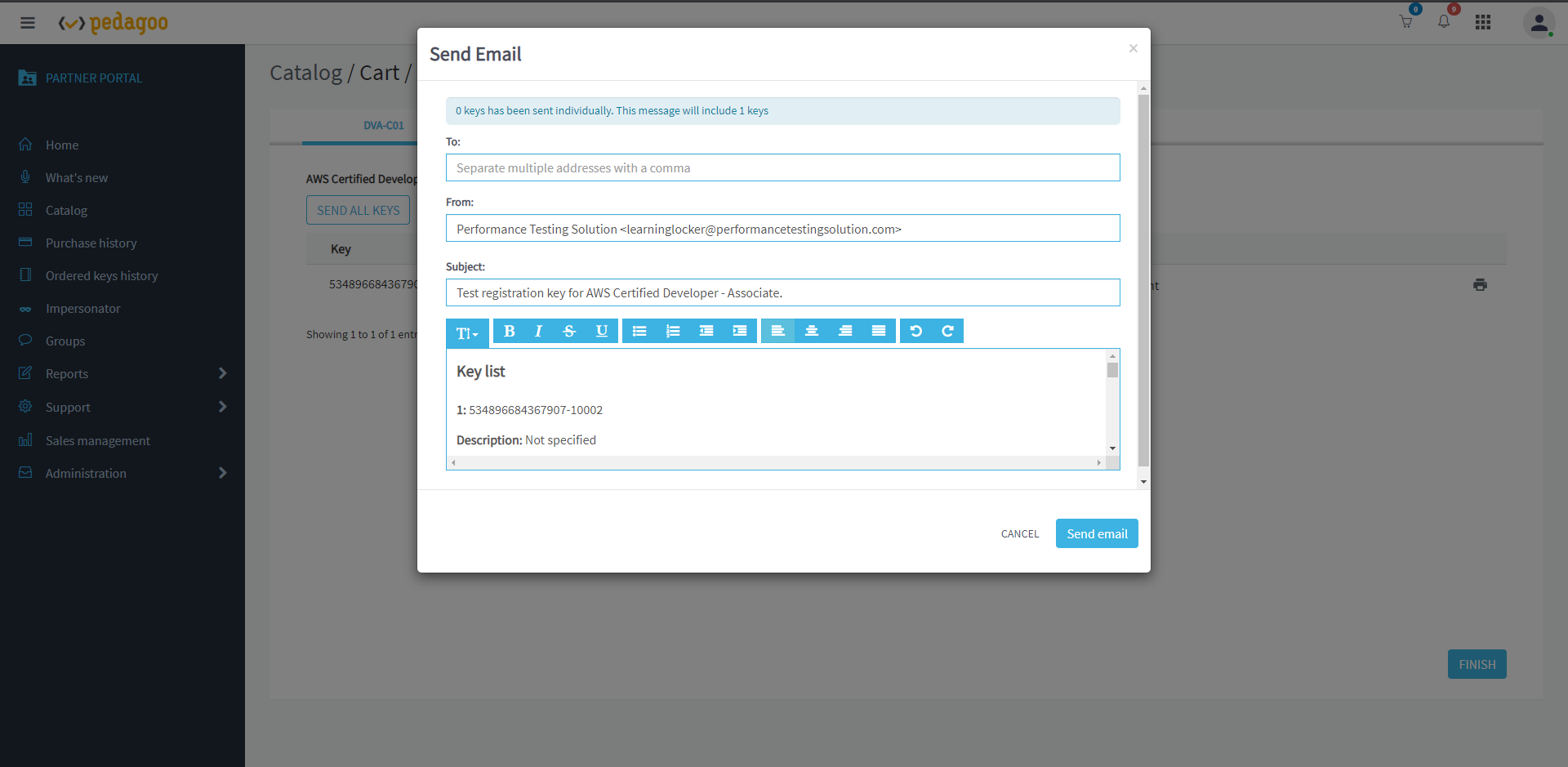
10. Type an email and click on Send email
Note. All keys will be sent to the same email.
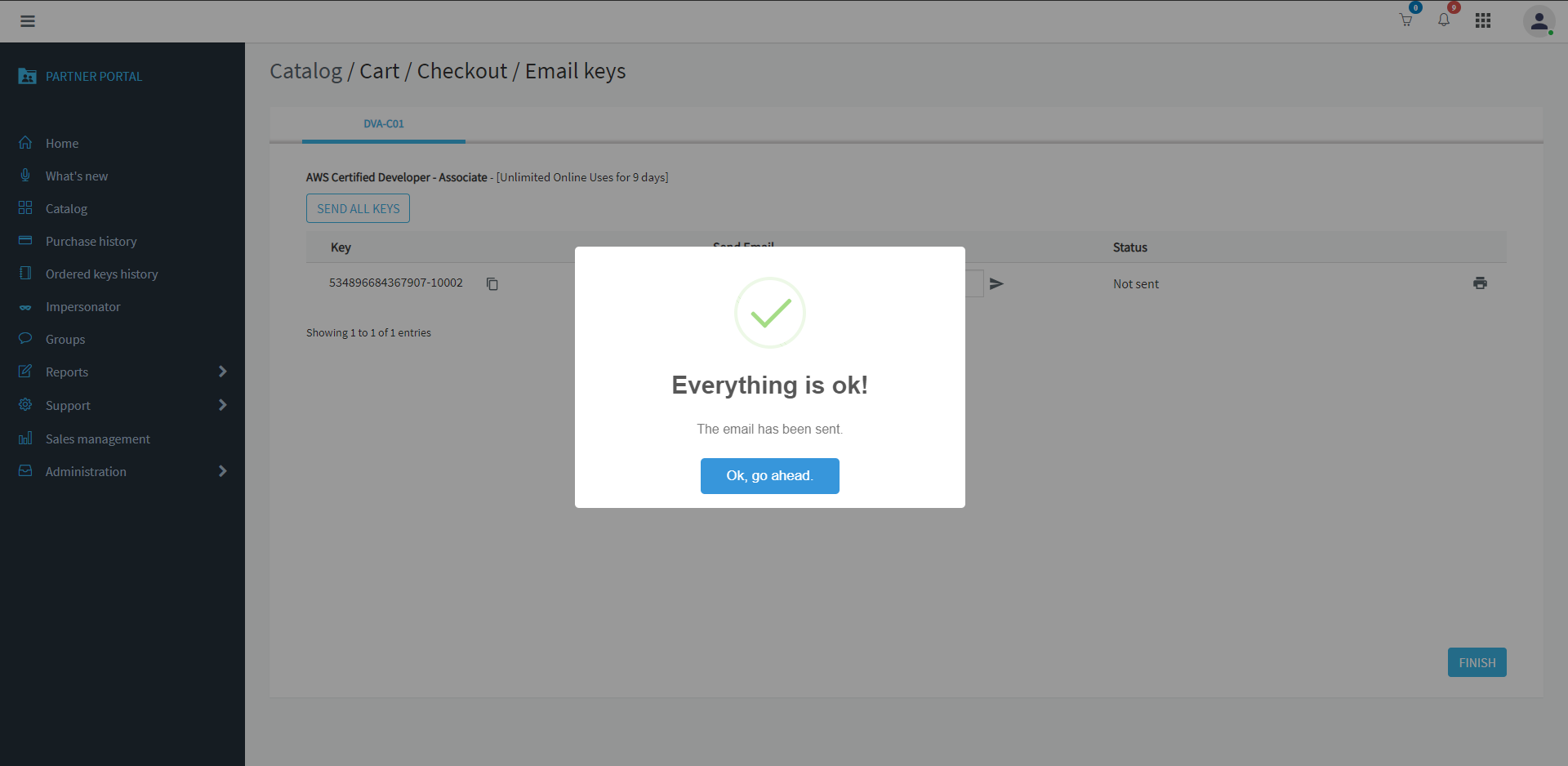
11. Click on OK, go ahead.
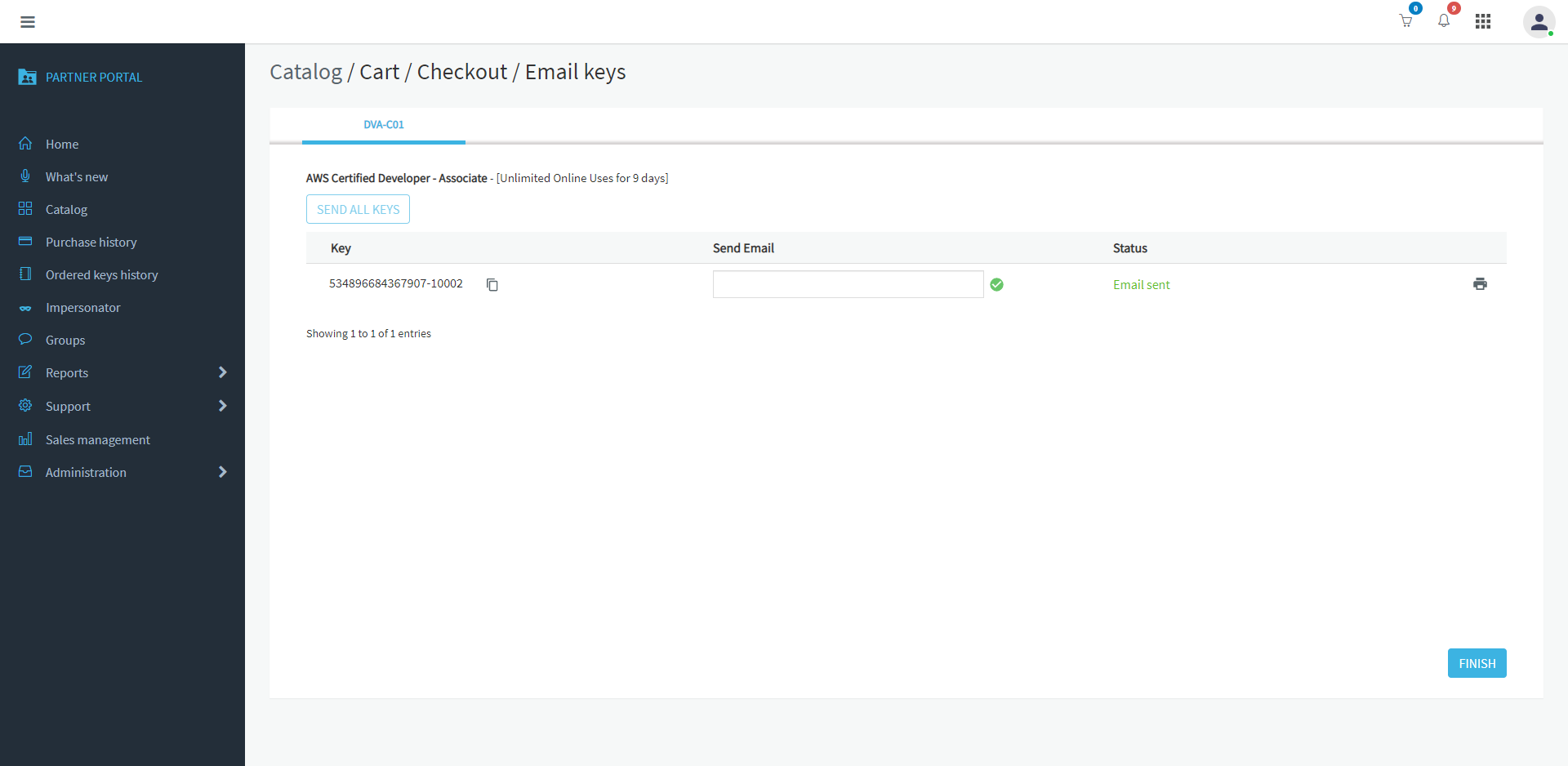
Keys have been sent.
12.Click on FINISH
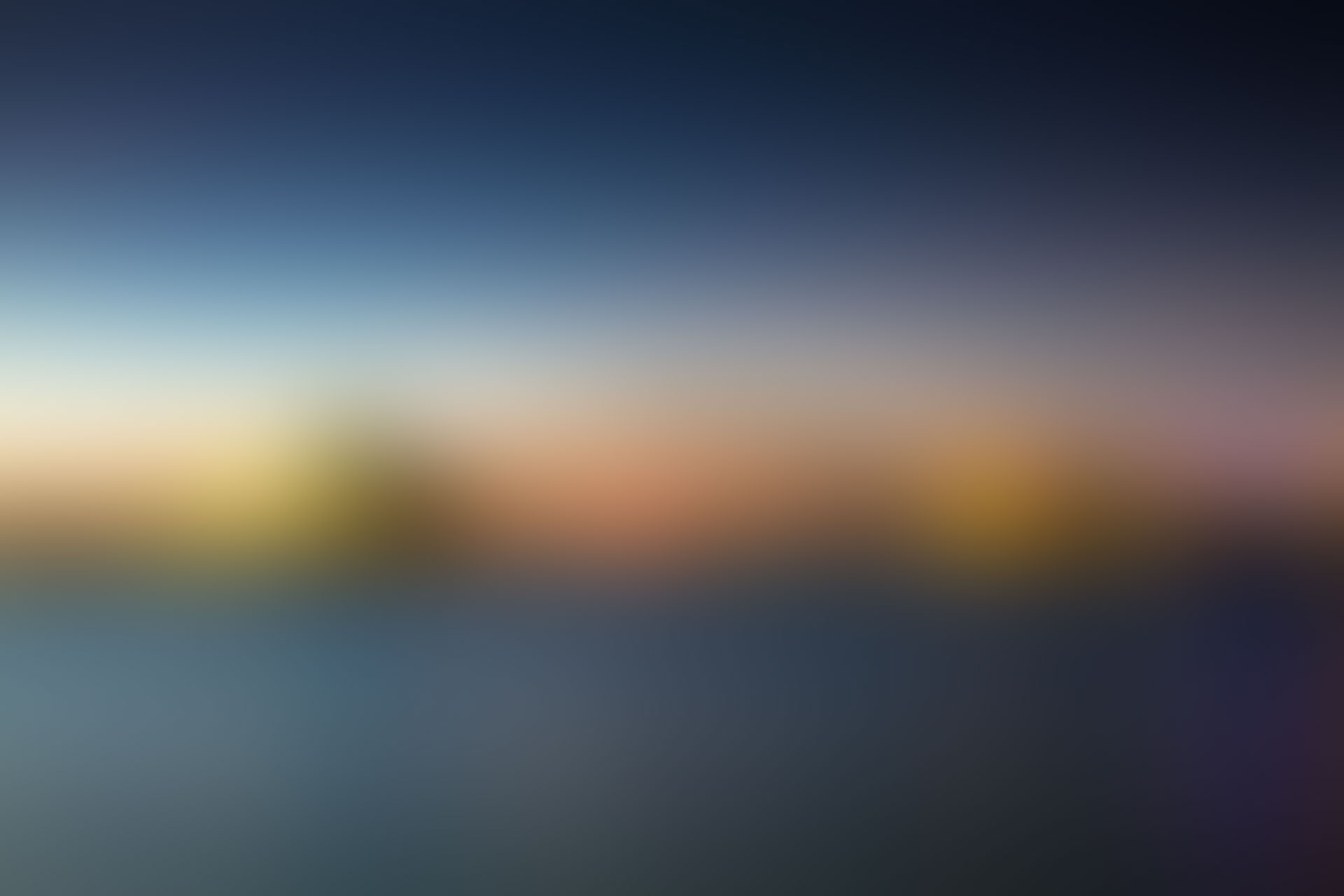
Well done!
Would you like to impersonate on Pedagoo?
Do you have any doubt about how to create keys?
.
.png?width=215&height=57&name=image%2011%20(1).png)