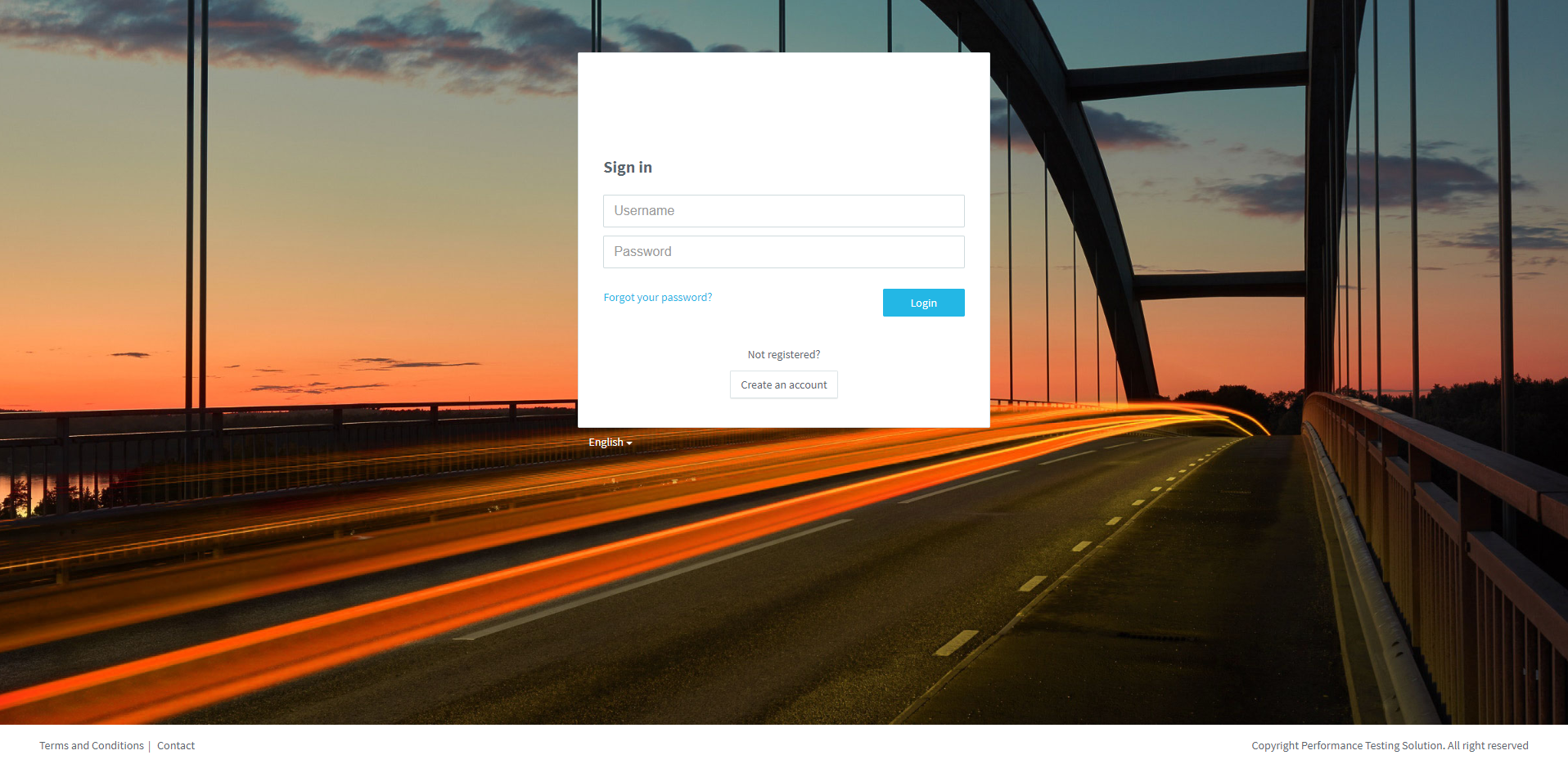
Access to your PLS.
1. Enter your Username &Password, and click on Login.
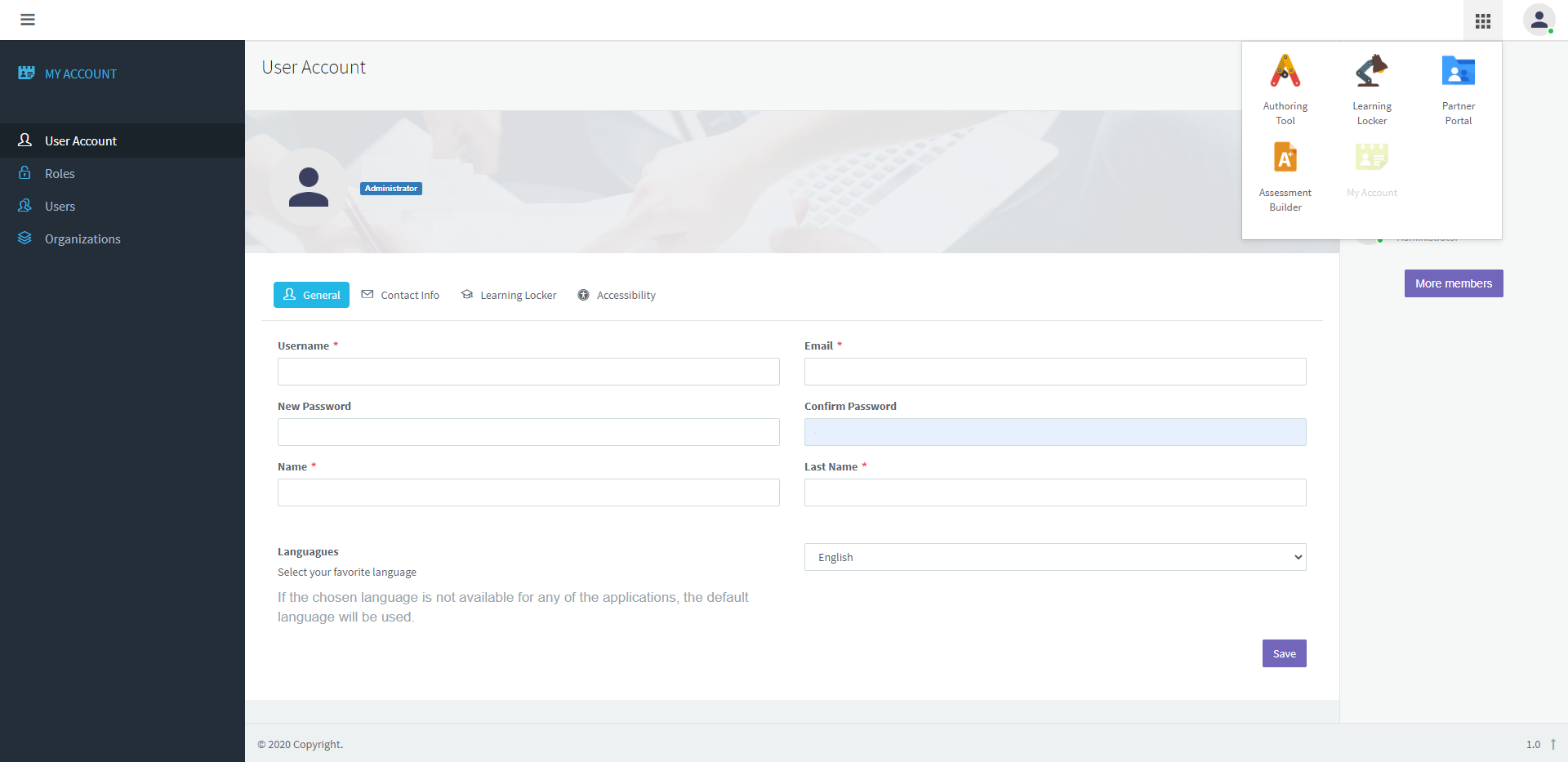
2. Click on the tools icon and, later, click on Partner Portal.
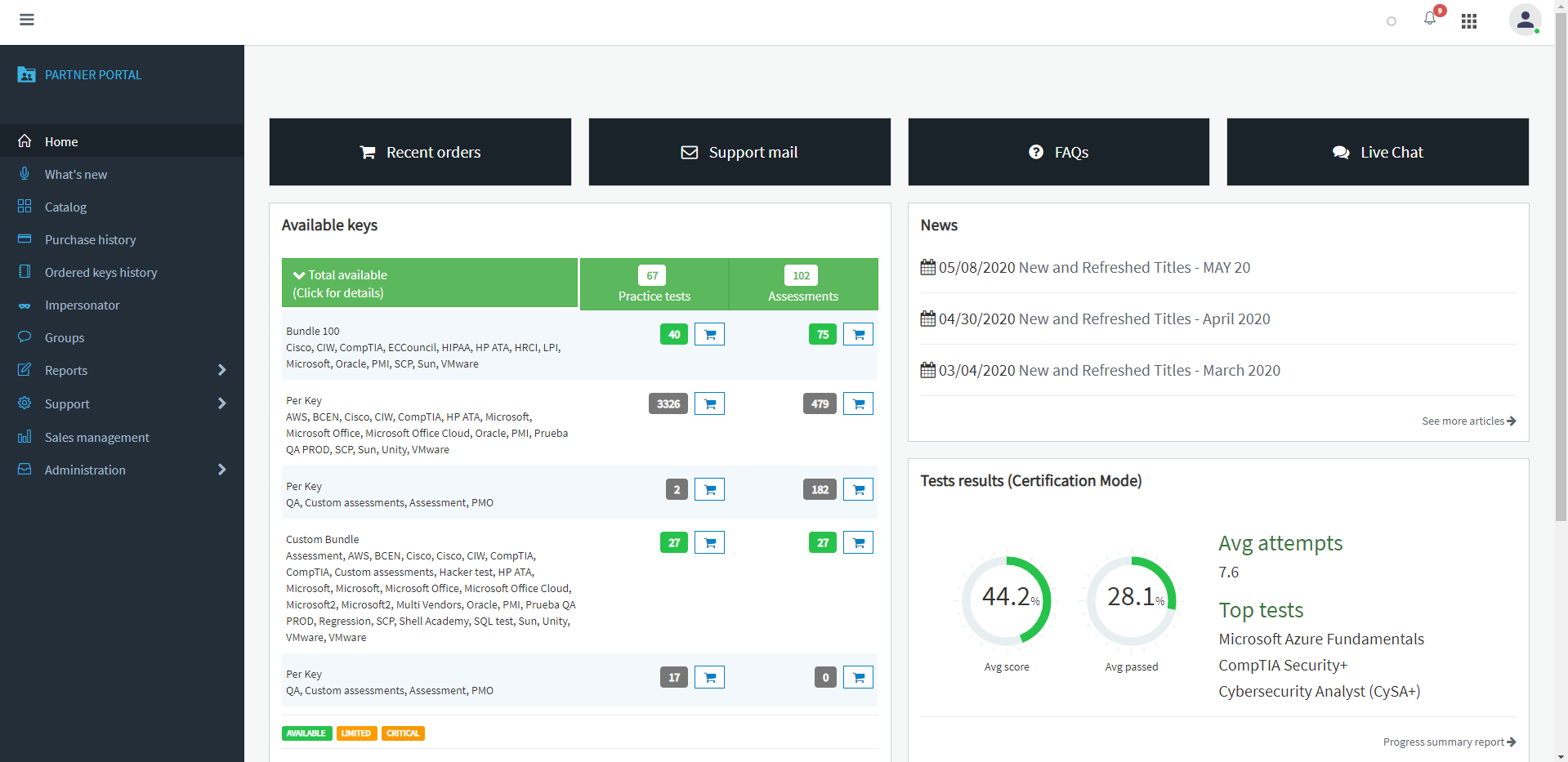
3. On the left menu, click on Groups
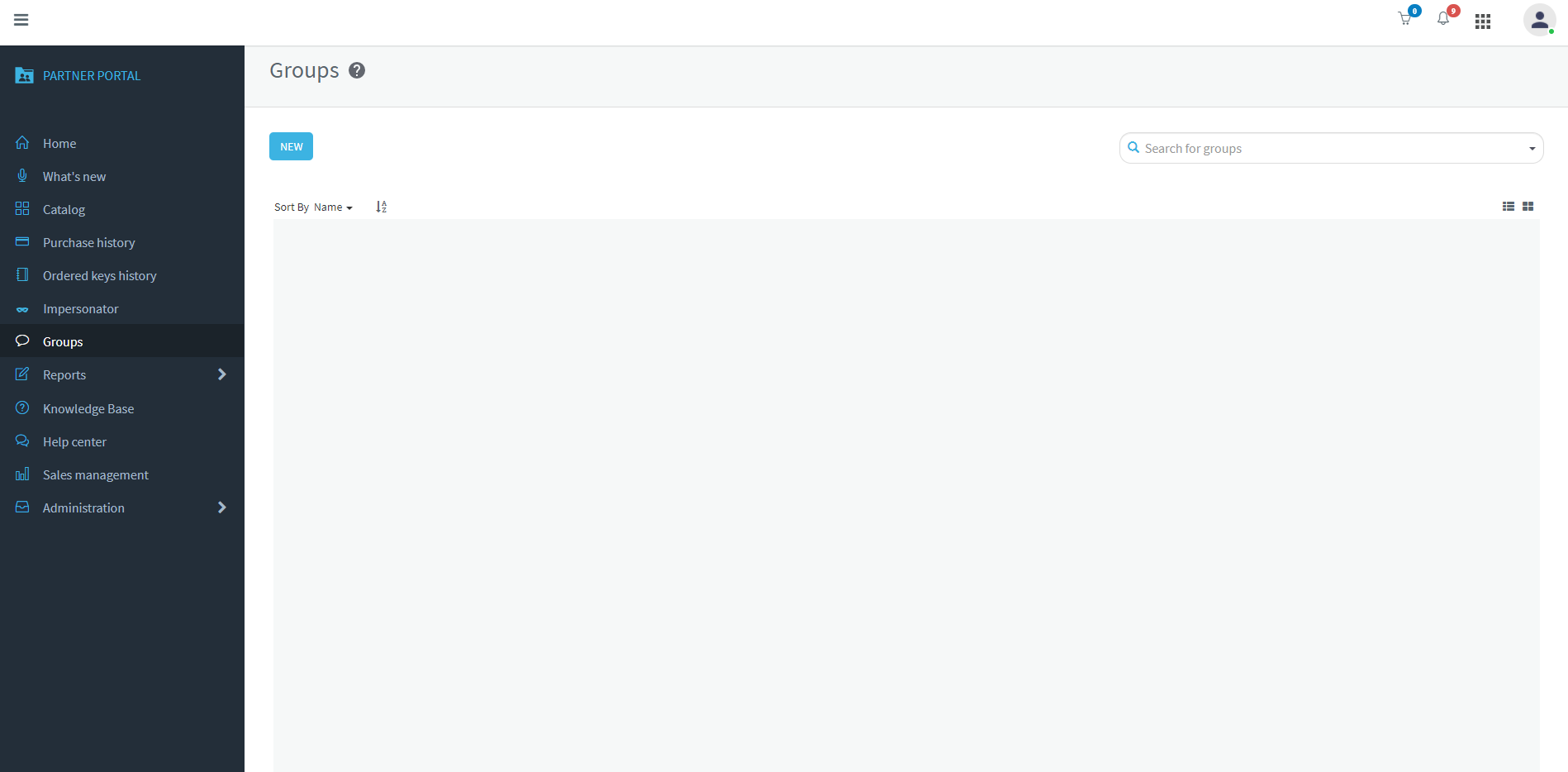
4. Click on the New button.
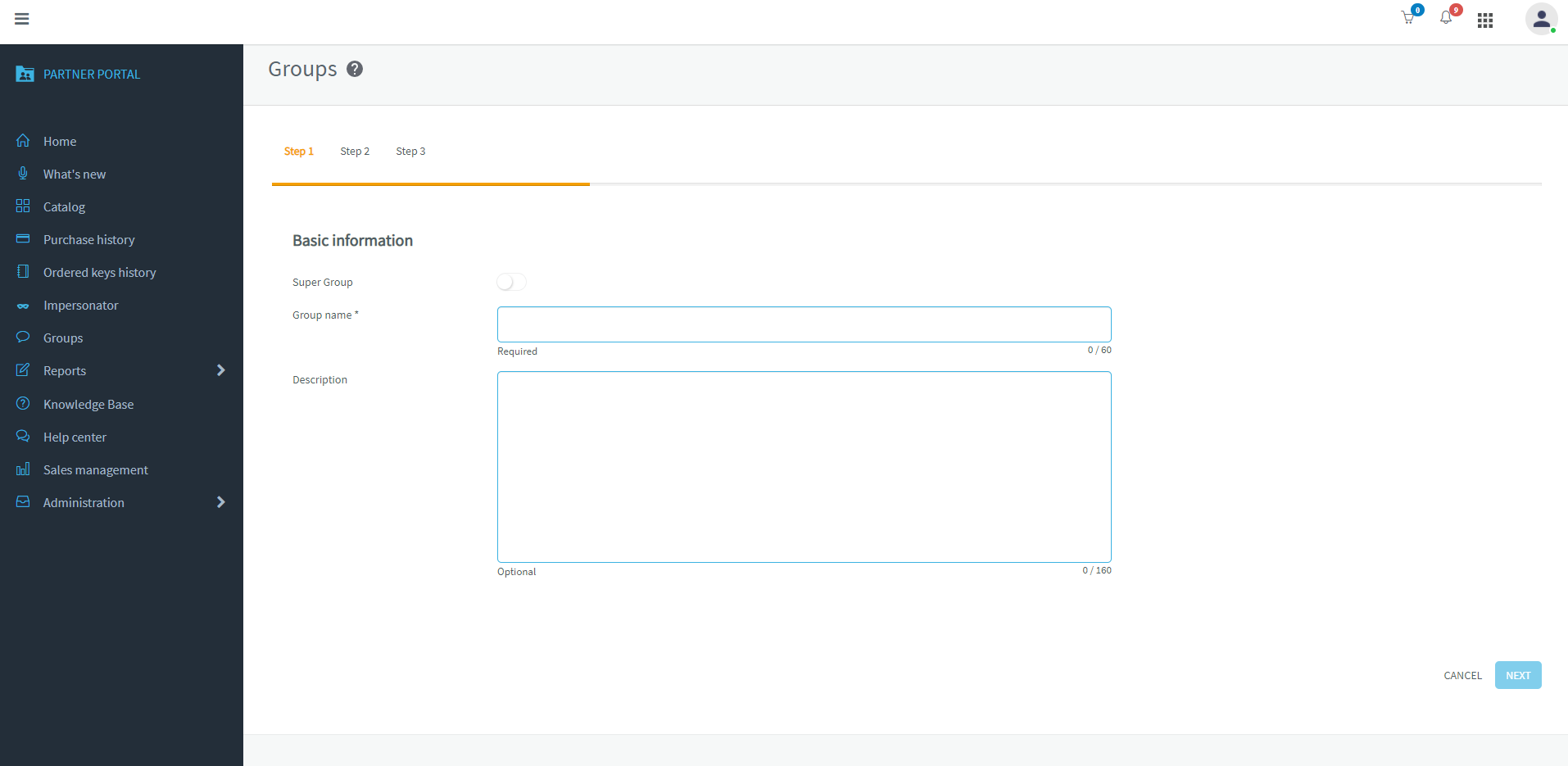
5. Type the group name (required) and a description (optional), and click on Next
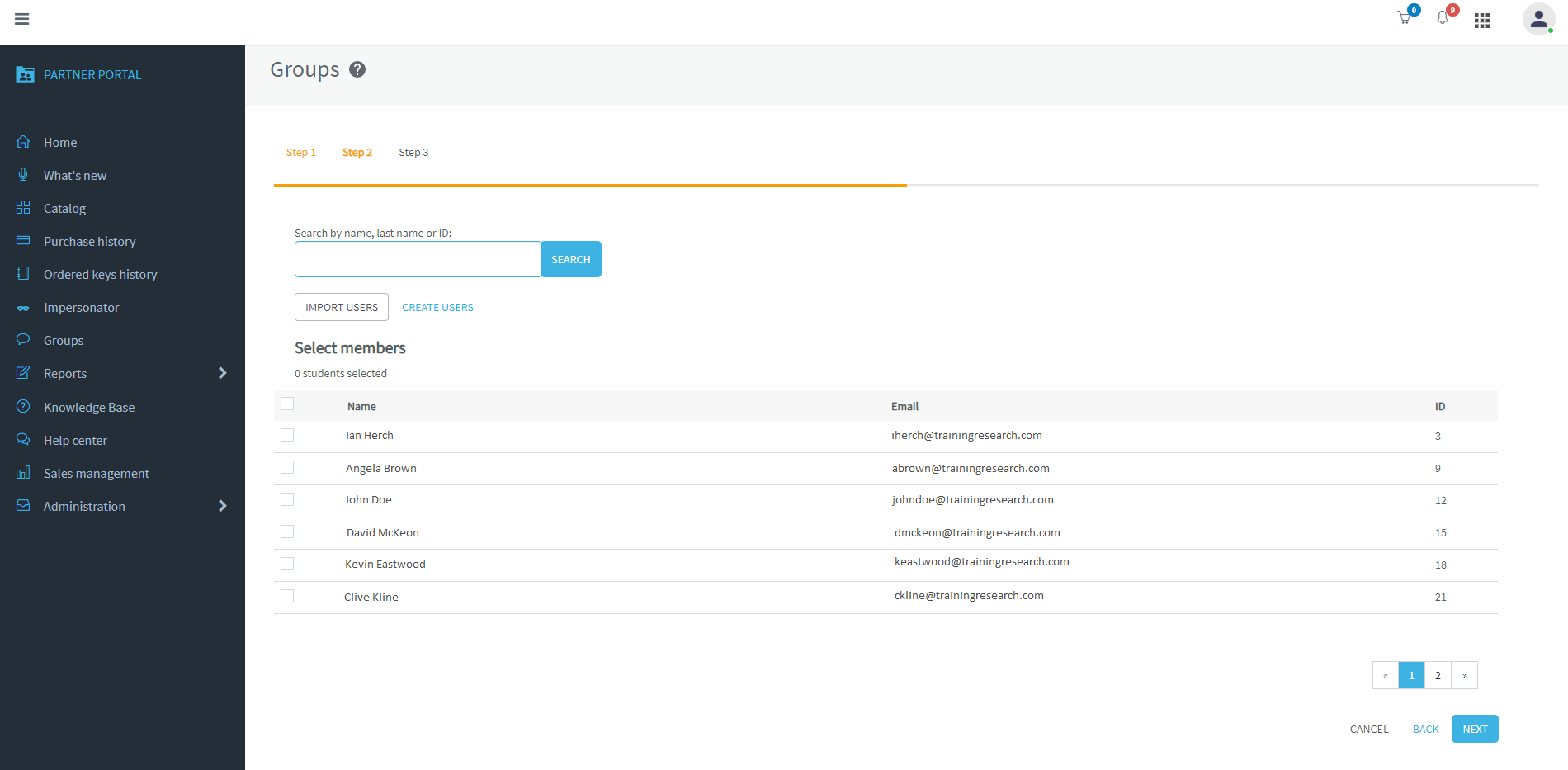
6. Select the group members. and click on next.
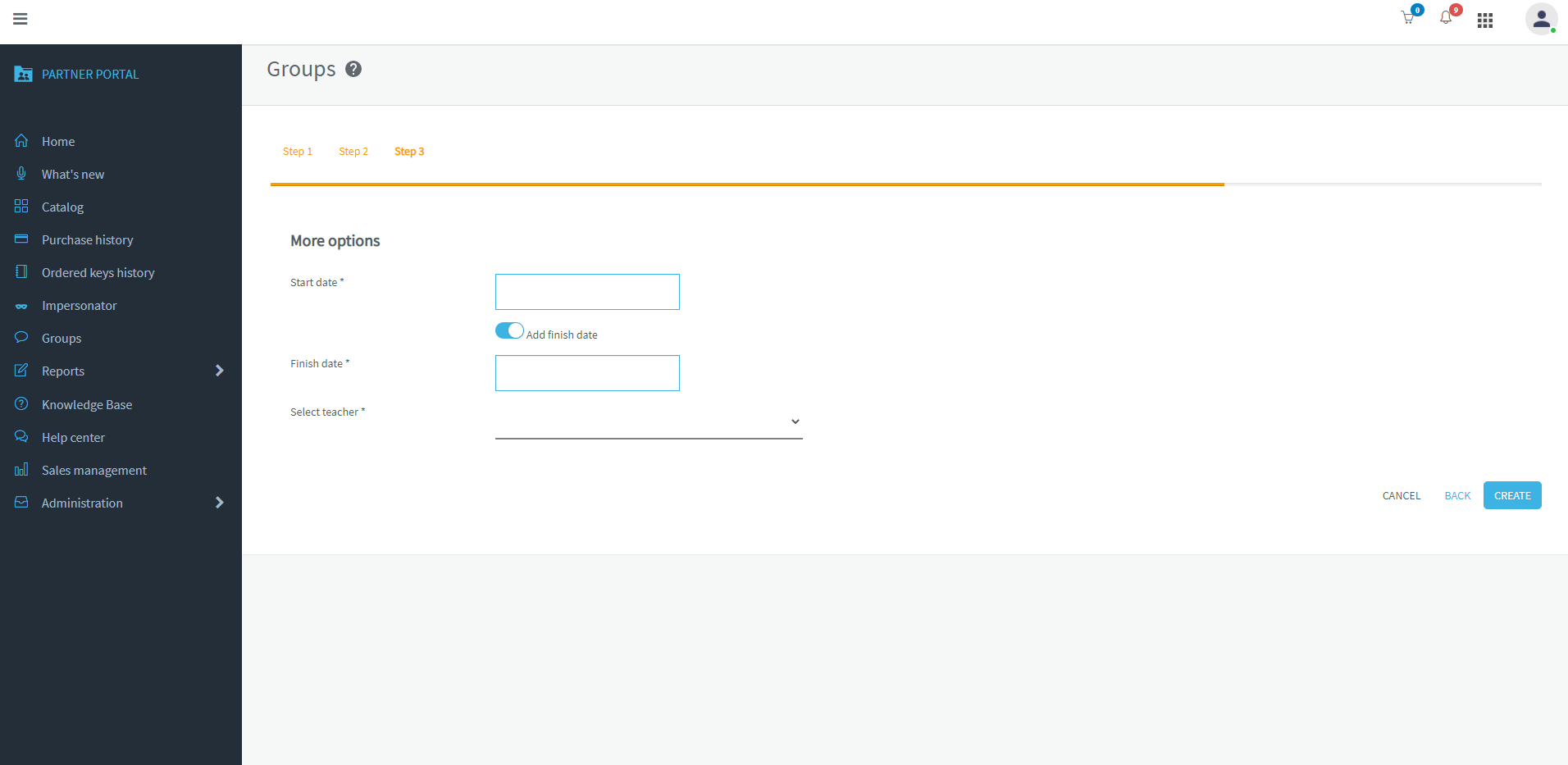
7. Select the Start date and, if you want, active Add finish date and select the finish date. Select the group teacher. Later click on Create.
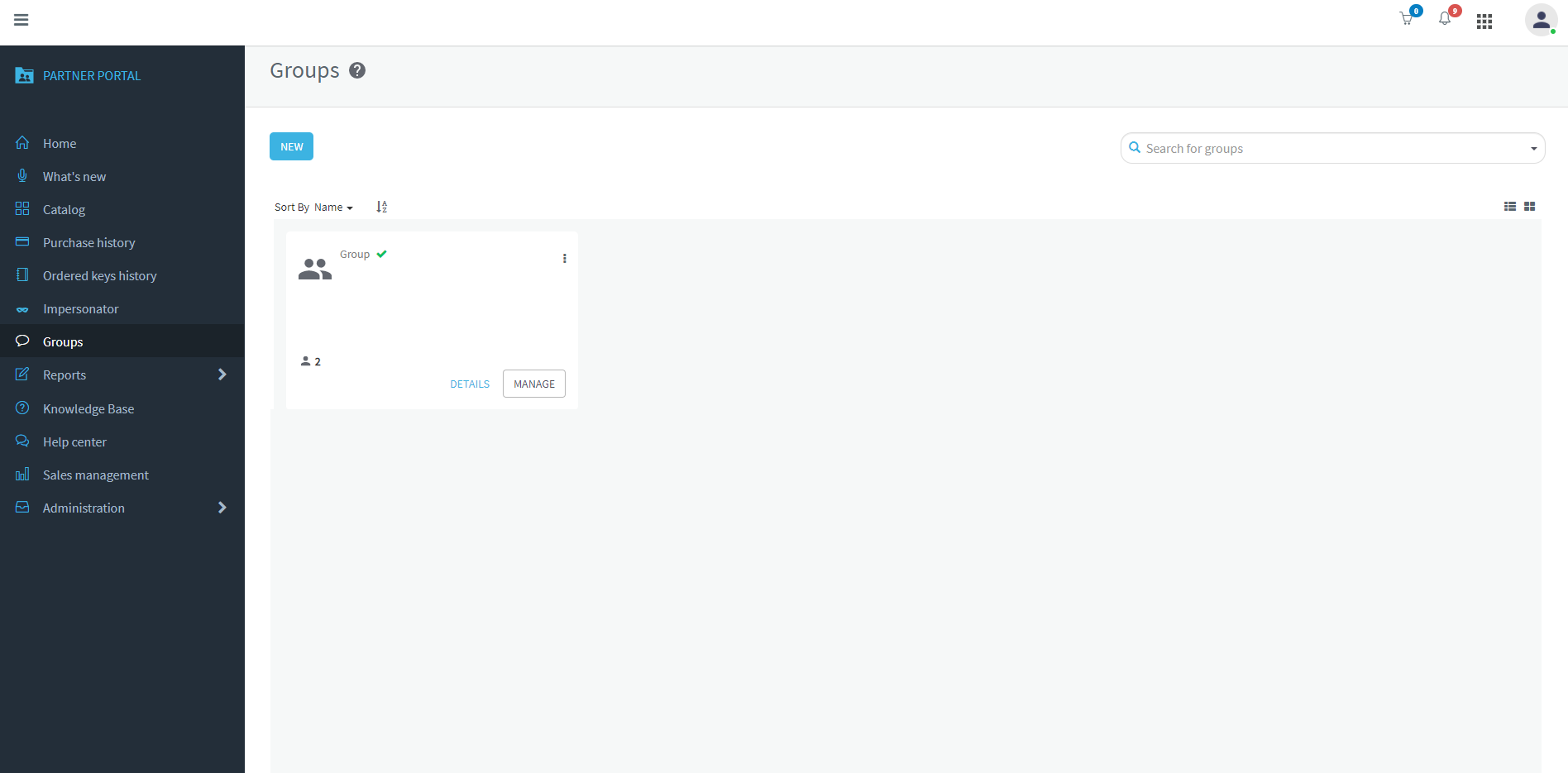
The group has been created.
8. On the left menu, click on Catalog.
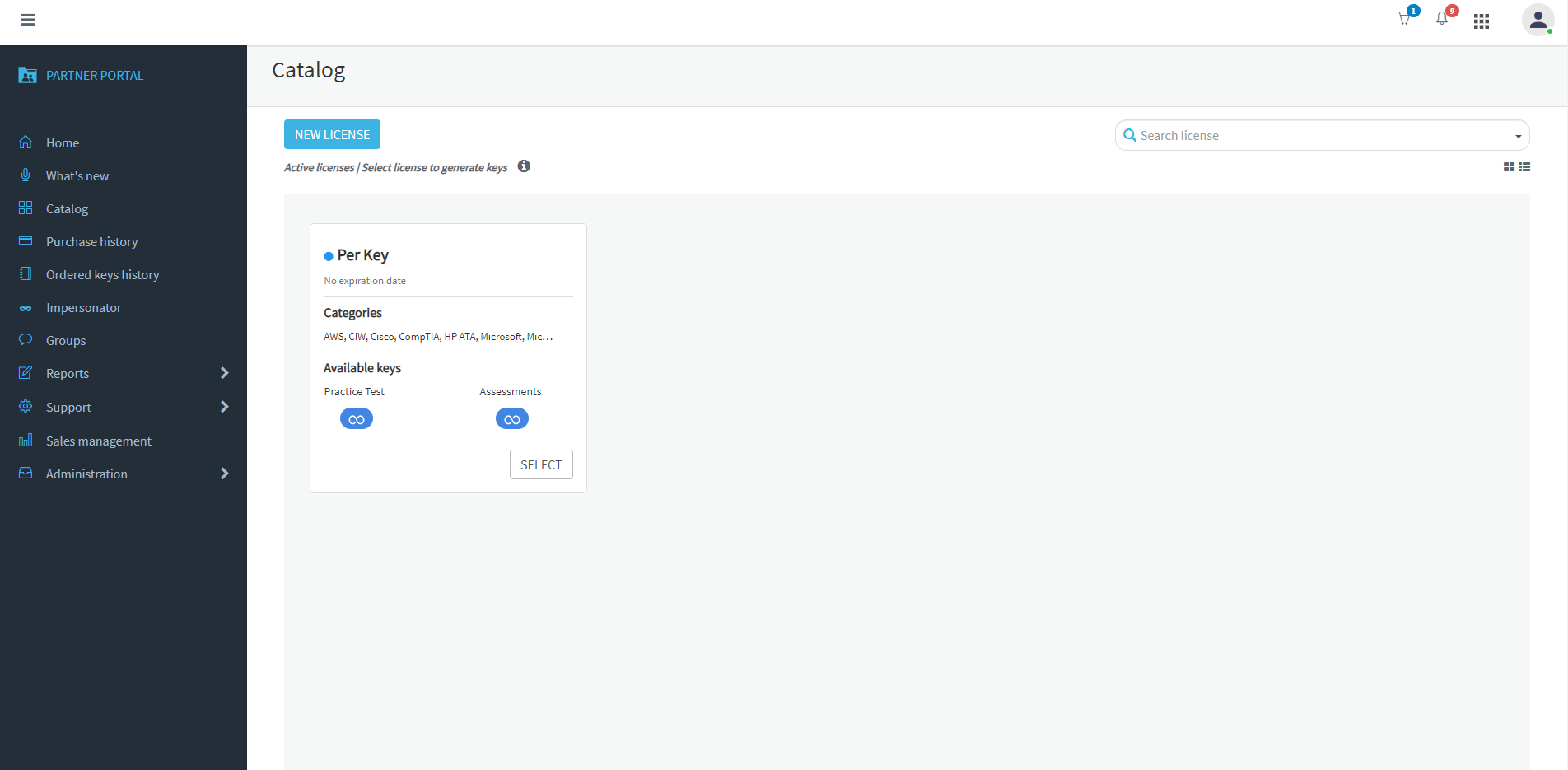
9. Select a license by clicking on the SELECT button.
Note. You can have several licenses in your Catalog.
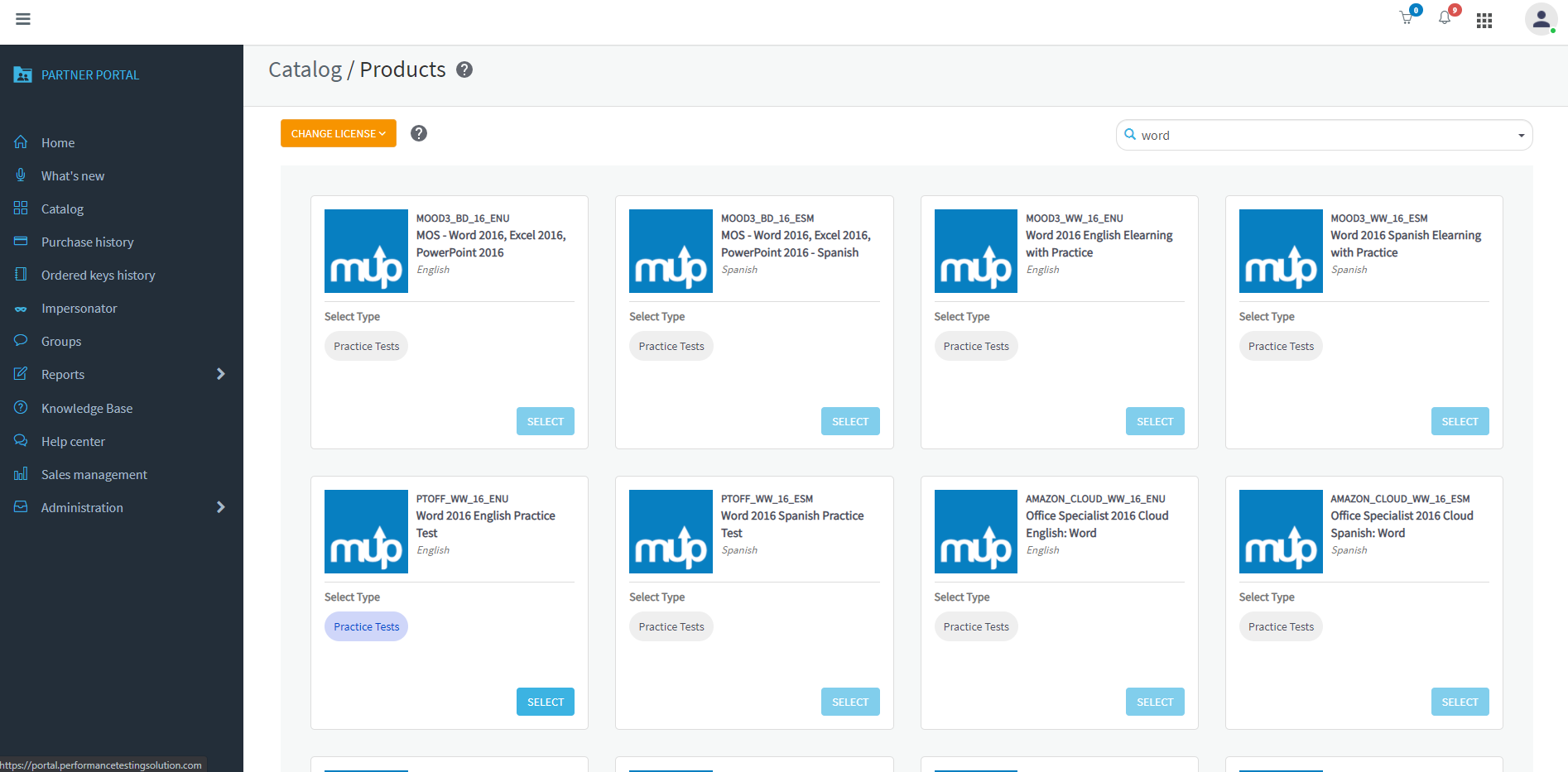
10. Search for the product to use, select its type, and click on SELECT.
For example, you want to order the Word 2016 English Practice Test.
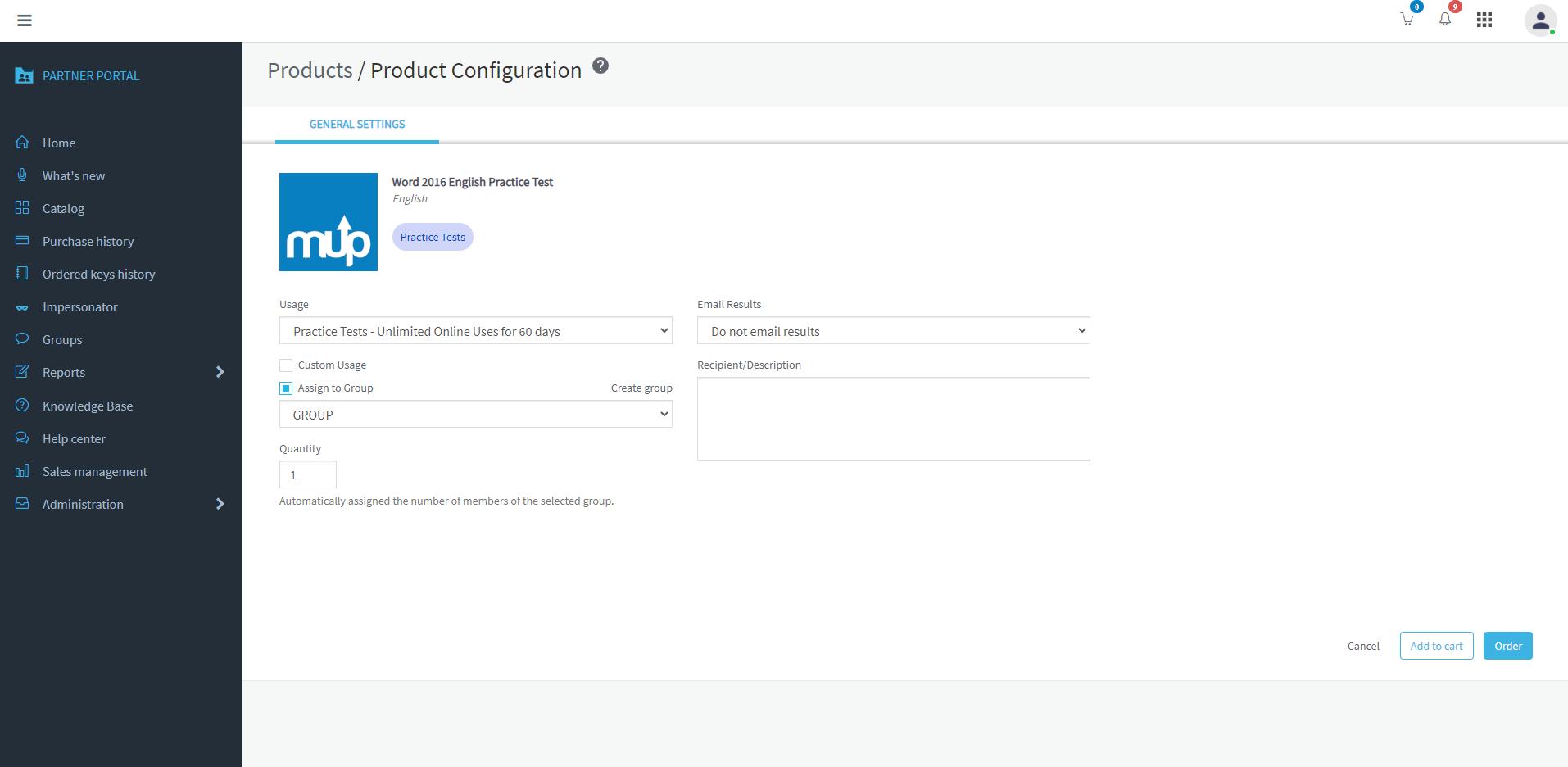
11. Select the Usage, assign it to your group, and type the Quantity. Later, click on Order.
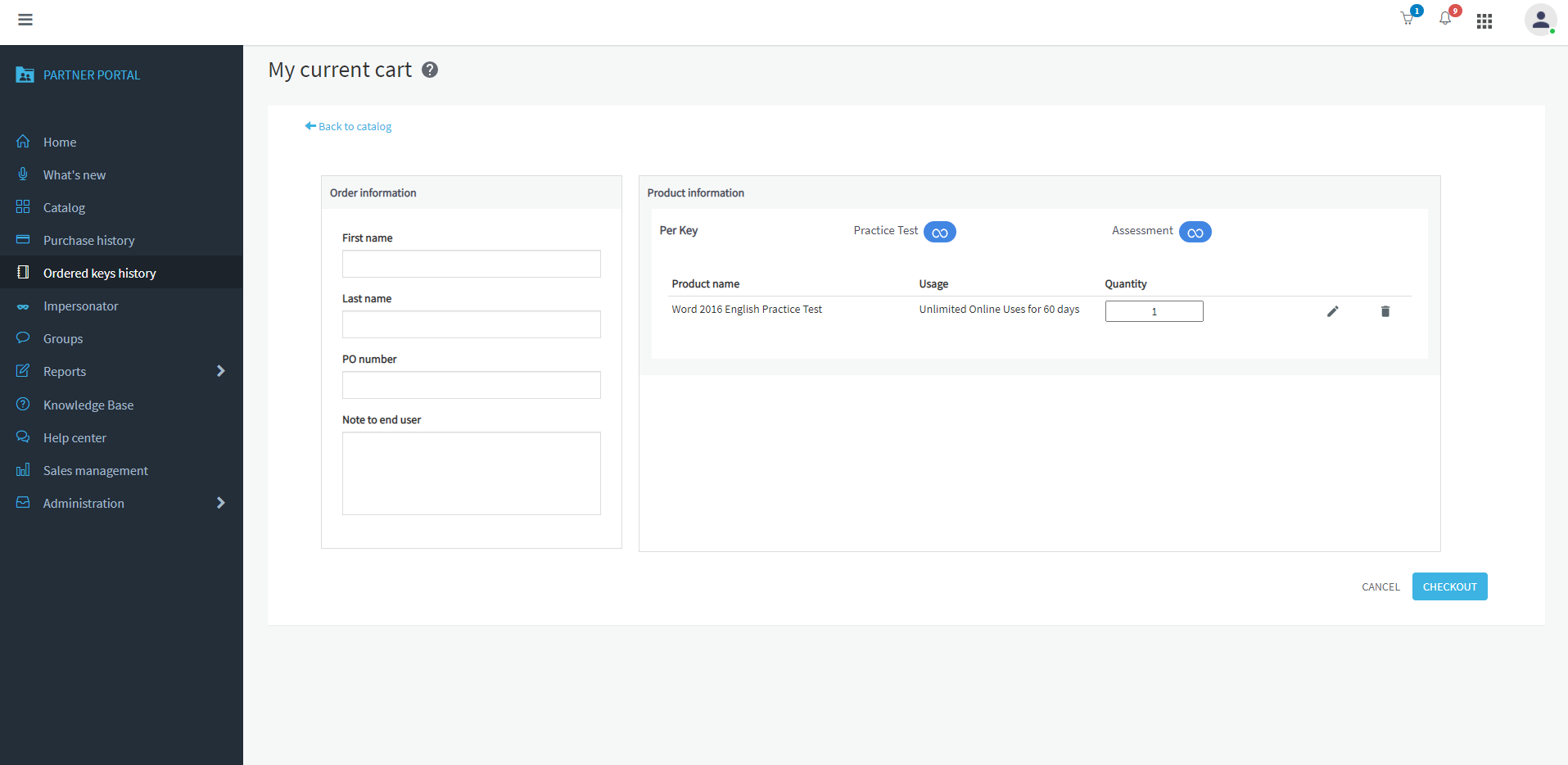
12. Fill in the Order Information.
Check the Product information.
Click on CHECKOUT.
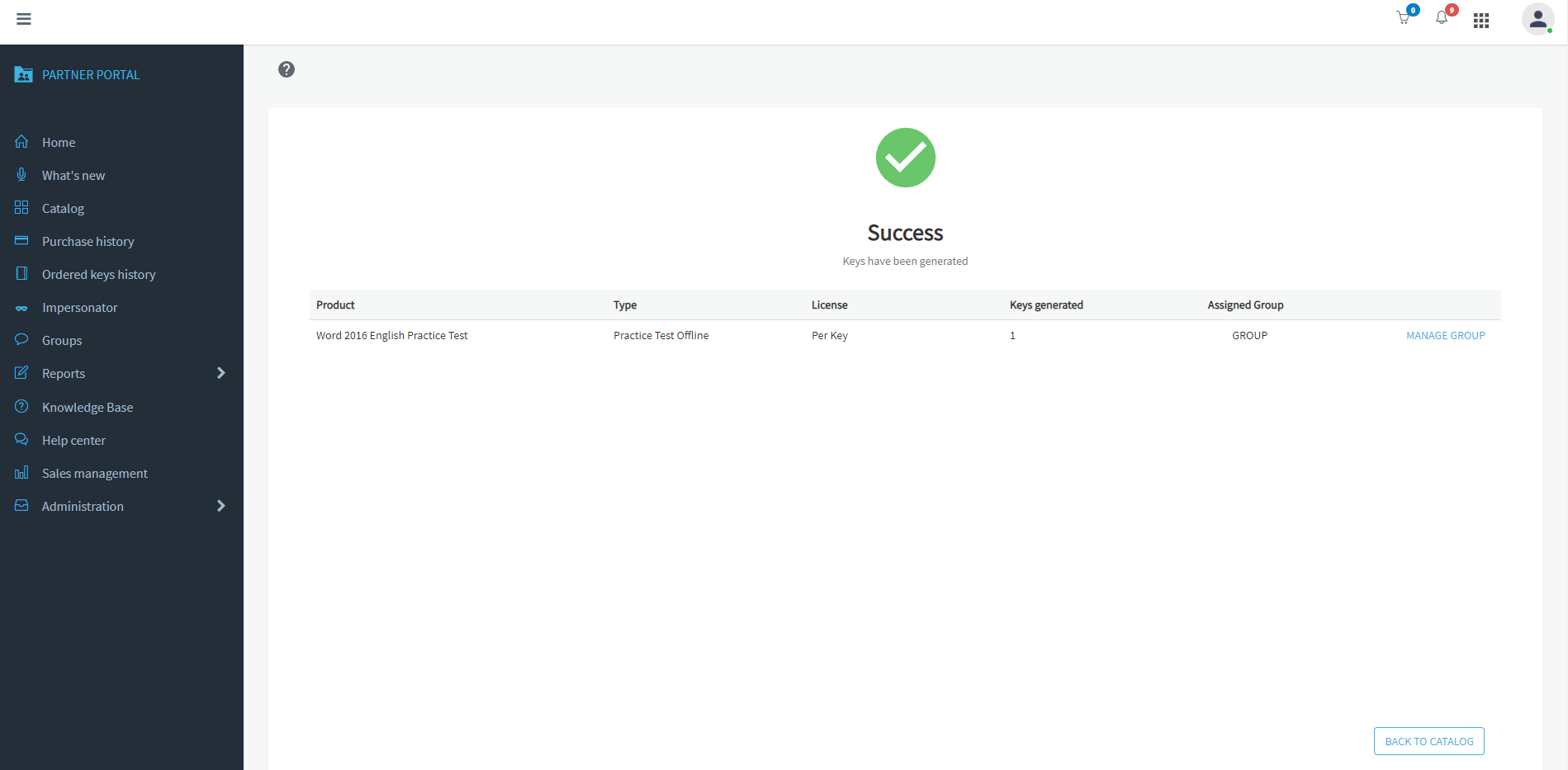
13. Click on MANAGE GROUP.
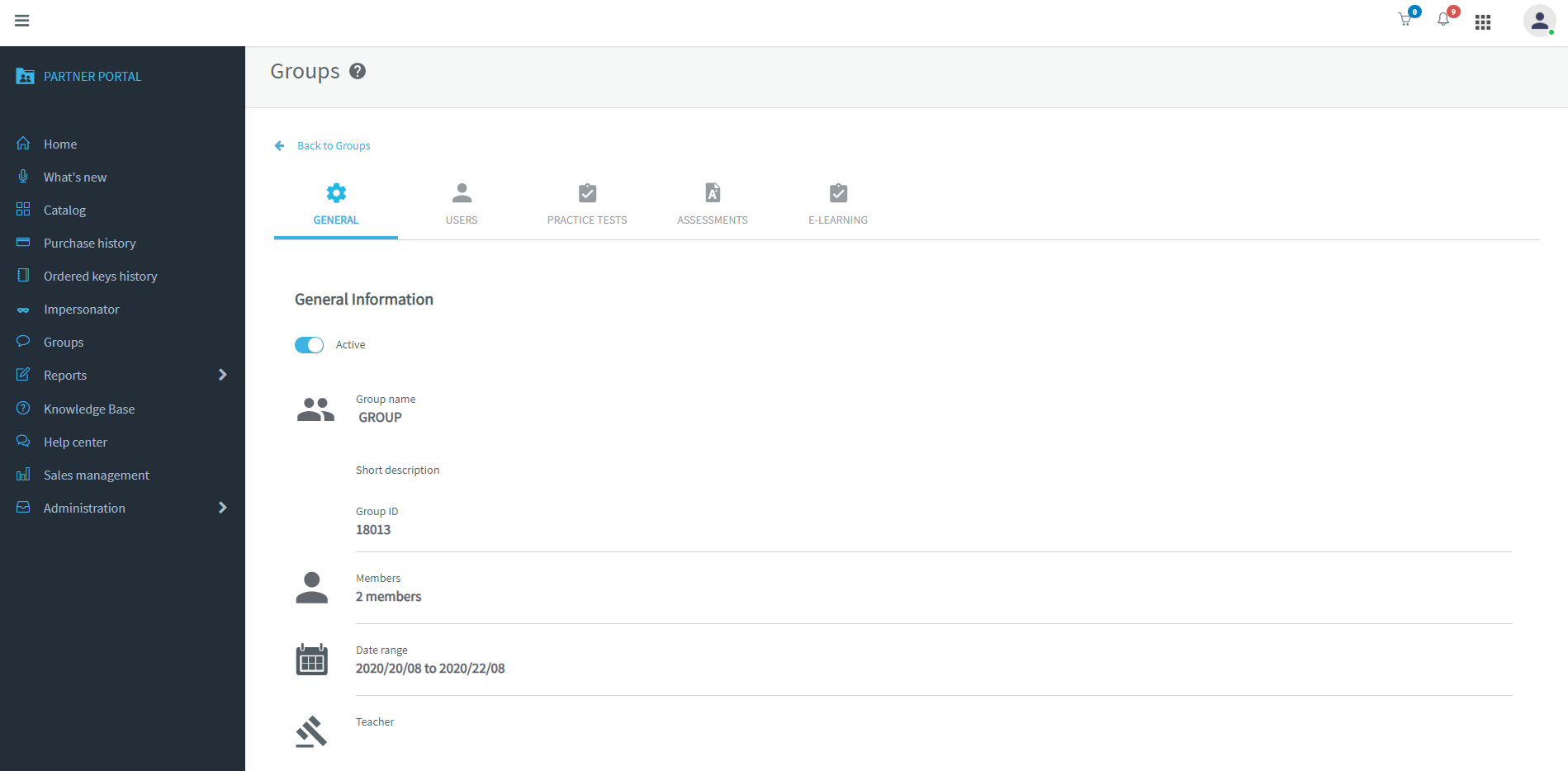
14. Click on PRACTICE TEST
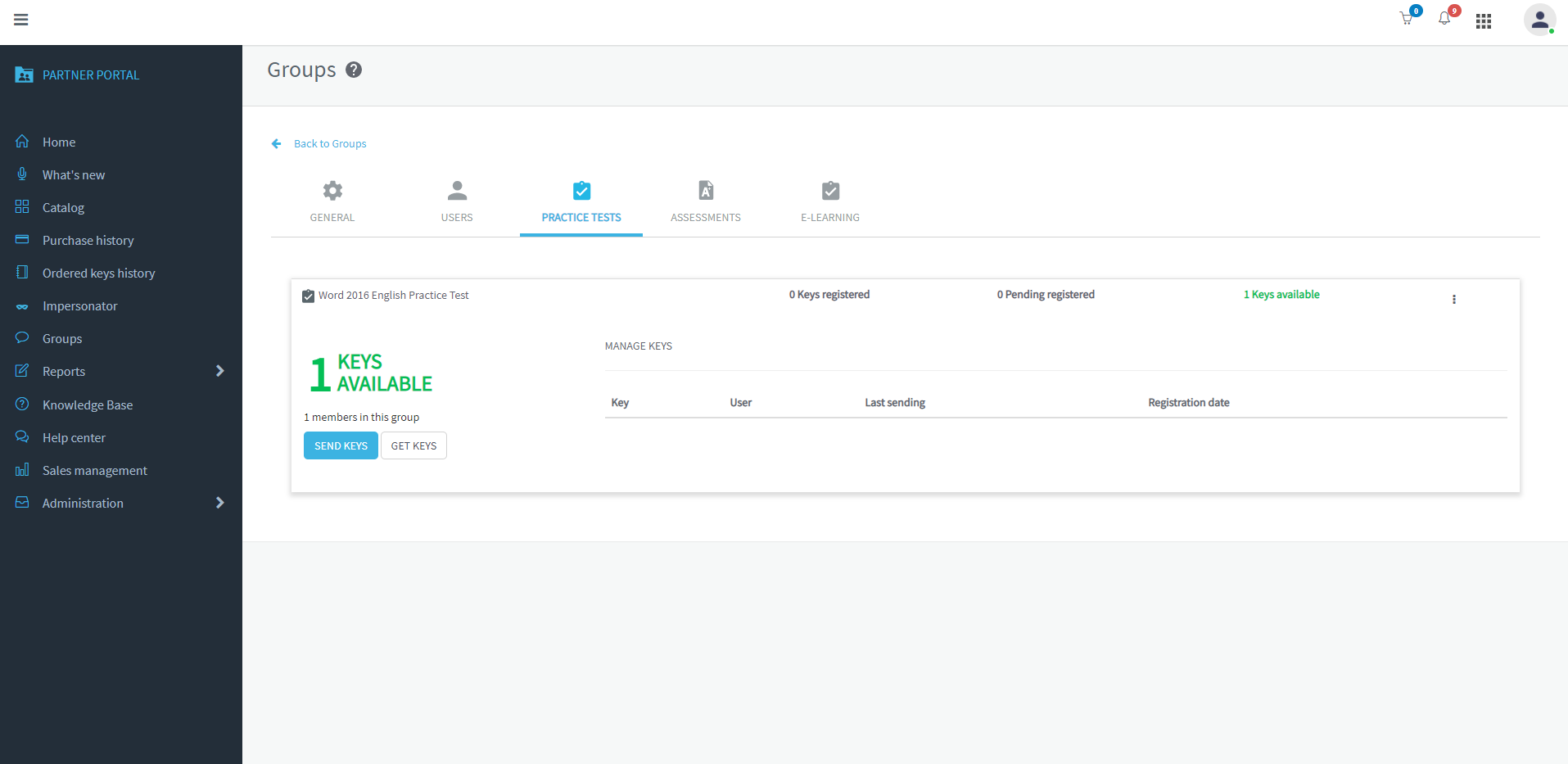
15. Select the assigned product, and click on SEND KEYS to send them to the students.
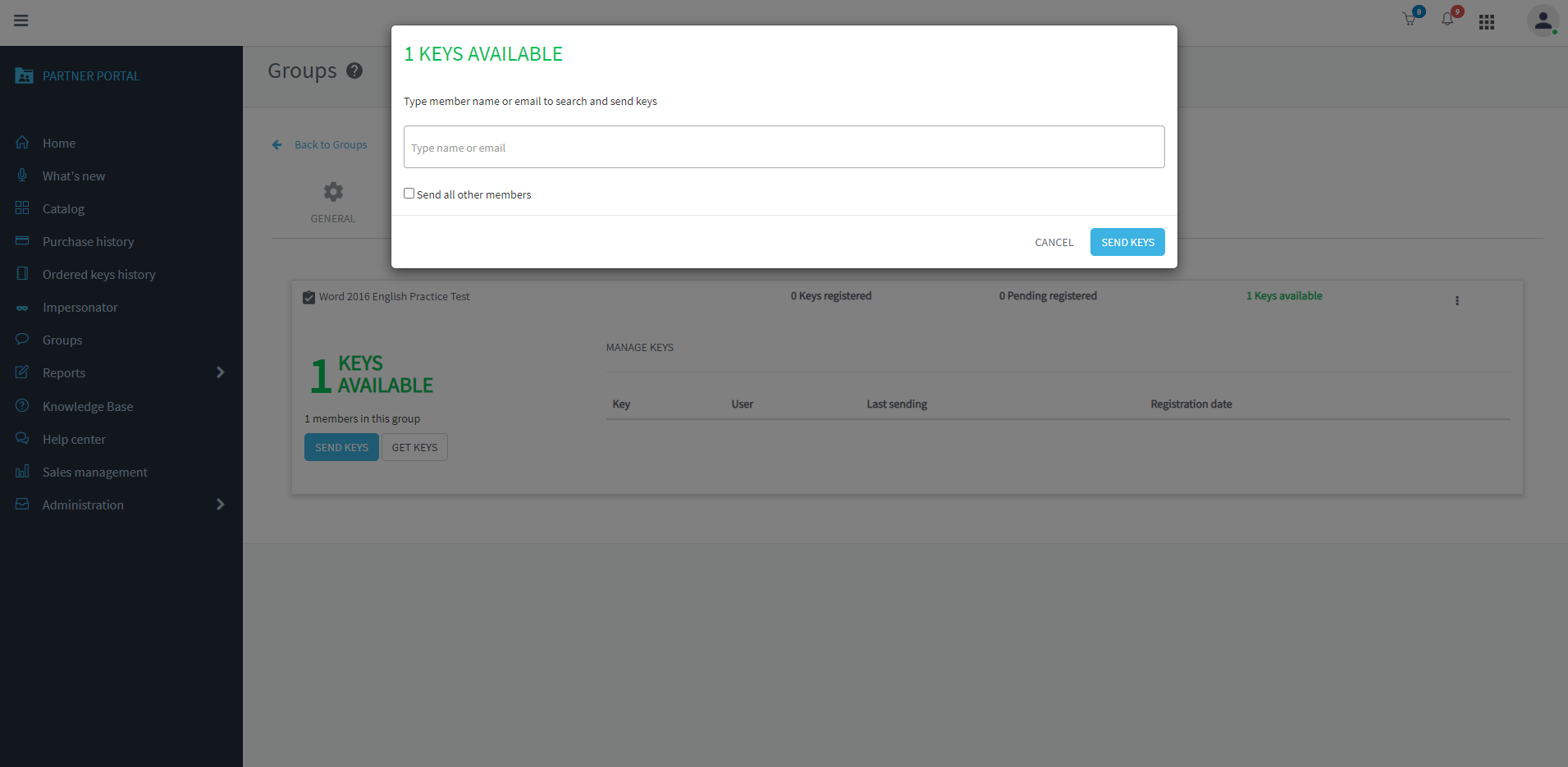
16. Select a group member to send the key or check Send all other members to send one key to each member.
Click on SEND KEYS.
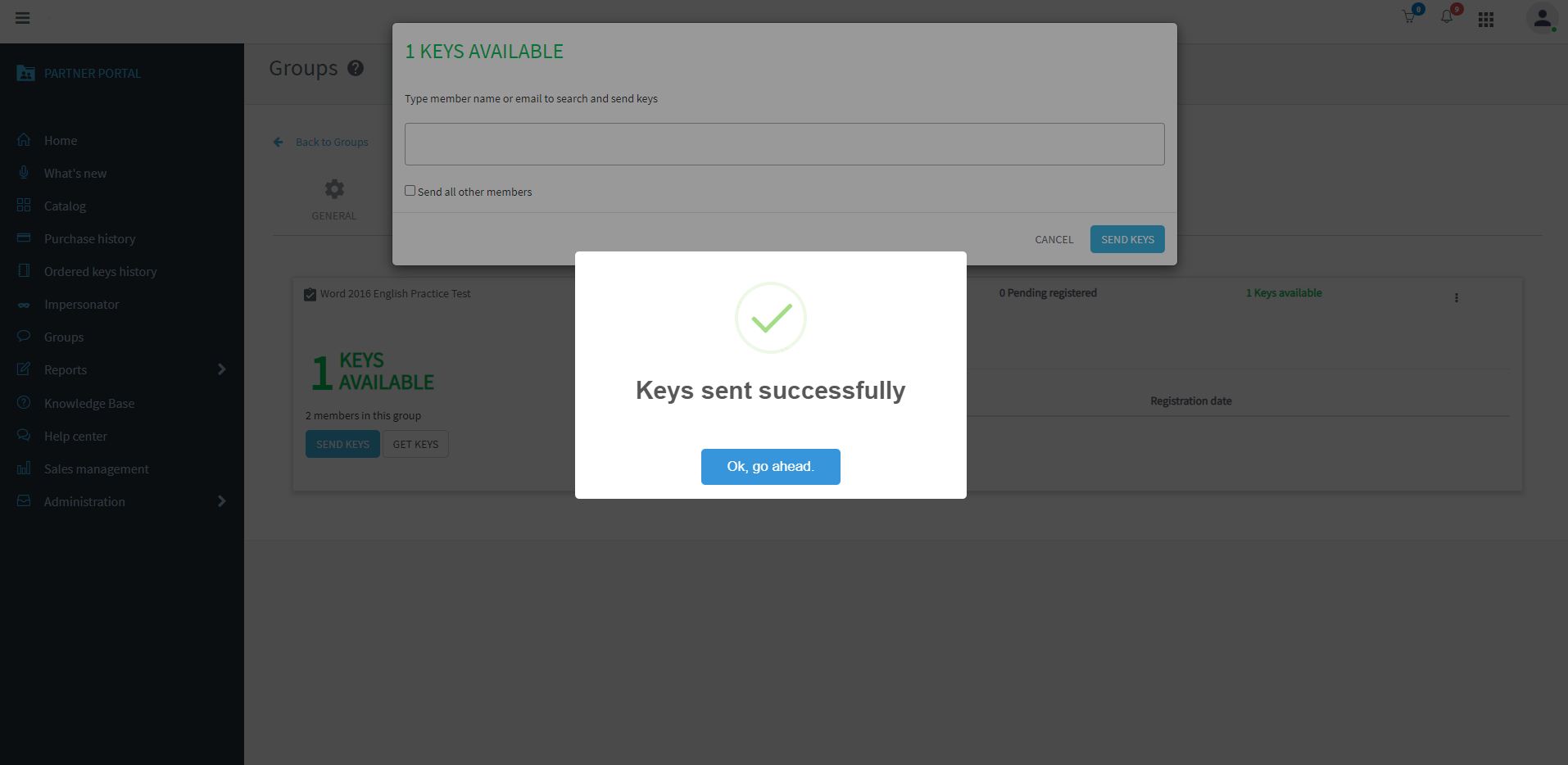
17. Click on OK, go ahead.
The group students will receive their keys and they can launch their product.
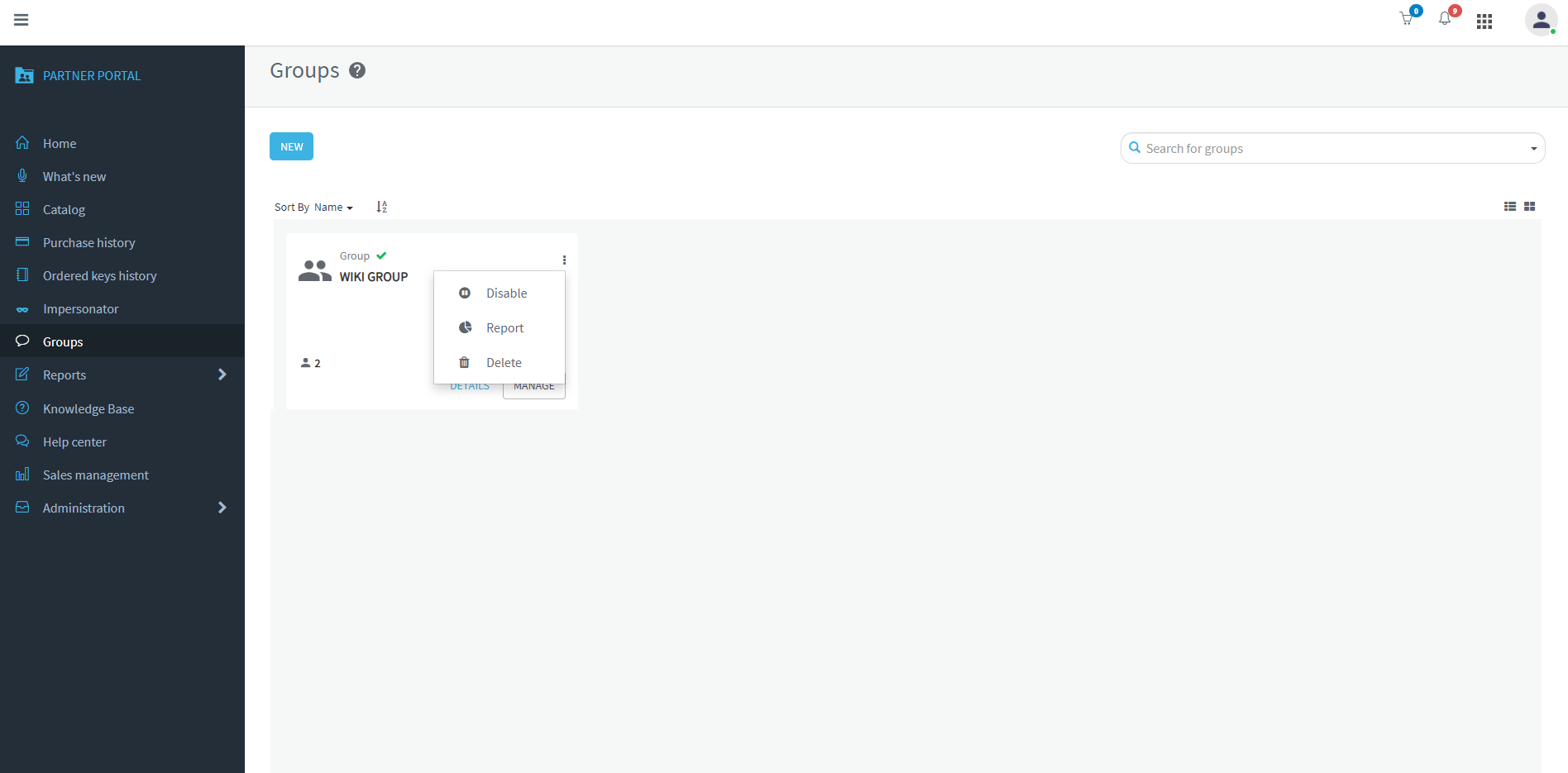
If you want to see the group score report:
18. Go to Groups, and your group, click on the three dots and, later, click on Report.
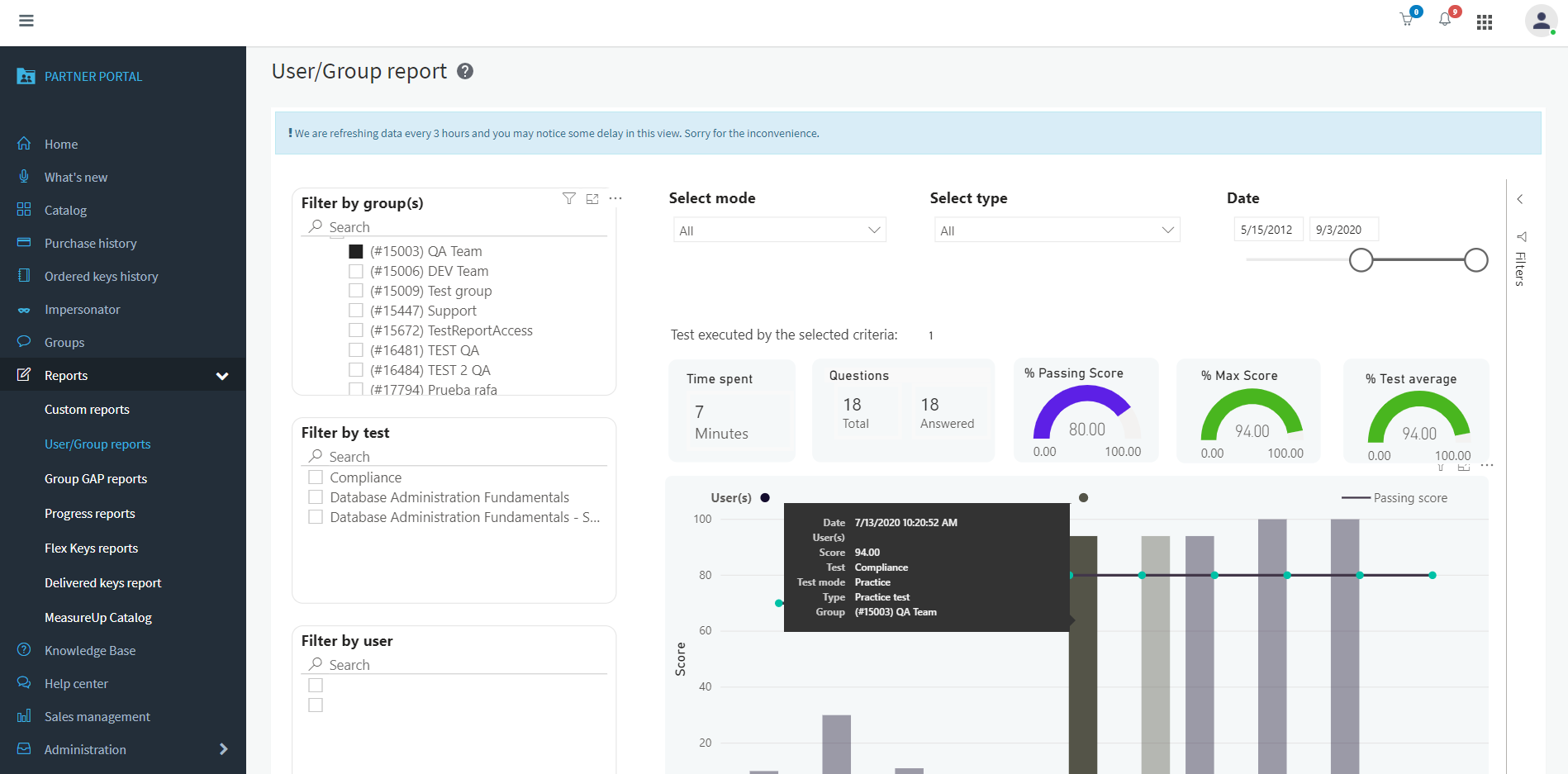
You can see the User/ Group reports.
You can filter by group, by test or by student.
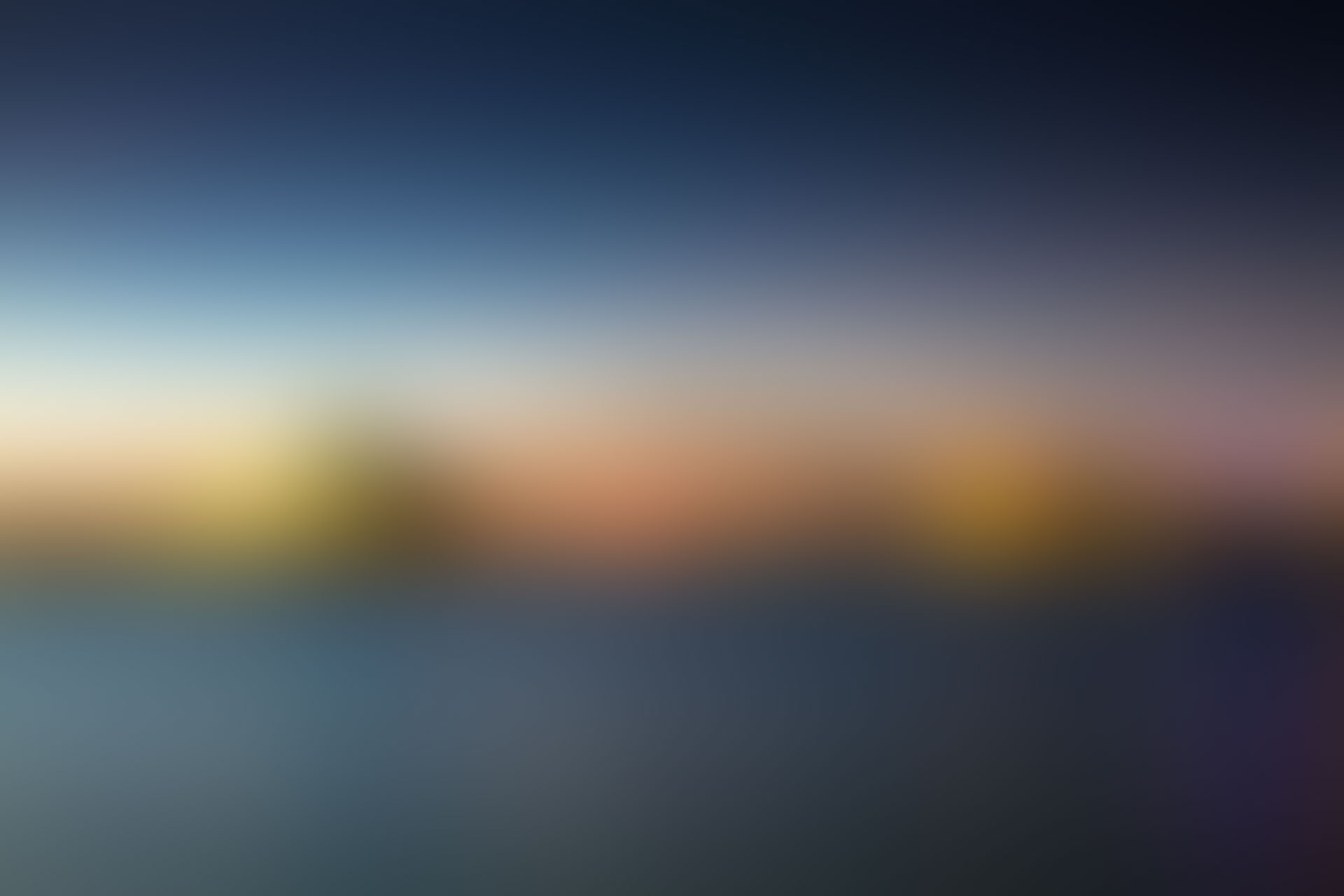
Well done!
Would you like to use Pedagoo as a teacher?
Do you have any doubt about how to see the Test Score Report?
.
.png?width=215&height=57&name=image%2011%20(1).png)